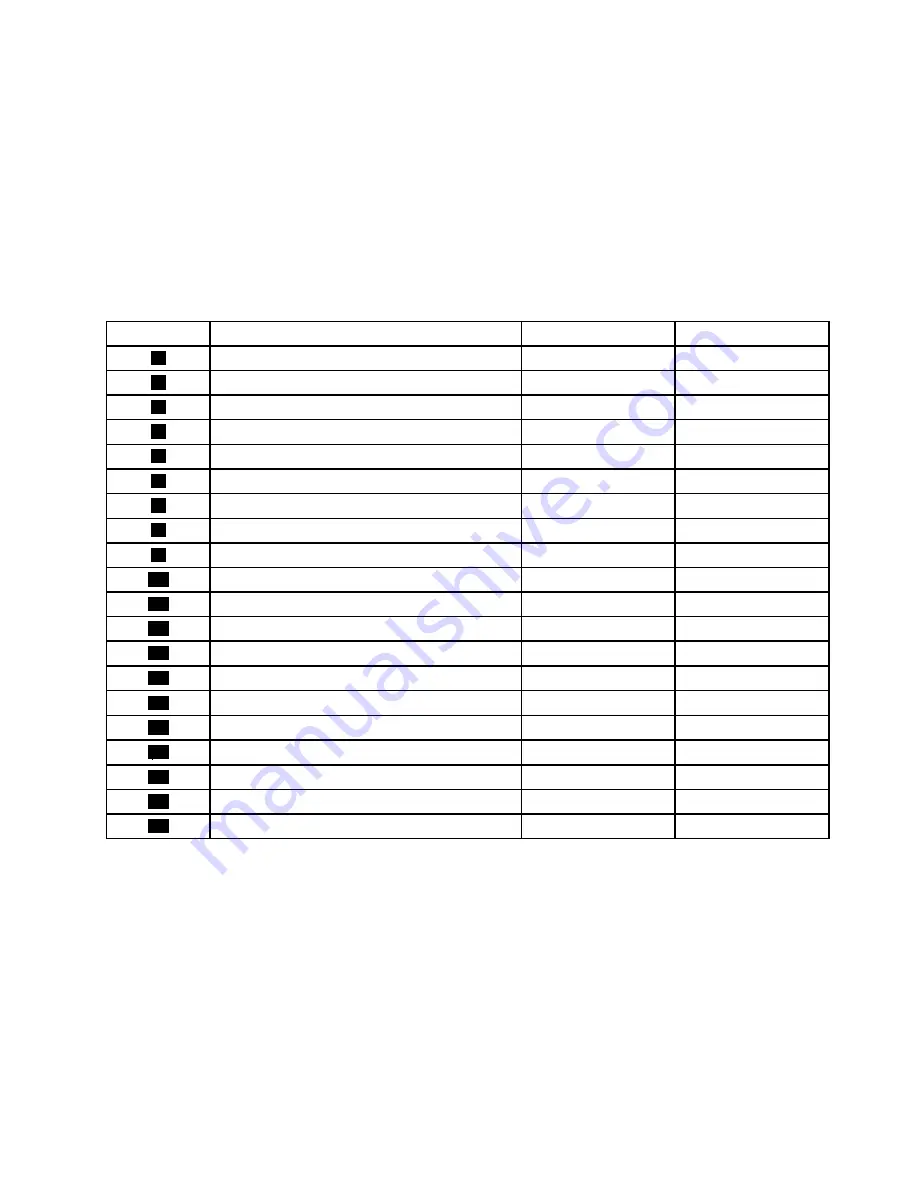
The following table lists the major FRUs shown in Figure 4 “Component locations” on page 32 and identifies
which FRUs also are self-service CRUs or optional-service CRUs.
Notes:
• Self-service CRUs: These CRUs unplug or are secured by no more than two screws. Examples of
these types of CRUs include the keyboard, the mouse, any USB device, and the power cord. Other
self-service CRUs depending on product design might include memory modules, adapter cards, hard
disk drives, and optical drives.
• Optional-service CRUs: These CRUs are isolated parts within the computer and are concealed by an
access panel that is typically secured by more than two screws. Once the access panel is removed, the
specific CRU is visible.
Number
FRU description
Self-service CRU
Optional-service CRU
1
Power supply assembly
No
Yes
2
Microprocessor
No
Yes
3
Memory module
Yes
No
4
Optical drive (available on some models)
Yes
No
5
Front Wi-Fi antenna (available on some models)
No
Yes
6
Front bezel
Yes
No
7
Front audio and USB assembly
No
Yes
8
Slim card reader (available on some models)
No
Yes
9
Thermal sensor
No
Yes
10
Front fan assembly
No
Yes
11
Hard disk drive
No
Yes
12
Battery
Yes
No
13
System board
No
No
14
Wi-Fi card module (available on some models)
No
Yes
15
Wi-Fi adapter card (available on some models)
No
Yes
16
Rear Wi-Fi antenna (available on some models)
Yes
No
17
PCI Express card
Yes
No
18
Heat sink and fan assembly
No
Yes
19
Keyboard
Yes
No
20
Mouse
Yes
No
Chapter 2
.
Product overview
33
Summary of Contents for ThinkCentre M79
Page 1: ...ThinkCentre M79 Hardware Maintenance Manual Machine Types 10CT 10CU 10CV and 10CW ...
Page 6: ...iv ThinkCentre M79 Hardware Maintenance Manual ...
Page 8: ...vi ThinkCentre M79 Hardware Maintenance Manual ...
Page 16: ... 18 kg 37 lb 32 kg 70 5 lb 55 kg 121 2 lb 8 ThinkCentre M79 Hardware Maintenance Manual ...
Page 19: ...1 2 Chapter 1 Read this first Important safety information 11 ...
Page 20: ...1 2 12 ThinkCentre M79 Hardware Maintenance Manual ...
Page 21: ...Chapter 1 Read this first Important safety information 13 ...
Page 27: ...Chapter 1 Read this first Important safety information 19 ...
Page 31: ...Chapter 1 Read this first Important safety information 23 ...
Page 40: ...Figure 4 Component locations 32 ThinkCentre M79 Hardware Maintenance Manual ...
Page 68: ...Figure 8 Installing a padlock 60 ThinkCentre M79 Hardware Maintenance Manual ...
Page 80: ...72 ThinkCentre M79 Hardware Maintenance Manual ...
Page 98: ...90 ThinkCentre M79 Hardware Maintenance Manual ...
Page 112: ...104 ThinkCentre M79 Hardware Maintenance Manual ...
Page 168: ...160 ThinkCentre M79 Hardware Maintenance Manual ...
Page 172: ...164 ThinkCentre M79 Hardware Maintenance Manual ...
Page 175: ...Appendix D China Energy Label Copyright Lenovo 2014 167 ...
Page 176: ...168 ThinkCentre M79 Hardware Maintenance Manual ...
Page 178: ...170 ThinkCentre M79 Hardware Maintenance Manual ...
Page 184: ...176 ThinkCentre M79 Hardware Maintenance Manual ...
Page 185: ......
Page 186: ......
















































