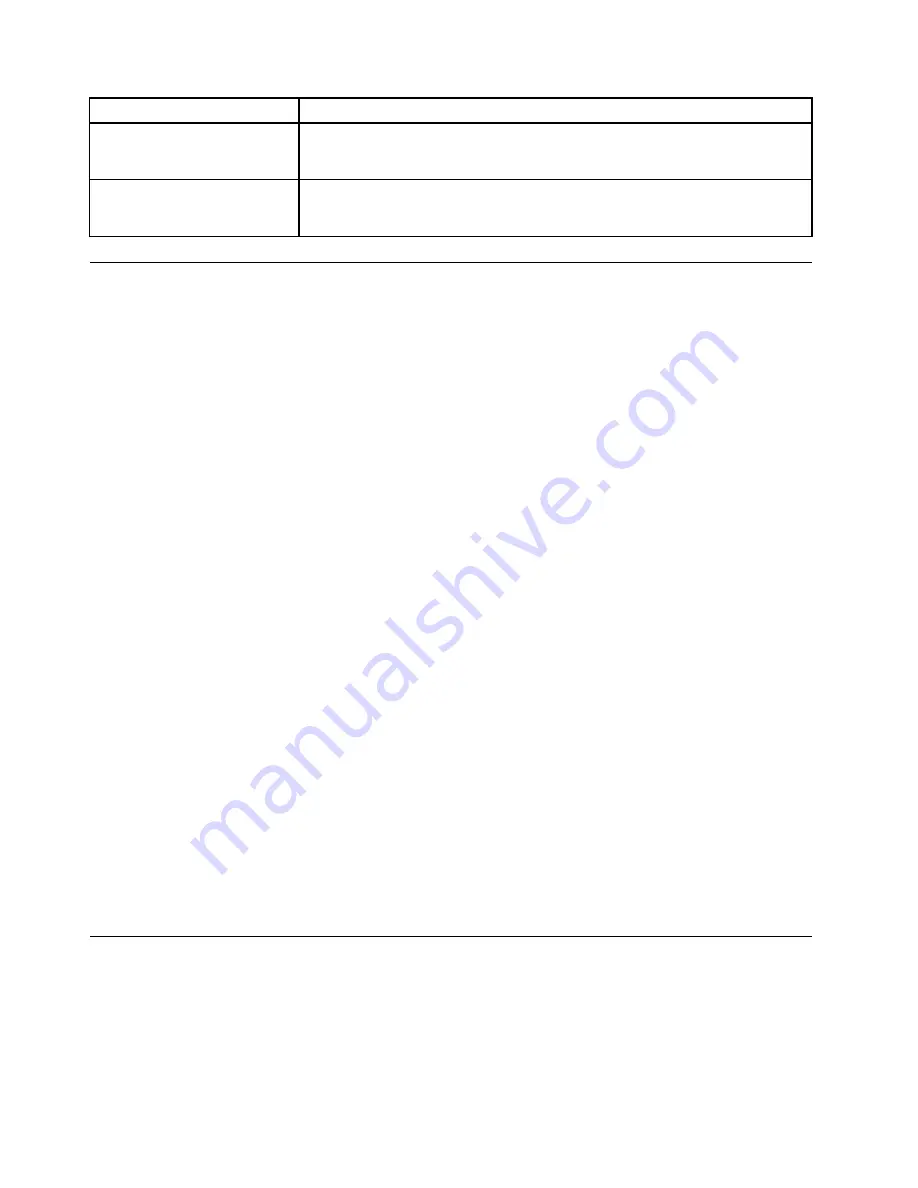
Symptom
Action
The operating system does not
start.
Ensure that the startup sequence includes the device where the operating system
resides. Usually, the operating system is on the hard disk drive. For more
information, see “Selecting a startup device” on page 66.
The computer beeps multiple
times before the operating
system starts.
Ensure that no keys are stuck.
Troubleshooting procedure
Use the following procedure as a starting point for diagnosing problems you are experiencing with your
computer:
1. Ensure that the cables for all attached devices are connected correctly and securely.
2. Ensure that all attached devices that require ac power are connected to properly grounded, functioning
electrical outlets.
3. Ensure that all attached devices are enabled in the BIOS settings of your computer. For more information
about accessing and changing the BIOS settings, refer to “Using the Setup Utility program” on page 63.
4. Go to “Troubleshooting” on page 78 and follow the instructions for the type of problem you are
experiencing. If the Troubleshooting information does not help you resolve a problem, continue with the
next step.
5. Try using a previously captured configuration to see if a recent change to hardware or software settings
has caused a problem. Before restoring a previous configuration, capture your current configuration in
case the older configuration settings do not solve the problem or have adverse effects. To restore a
captured configuration, do the following:
• For Windows 7: Click
Start
➙
Control Panel
➙
System and Security
➙
System
➙
System
Protection
➙
System Restore
.
• For Windows 8.1: Open Control Panel, and then click
System and Security
➙
System
➙
System
Protection
➙
System Restore
.
Note:
For detailed information on how to open Control Panel on Windows 8.1, see “Accessing
Control Panel on the Windows 8.1 operating system” on page 51.
If this does not correct the problem, continue with the next step.
6. Run the diagnostic program. See “Lenovo Solution Center” on page 88 for more information.
• If the diagnostic program detects a hardware failure or if you are unable to run the diagnostic
program, contact the Lenovo Customer Support Center. See Chapter 12 “Getting information, help,
and service” on page 153 for more information.
• If the diagnostic program does not detect a hardware failure, continue with the next step.
7. Use an antivirus program to see if your computer has been infected by a virus. If the program detects a
virus, remove the virus.
8. If none of these actions solve the problem, seek technical assistance. See Chapter 12 “Getting
information, help, and service” on page 153 for more information.
Troubleshooting
Use the troubleshooting information to find solutions to problems that have definite symptoms.
If the symptom occurred immediately after you installed new software or a new hardware option, do the
following before referring to the troubleshooting information:
78
ThinkCentre M79 Hardware Maintenance Manual
Summary of Contents for ThinkCentre M79
Page 1: ...ThinkCentre M79 Hardware Maintenance Manual Machine Types 10CT 10CU 10CV and 10CW ...
Page 6: ...iv ThinkCentre M79 Hardware Maintenance Manual ...
Page 8: ...vi ThinkCentre M79 Hardware Maintenance Manual ...
Page 16: ... 18 kg 37 lb 32 kg 70 5 lb 55 kg 121 2 lb 8 ThinkCentre M79 Hardware Maintenance Manual ...
Page 19: ...1 2 Chapter 1 Read this first Important safety information 11 ...
Page 20: ...1 2 12 ThinkCentre M79 Hardware Maintenance Manual ...
Page 21: ...Chapter 1 Read this first Important safety information 13 ...
Page 27: ...Chapter 1 Read this first Important safety information 19 ...
Page 31: ...Chapter 1 Read this first Important safety information 23 ...
Page 40: ...Figure 4 Component locations 32 ThinkCentre M79 Hardware Maintenance Manual ...
Page 68: ...Figure 8 Installing a padlock 60 ThinkCentre M79 Hardware Maintenance Manual ...
Page 80: ...72 ThinkCentre M79 Hardware Maintenance Manual ...
Page 98: ...90 ThinkCentre M79 Hardware Maintenance Manual ...
Page 112: ...104 ThinkCentre M79 Hardware Maintenance Manual ...
Page 168: ...160 ThinkCentre M79 Hardware Maintenance Manual ...
Page 172: ...164 ThinkCentre M79 Hardware Maintenance Manual ...
Page 175: ...Appendix D China Energy Label Copyright Lenovo 2014 167 ...
Page 176: ...168 ThinkCentre M79 Hardware Maintenance Manual ...
Page 178: ...170 ThinkCentre M79 Hardware Maintenance Manual ...
Page 184: ...176 ThinkCentre M79 Hardware Maintenance Manual ...
Page 185: ......
Page 186: ......






























