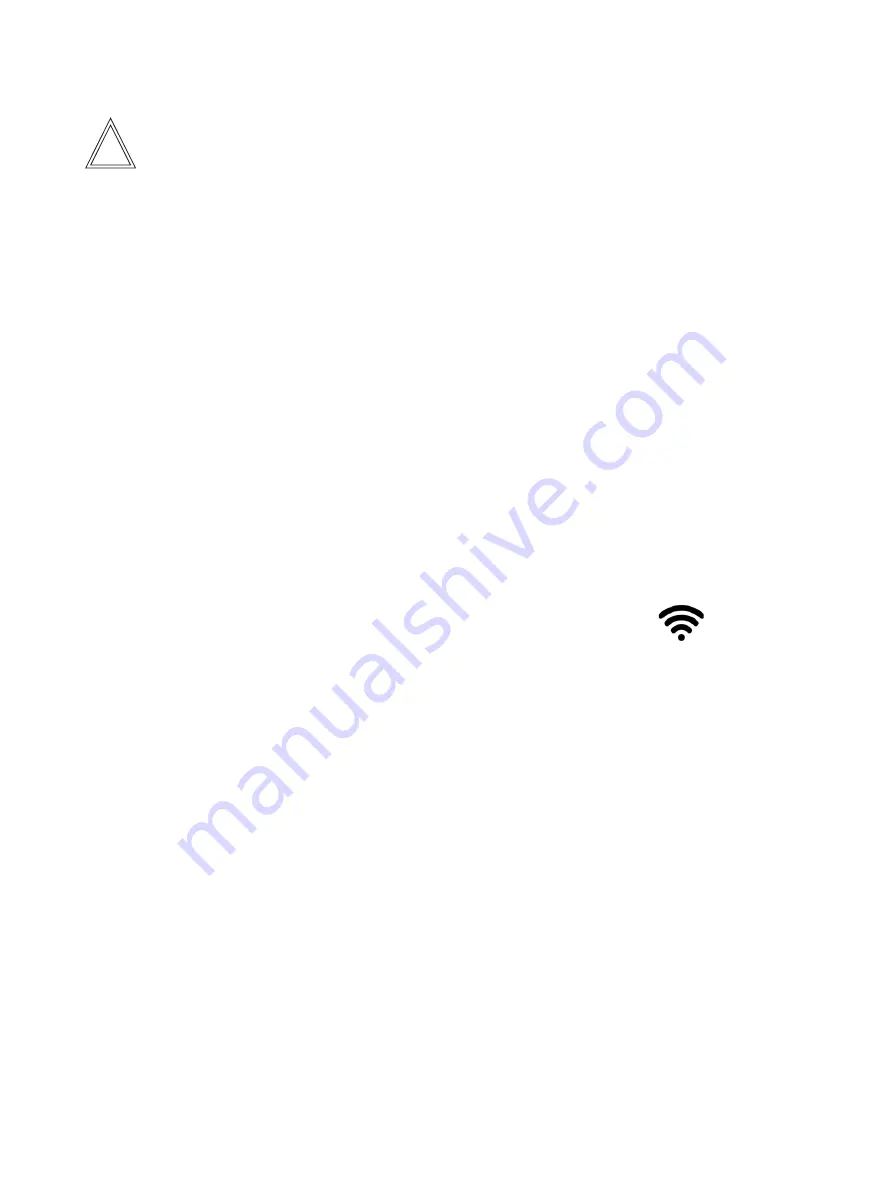
7. Supported control deviceS
6.1 Integration into existing LAN
Note:
Please contact your local IT department for integration into the local network of your institution.
If using a firewall, the following ports must be kept open for use of the PAULA service:
TCP 1883 (MQTT)
TCP 8085 (HTTP)
TCP 8088 (HTTP)
UDP 5353
We recommend to integrate PAULA into a LAN with a static IP address. This will prevent sporadic changes in
the IP address which could cause a misconnection between NUC-PC and client (any tablet). Please contact
your local IT department.
The Intel NUC can either be connected to a network socket via a LAN cable or using its integrated wireless
capabilities to a WiFi network.
If you want to use a tablet to control PAULA this client needs to be in the same network as the Intel NUC PC.
Use the set-up service of your tablet to connect the client (Windows, Android , or iOS tablet ) to the desired
network.
Ensure that the Intel NUC-PC is connected to the same network. This can be checked with a monitor or touch
screen attached to the Intel NUC-PC. Very often this task can be done if you check the
symbol on your
screen.
If the PAULA App is not yet installed please go to “Google Play”, Apple “App store” or “Microsoft store”. And
search for Leica PAULA. Install app on your tablet.
To enable remote control outside your LAN (e.g. from your home/ other buildings etc) you need to install a VPN
service on your tablet
6.2 Local, ad-hoc (pairing) network
If it is not possible to integrate PAULA into your LAN or if this network is not stable enough you can build up
your own network based on a travel router.
This travel router is not part of the shipment.
For set-up please follow the instructions of the device
16
















































