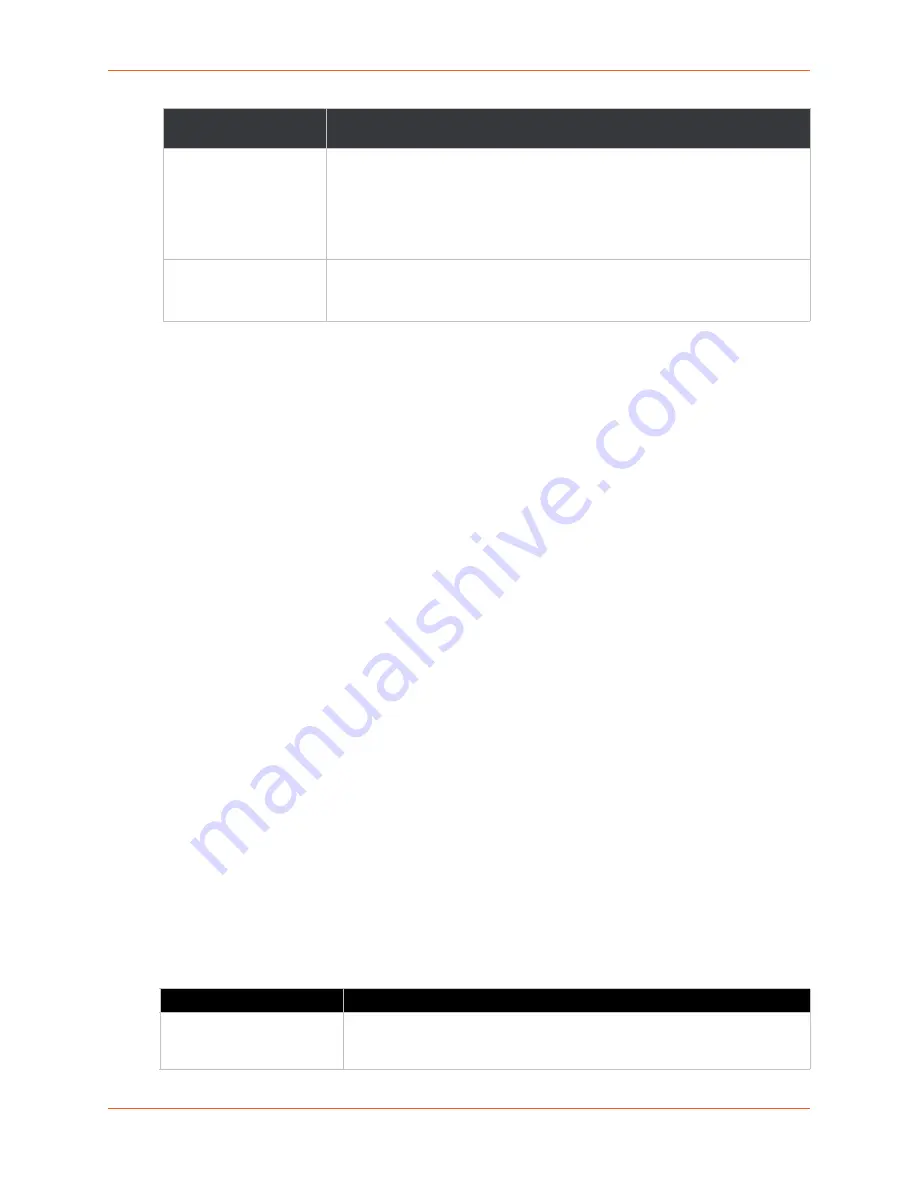
6: Network Settings
SGX 5150 IoT Device Gateway User Guide
65
TM
To View WLAN Link Scan and Status Information
Using Web Manager
To view the WLAN Link Scan and Status information, on the
Network
page, click
WLAN
Scan/Quick Connect
.
Using the CLI
Not applicable.
Using XML
Include in your file:
<statusggroup name=”wlan scan”>
WLAN Profiles
A WLAN profile defines all of the settings needed to establish a wireless connection. This is true
when in infrastructure mode for an access point. A maximum of eight profiles can exist on the SGX
5150 unit at a time. All enabled profiles are active.
The SGX 5150 unit supports dynamic profiles and prioritization of the profiles. Dynamic Profiles
are created using WPS or Quick Connect. Profiles are assigned numbers based on priority. For
example, dynamic profiles list in reverse order of creation, followed by choice-list profiles, then any
remaining profiles.
Create a new profile by entering a name in the text box, then click the Submit button which will
appear. The new profile is initially saved with default parameter values.
Note:
WLAN Profiles created by Quick Connect, Quick Setup, or WPS are called
dynamic profiles and have a higher priority than user created profiles.
The profiles on the WLAN Profiles page are listed in order of priority. The prioritization scheme is
dynamic profiles, user created profiles from WLAN choice list, and then other user created profiles.
Table 6-21 WLAN Profiles
RSSI
A real-time value that indicates the signal strength of the network. Green
indicates the strongest, yellow indicates average, and red indicates the weakest
signal strength.
The received signal strength indication (RSSI) that is reported in scan results is
a single sample. To review the signal strength average over time, use the status
command. The average is based on the connected AP.
Security Suite
The security suite of a network. For example: WEP, WPA, WPA2, WPS.
Although WPS is reported with the security flags, it does not indicate a security
setting. WPS indicates that an AP supports WPS.
WLAN Profile Settings
Description
Enabled (check box)
Check the checkbox to the right of the WLAN profile listed right to enable the
specific profile. Unchecking the enabled checkbox disables the WLAN
profile.
WLAN Quick Connect
Settings (continued)
Description















































