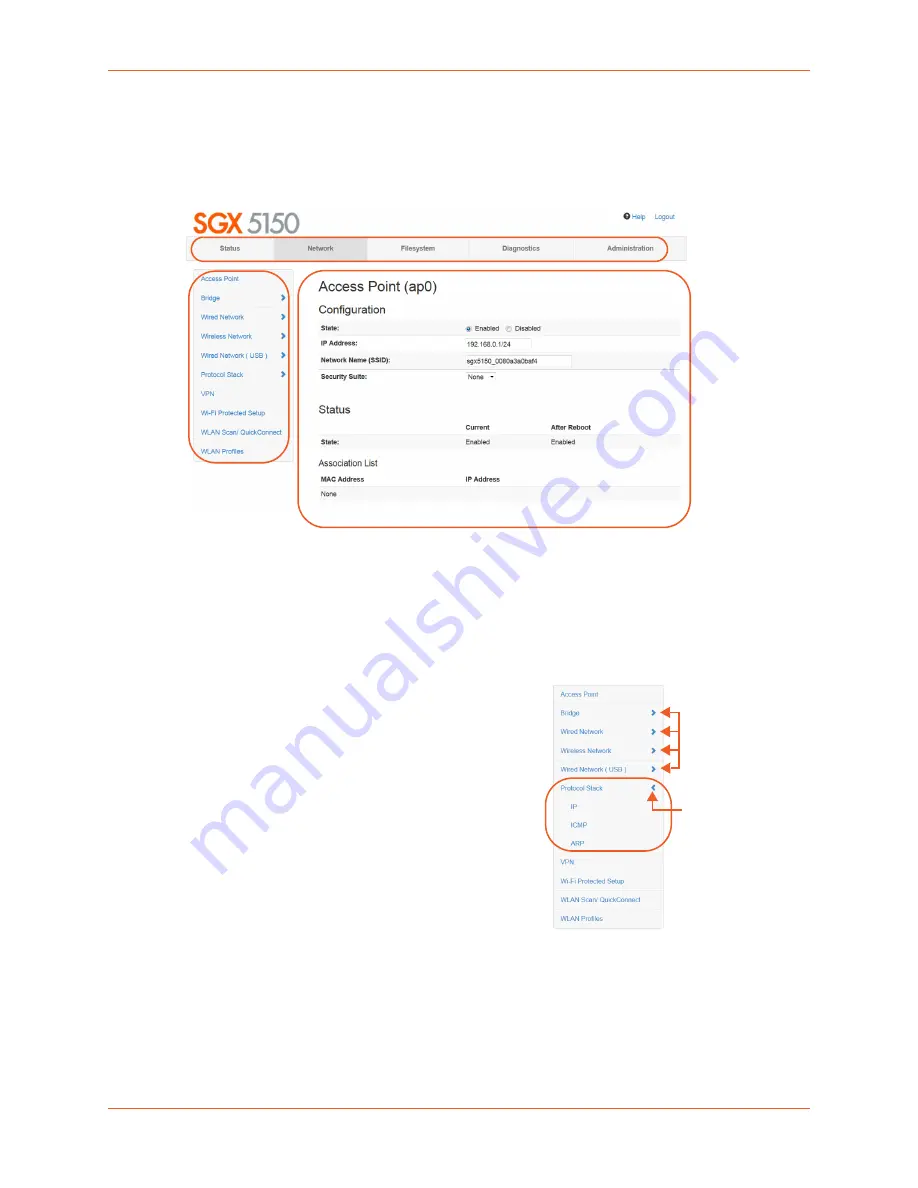
5: Configuration Using Web Manager
SGX 5150 IoT Device Gateway User Guide
38
TM
Web Manager Components
The layout of a typical Web Manager page is below.
Figure 5-3 Components of the Web Manager Page
Web Manager pages have these sections:
The
Status
,
Network
,
Diagnostics
and
Administration
tabs located in the
header
at the top
of the page provide direct access to each Web Manager page of the same name. All the
functionality is accessible through Web Manager and is divided between these tab/pages.
Each Web Manager page accessed through
the header tabs reveal a page-specific
menu
bar
on the left side organizing available
sections for that page.
The menu bar accessed via the
Network
and
Administration
tabs contain
selections that can further expand to reveal
additional subsections. A right-pointing
blue arrow indicates a particular selection
can be expanded to reveal subsections.
Expand or collapse an expandable menu
bar section by clicking on it.
The main body area of the page contains either
view-only
Status info
or
Configuration
options
according to the tab, menu bar
selection or subsection selected.
When a parameter is changed on a page, a
Submit
button will appear at the bottom of the
page. Click on this button to save the change.
A
Logout
link is available at the upper right corner of every Setup and Admin page.
In Chrome or Safari, it is necessary to close out of the browser to completely logout.
If necessary, reopen the browser to log back in.
Header
Menu Bar
Status and/or
Configuration Area
These selections can
expand to reveal
additional subsections
Expanded
Figure 5-4 Expandable
Menu Bar Selections






























