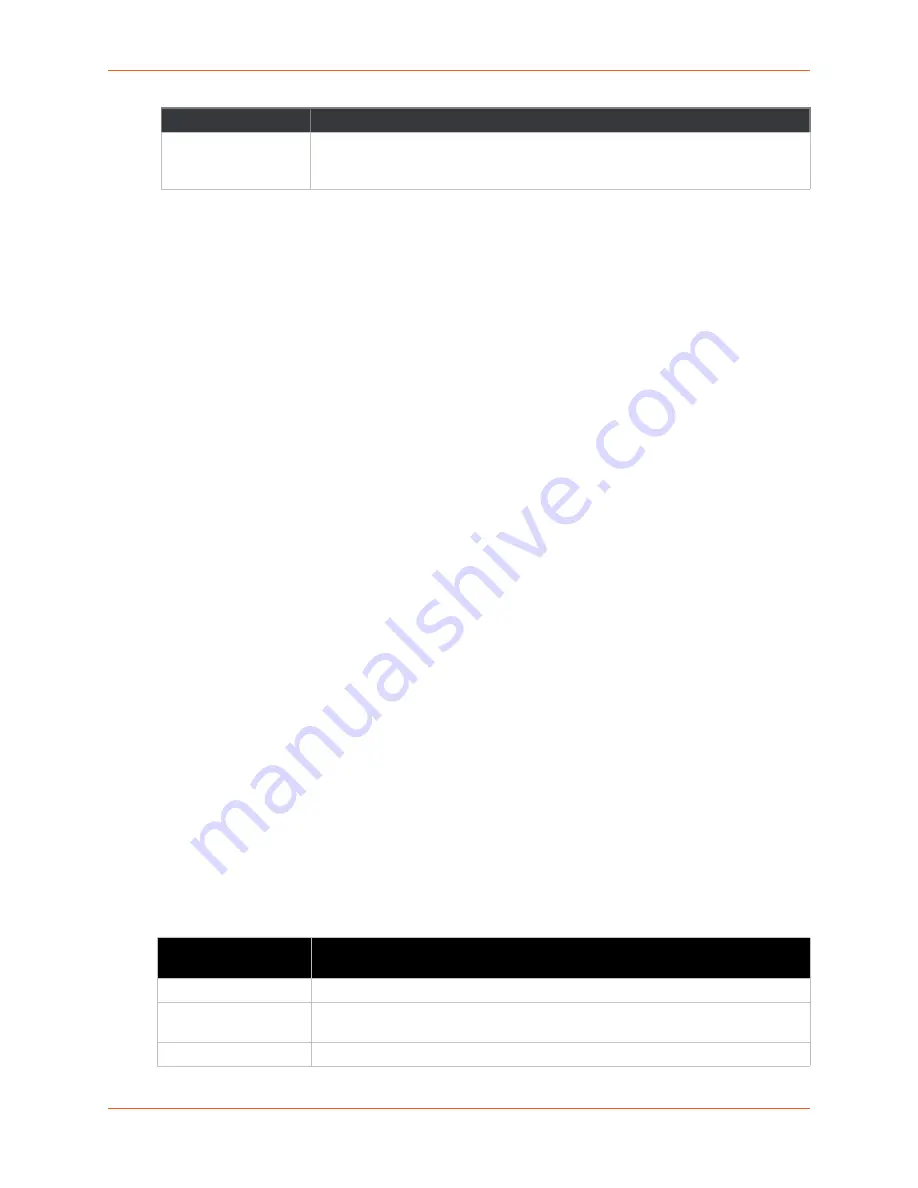
6: Network Settings
SGX 5150 IoT Device Gateway User Guide
53
TM
To View or Configure Network Link Settings
Using Web Manager
To view wireless (wlan0) link statistics, on the
Network
page, select
Wireless Network
>
Link
.
To configure wireless (wlan0) link settings, on the
Network
page, select
Wireless Network
>
Link
>
Configuration
.
Using the CLI
To enter the command level:
enable > config > if 2 > link
Using XML
Include in your file:
<configgroup name= “interface" instance="wlan0">
Wireless (wlan0) Network QoS
QoS (Quality of Service) can be enabled and configured for both Wired (eth0) Network and
Wireless (wlan0) Network. If enabled, the router will control the flow of outbound traffic according
to the user-defined filters. In other words, QoS improves performance by allowing the user to
prioritize applications. Filters can be defined to prioritize traffic based on the source or destination
network, source or destination port, or the source MAC address. Up to 32 user-defined filters can
be added. The following are predefined priority classes:
Network Control and Internetwork Control are typically used for network control packets such
as ICMP and have the highest priorities.
Bandwidth allocation is a minimum 5% each.
Voice: Bandwidth allocation is minimum 30%.
Video: Bandwidth allocation is minimum 20%.
Critical Applications: Bandwidth allocation is minimum 15%.
Excellent Effort: Bandwidth allocation is minimum 10%.
Best Effort: Bandwidth allocation is minimum 10%.
Background: Bandwidth allocation is minimum 5% and has the lowest priority.Table 6-7 shows
the network QoS settings that can be configured including adding new filters.
Table 6-9 Wireless (wlan0) Network QoS Settings
WiFi Direct GO Mode
Select to enable or disable. If enabled, WPS issues the credentials when the client
device indicates that it wishes to connect with our device. No password is required.
Go to
Wi-Fi Protected Setup (on page 63)
Wireless Network
(QoS) Settings
Description
State
Click to enable or disable state.
Import filters
Click to enable or disable import filters to import configurations from other
interfaces.
Uplink Speed
Enter the maximum uplink speed. Set 0 to set speed to default.
Field/Button
Description






























