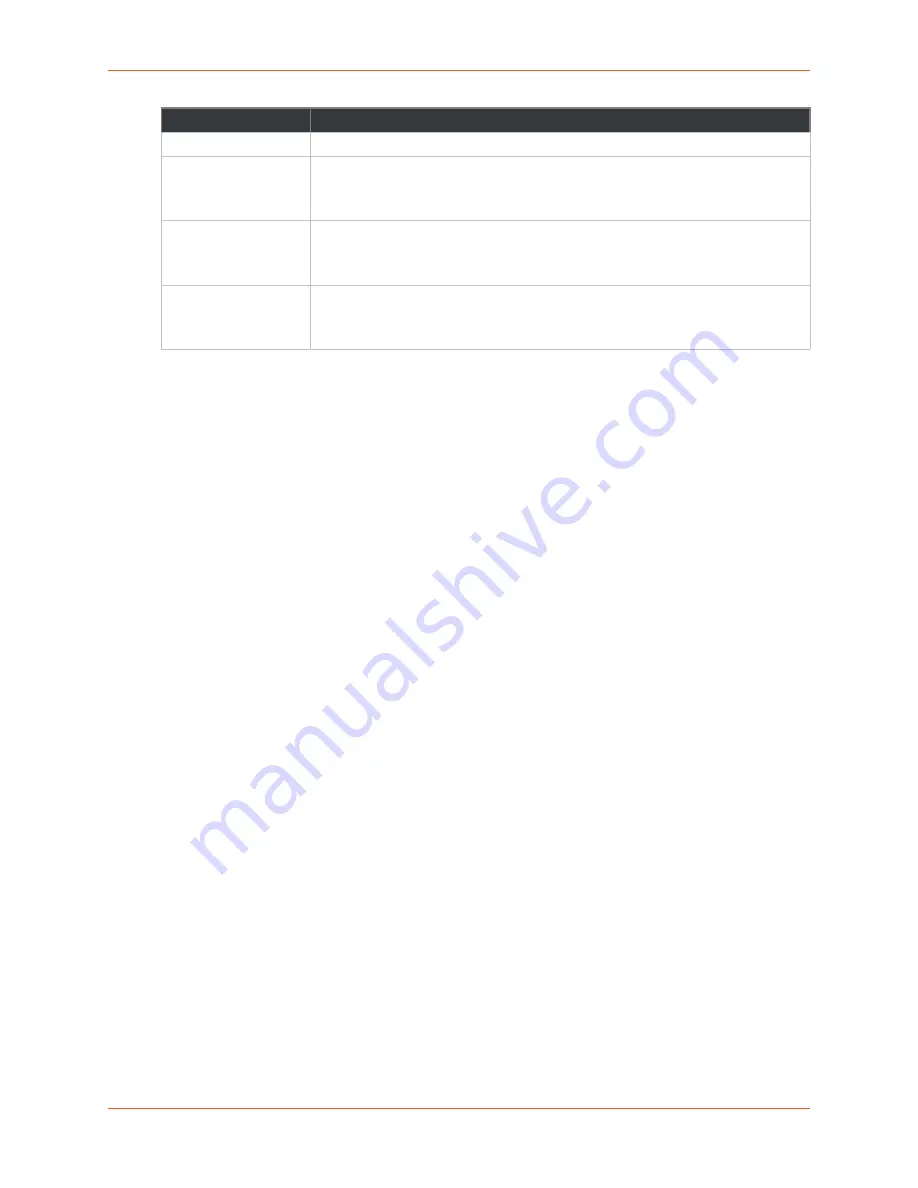
6: Network Settings
SGX 5150 IoT Device Gateway User Guide
57
TM
To Configure Network Interface Settings
Using Web Manager
To view Ethernet (usb0) Interface statistics, on the
Network
page, select
Wired Network
(USB)
>
Interface
.
To configure Ethernet (usb0) interface settings, on the
Network
page, select
Wired Network
(USB)
>
Interface
>
Configuration
.
Using the CLI
To enter the command level:
enable > config > if 3 (config-if:usb0)
Using XML
Include in your file:
<configgroup name= “interface" instance="usb0">
QoS Statistics and Configuration
QoS (Quality of Service) can be enabled and configured for both the Wireless (wlan0) Network
and wired Wireless Network (usb0). If enabled, the router will control the flow of outbound traffic
according towthe user-defined filters. In other words, QoS improves performance by allowing the
user to prioritize applications. Filters can be defined to prioritize traffic based on the source or
destination network, source or destination port, or the source MAC address. Up to 32 user-defined
filters can be added. The following are predefined priority classes:
Network Control and Internetwork Control are typically used for network control packets such
as ICMP and have the highest priorities.
Move bandwidth allocation is a minimum 5% each to Network control.
Voice: Bandwidth allocation is minimum 30%.
Video: Bandwidth allocation is minimum 20%.
Critical Applications: Bandwidth allocation is minimum 15%.
Excellent Effort: Bandwidth allocation is minimum 10%.
Best Effort: Bandwidth allocation is minimum 10%.
Background: Bandwidth allocation is minimum 5% and has the lowest priority.
Table 6-13 Wired (usb0) Network QoS Settings
shows the network QoS settings that can be
configured including adding new filters.
IPv6 Default Gateway
Enter the default IPv6 default gateway.
IPv6 Domain
Enter the domain name suffix for the interface.
Note:
This setting will be used when either Static IP or Auto IP is active, or if
DHCP/BOOTP is active and no Domain Suffix was acquired from the server.
IPv6 Primary DNS
Enter the IP address of the primary domain name server.
Note:
This setting will be used when either Static IP or Auto IP is active, or if
DHCP/BOOTP is active and no DNS server was acquired from the server.
IPv6 Secondary DNS
Enter the IP address of the secondary domain name server.
Note:
This setting will be used when either Static IP or Auto IP is active, or if
DHCP/BOOTP is active and no DNS server was acquired from the server.
Field/Button
Description






























