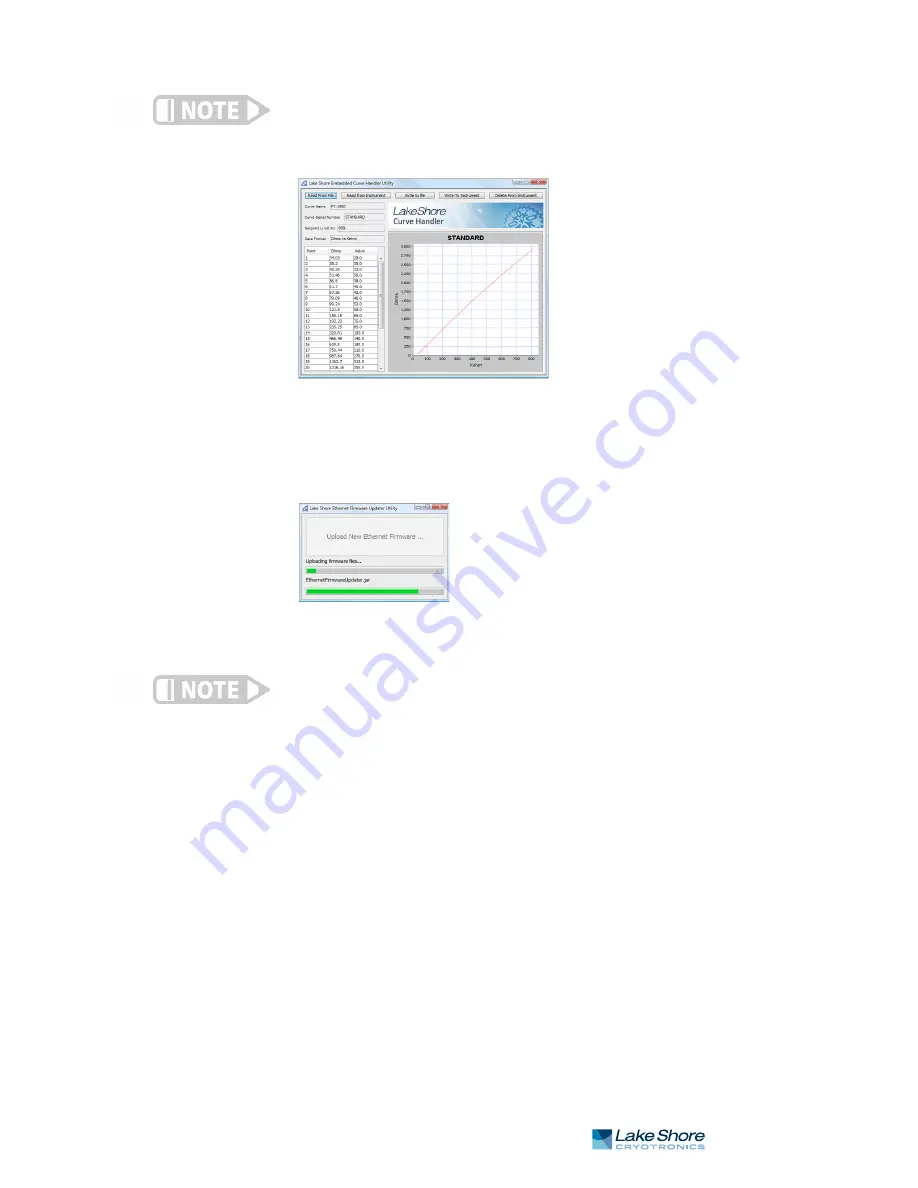
6.5.2 Ethernet Firmware Updater
131
|
www.lakeshore.com
The Embedded Curve Handler™ cannot read files in the Microsoft Excel® ".XLSX" (Excel®
2007 or newer) format. When saving files from Excel®, be sure to save them in the ".XLS"
(Excel® 97 - 2003) format so that the file can be read using the
Embedded Curve Handler™ utility.
Screen shot of the Curve Handler
6.5.2 Ethernet
Firmware Updater
The Ethernet Firmware Updater utility provides a means of updating the firmware
that controls the Ethernet functionality of the Model 350. It also updates the embed-
ded website and the Java™ utilities found on the Utilities web page. Please visit
www.lakeshore.com for the latest firmware updates.
Screenshot of
the Ethernet Firmware
Updater
This utility only updates the Ethernet firmware and not the instrument firmware.
Another utility is provided at the Lake Shore website (www.lakeshore .com) for updating
the instrument firmware.
To use the Ethernet Firmware Updater utility:
first ensure that your Java™ Runtime
Environment is at version 1.6.0 or higher and then use this procedure to download
the Ethernet firmware Updater utility.
1. Download the latest Model 350 Ethernet Firmware file from
www.lakeshore.com.
2. Once the firmware files have been downloaded, connect to the embedded web-
site (section 6.4.4), and navigate to the
Utilities
page.
3. Click
Launch Ethernet Firmware Updater
.
4. Accept any security warning messages that are presented (refer to section 6.5 for
an explanation of these security warnings). The Ethernet Firmware Updater
application window should now be open.
5. Click
Upload New Ethernet Firmware
, and a file browser window will open.
6. Navigate to the directory where the Model 350 Ethernet firmware is stored.
Select the file and click
Open
.
At this point the application should check to see if the firmware you are attempting to
update to is newer than what is already installed on the Model 350. If it is, then the
firmware should immediately begin uploading, and the progress of the firmware
update operation should be displayed using the two progress bars in the application
window.
FIGURE 6-9
FIGURE 6-10
Summary of Contents for 350
Page 4: ...Model 350 Temperature Controller ...
Page 6: ......
Page 14: ...Model 350 Temperature Controller ...
Page 28: ...14 cHAPTER 1 Introduction Model 350 Temperature Controller ...
Page 53: ...Examples of PID control 2 13 4 ManualOutput 39 www lakeshore com FIGURE 2 4 ...
Page 58: ...44 cHAPTER 2 Cooling System Design and Temperature Control Model 350 Temperature Controller ...
Page 118: ...104 cHAPTER 5 Advanced Operation Model 350 Temperature Controller ...
Page 178: ...164 cHAPTER 7 Options and Accessories Model 350 Temperature Controller ...
Page 192: ...178 cHAPTER 8 Service Model 350 Temperature Controller ...






























