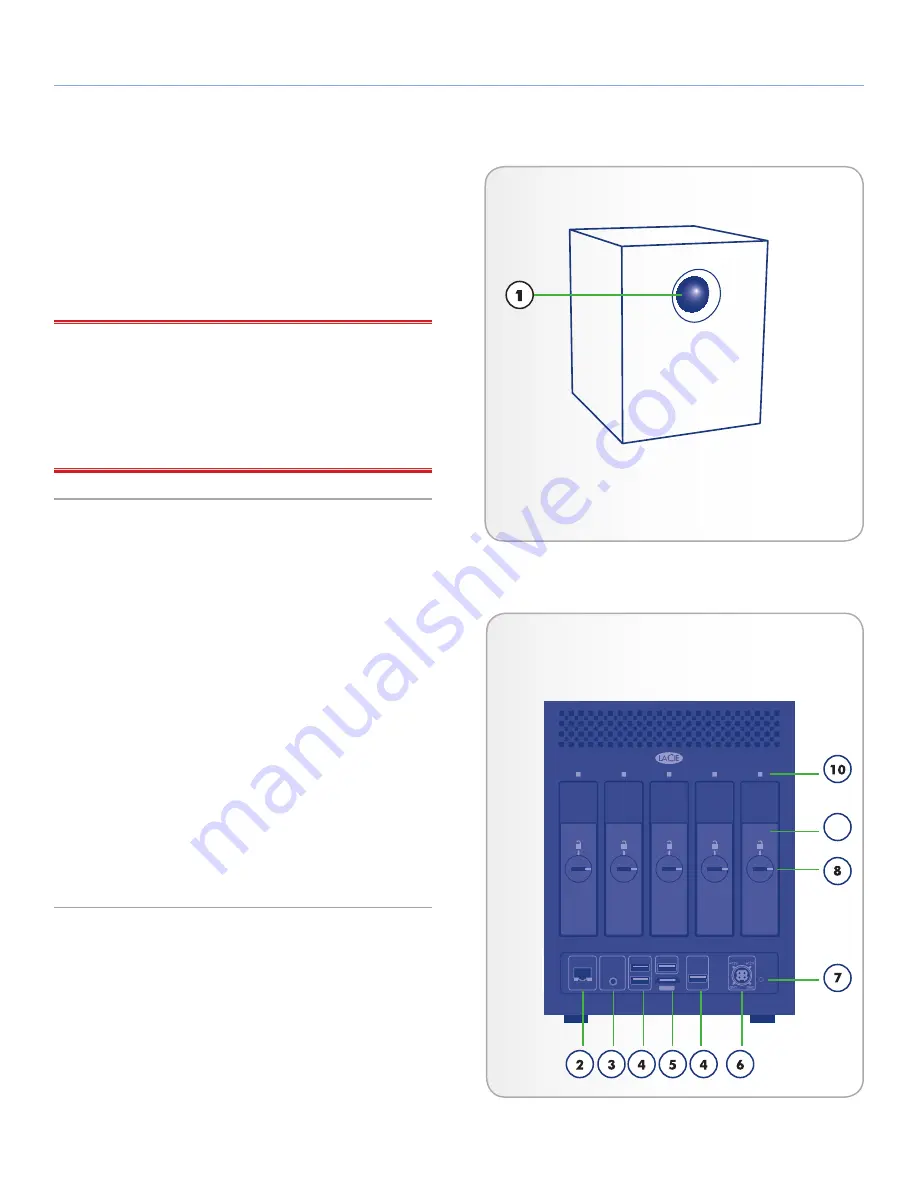
LaCie 5big Backup Server
Introduction
Configuration Guide
page 9
1.4. Views of the 5big Backup Server
1.4.1. Front View
On/Off Button with Status LED
(
Fig. 01
)
1.
On/Off power switch - The blue button on the front of the
5big Backup Server turns the unit on or off. The LED remains
lit to show that the server is on.
IMPORTANT INFO:
Pushing the front LED button while the 5big
Backup Server is running will shut the system off. This is true even if
the 5big Backup Server is currently in use. Please keep the unit in a
location that will prevent accidentally pushing the front LED button
while the 5big Backup Server is being accessed by users. LaCie rec-
ommends shutting down the 5big Backup Server in a normal fashion
via the Console.
1.4.2. Rear View
(
Fig. 02
)
2.
Ethernet port
3.
Stereo audio out
4.
USB 2.0 expansion ports (4)
5.
eSATA expansion port
6.
Power input connection
7.
System recovery button
8.
Drive tray lock
9.
Drive tray handle
10.
Drive LED
Fig. 01
DESIGNED BY NEIL POULTON
POWER
AUDIO OUT
LAN 1
USB
USB
USB
eSATA
Fig. 02
9










































