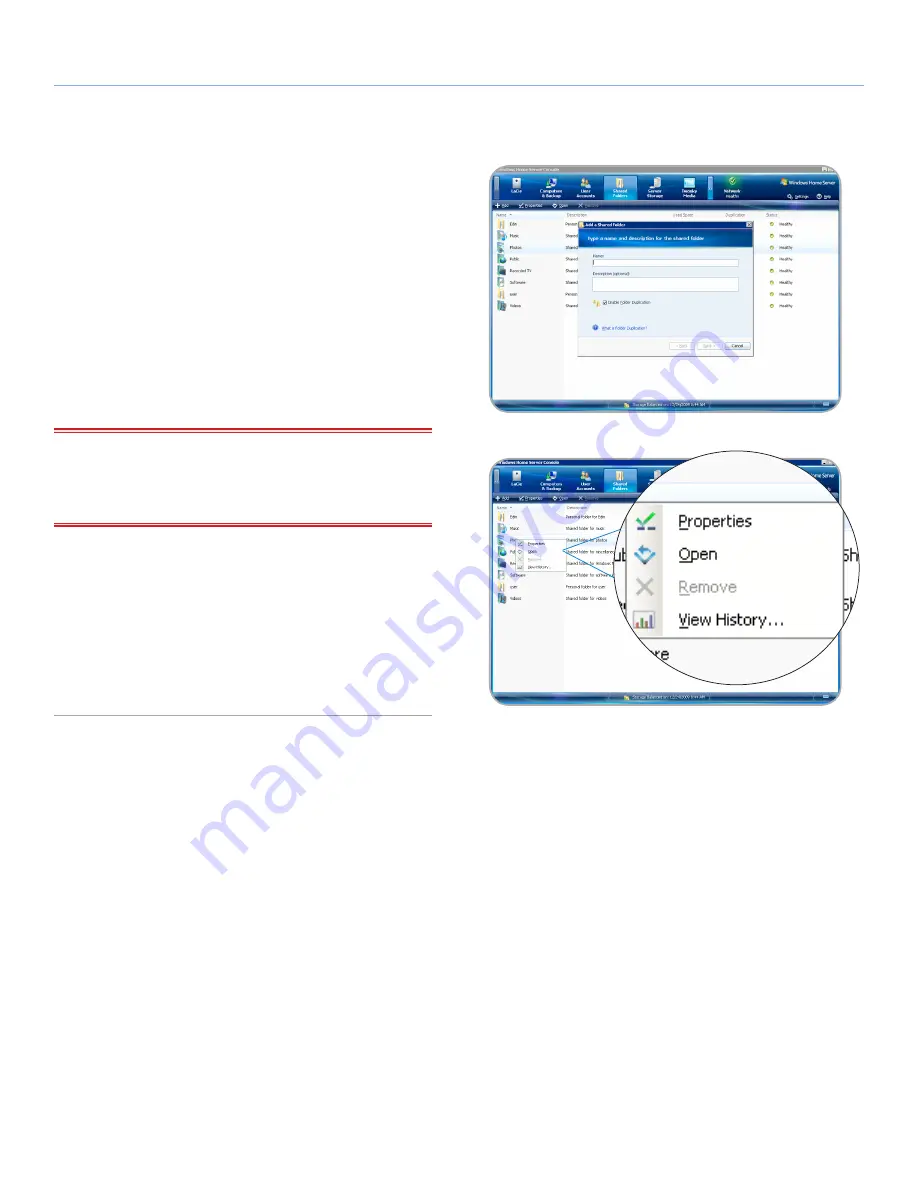
LaCie 5big Backup Server
Configuration
Configuration Guide
page 20
3.2. Shared Folders
Shared folders are places for you to organize and store files on the
5big Backup Server so that you can share them with other work-
stations on the network. The following shared folders are created
automatically:
✦
Photos
✦
Music
✦
Videos
✦
Software
✦
Public
✦
A personal folder for each user account
IMPORTANT NOTE:
Each time a new user is added, a folder with
that user’s name is automatically created by the
Add User Account
Wizard
. By default, a user is the only person with access to the
folder with his name.
You can easily add more shared folders to meet your needs.
To add a shared folder
1. Click the
Shared Folders
tab in the
Console
.
2. Click
Add
in the upper left of the window. You will be prompted
to type a name for the new folder.
3. Complete the
Add a Shared Folder Wizard
(
Fig. 20
).
3.2.1. Folder and File Duplication
To secure data, you have the option to duplicate folders. All files
inside a duplicated folder are copied to other disks so that they will
not be lost due to a single disk failure. Duplication at the folder level
offers users precise control over which files should be protected.
When new folders are created, the box
Enable Folder Duplication
is checked by default (
Fig. 20
). You may deselect folder duplication
if you wish to conserve disk space. Similarly, folders can be dupli-
cated or deduplicated at any time.
1. Right-click on a folder (
Fig. 21
) and choose
Properties
.
continued on the next page>>
Fig. 20
Fig. 21
















































