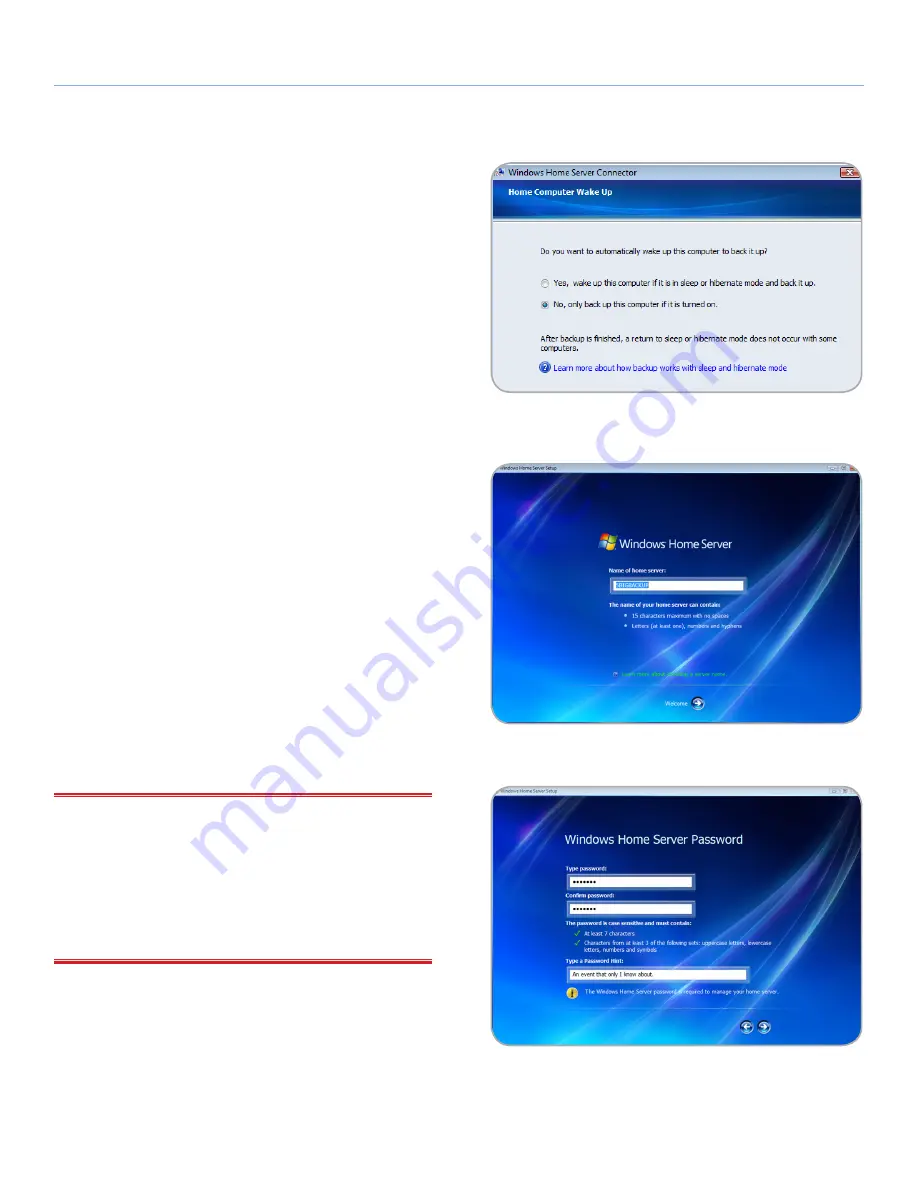
LaCie 5big Backup Server
Setting Up Your LaCie 5big Backup Server
Configuration Guide
page 16
2.4. Complete the 5big Backup
Server Setup
Windows Home Server Setup runs only once, from the first computer
you install the Connector CD. You must complete the Setup successfully
to ensure that the 5big Backup Server functions properly.
To complete the Setup:
1. On the
Welcome
screen, click the
Next
arrow.
2. A window will ask if you want to wake up the workstation for
daily backups. Select
Yes
or
No
then the
Next
arrow (
Fig. 11
).
3. On the
Name your home server page
, you may type a name
for your 5big Backup Server or keep the default, 5BIGBACKUP.
Click the
Next
arrow (
Fig. 12
).
The name you choose can contain the following:
✦
15 characters maximum, with no spaces
✦
Letters (at least one), numbers, and hyphens
4. On the
Type a password for Windows Home Server
page,
type a password, the password confirmation, and a password
hint, and then click the
Next
arrow. (
Fig. 13
)
This is the password that you use to manage your 5big Backup
Server from the Windows Home Server Console. The password
is case-sensitive, and it must be strong. A strong password must
be at least seven characters long, and it must contain at least
three of the following four character categories:
✦
Uppercase characters
✦
Lowercase characters
✦
Numbers
✦
Symbols (such as !, @, #, etc.)
IMPORTANT INFO:
You cannot change settings in the Console
without the Administrator password. LaCie highly recommends that
you note your password in a safe place. As well, the password hint
offered by the Setup (
Fig. 13
) can provide assistance should you for-
get while using the 5big Backup Server. Please keep in mind that the
password hint can be seen by anybody who clicks on the link to dis-
play it. If the Administrator password is forgotten and the password
hint does not help to recover it, you will have to reset your server.
continued on the next page>>
Fig. 11
Fig. 12
Fig. 13






























