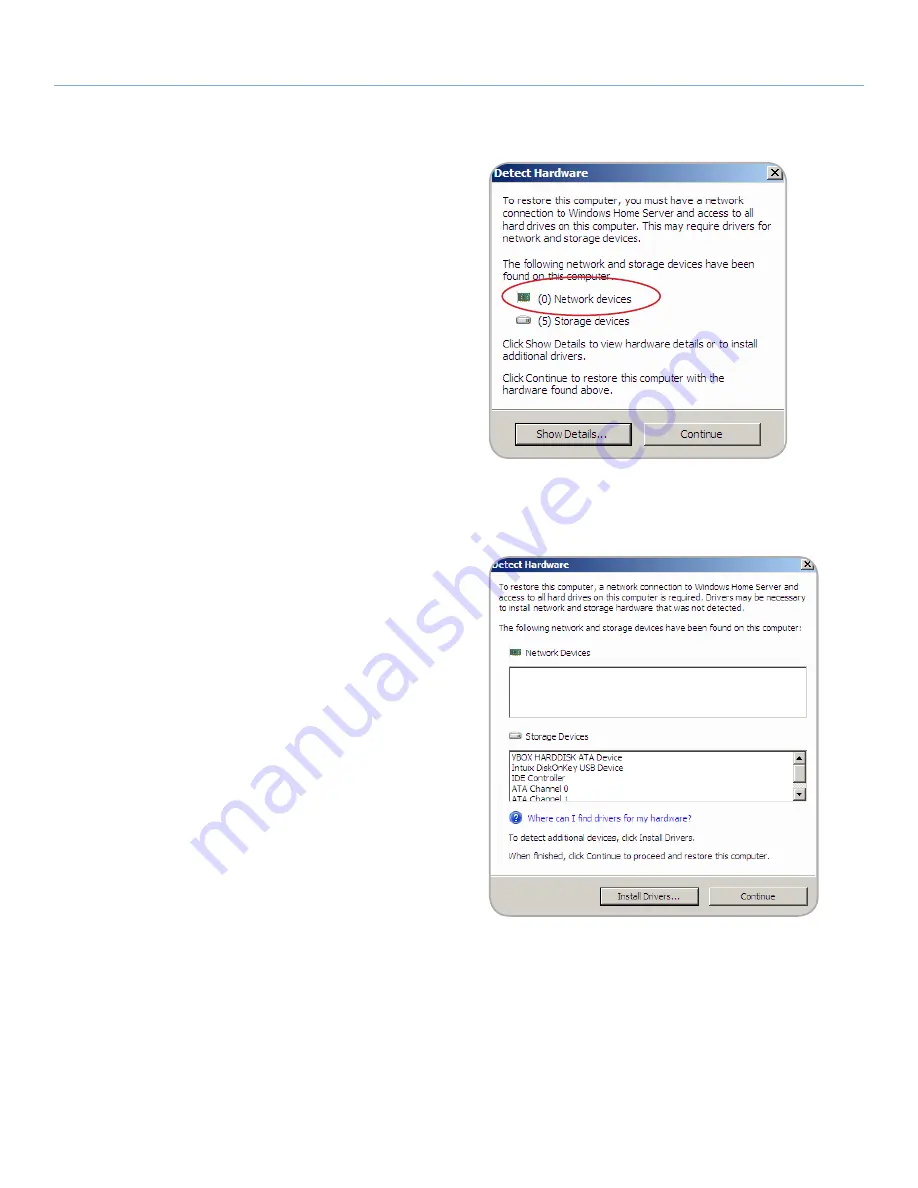
LaCie 5big Backup Server
Recovery
Configuration Guide
page 53
Fig. 101
Fig. 102
6. If the
Detect Hardware
window does not include a Network
device (
Fig. 101
), click
Show Details...
7. A new window opens to begin the installation of drivers. The
drivers should be backed up on a USB 2.0 flash drive. See
7.2.1. Workstation Drivers and File Recovery
for information on
how to store the drivers for a workstation that has been backed
up by the 5big Backup Server. Please note that the drivers for
the workstation being restored can be saved onto a USB 2.0
flash drive from another Windows workstation connected to the
5big Backup Server.
8. Click
Install Drivers...
(
Fig. 102
)
continued on the next page>>



























