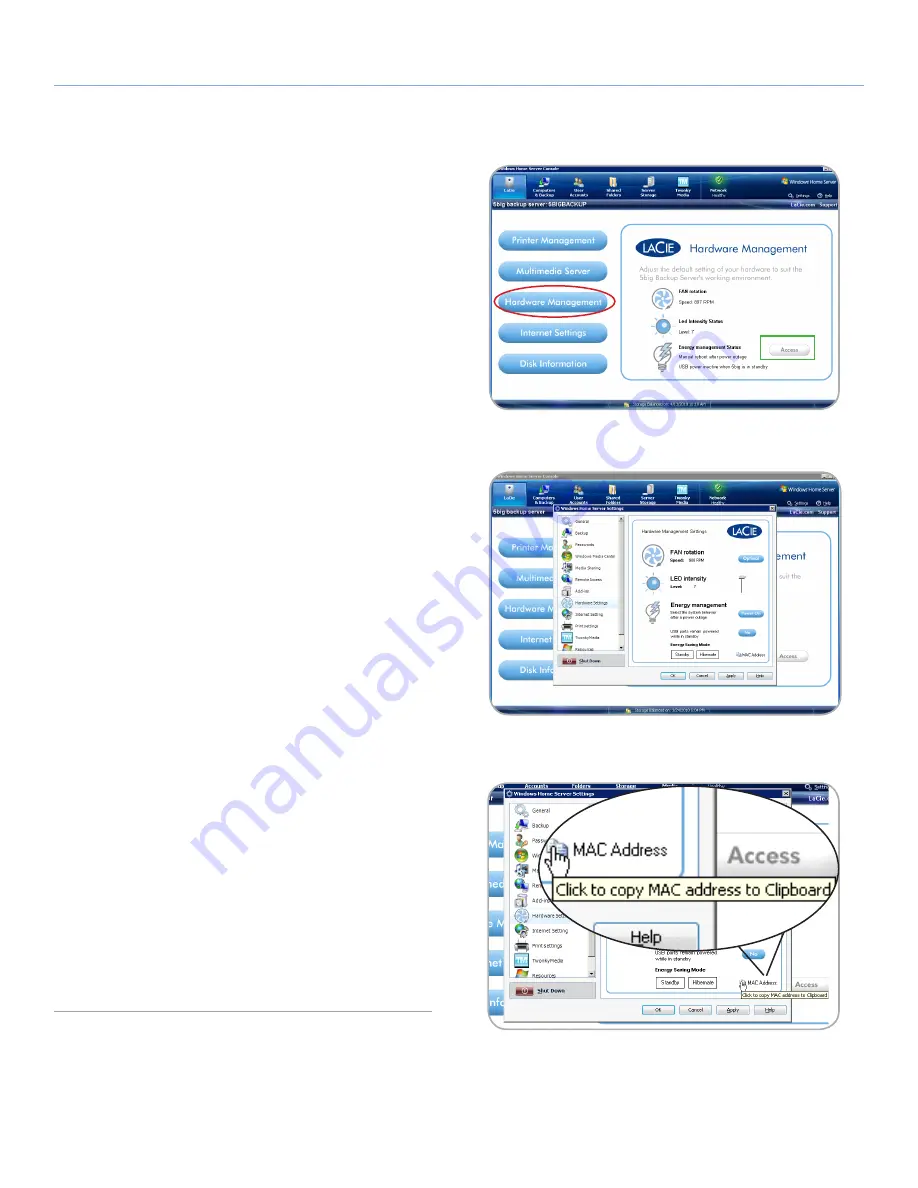
LaCie 5big Backup Server
LaCie Dashboard
Configuration Guide
page 30
4.3. Hardware Management
LaCie recommends taking advantage of the Hardware Manage-
ment feature to manage and conserve energy usage by your 5big
Backup Server. Adjust the settings for fan rotation, LED intensity, and
Energy Management.
1. Select
LaCie
in the
Console
.
2. From the list of features on the left, select
Hardware Manage-
ment
(
Fig. 44
, a).
3. Select
Access
(
Fig. 44
, b).
4. Select the hardware setting you want to change (
Fig. 45
).
FAN rotation
✦
Optimal
- the 5big Backup Server will determine a fan speed
based upon the system temperature. To conserve energy, La-
Cie recommends this setting.
✦
Maximum
- the fan will always run at its highest speed.
LED Intensity
✦
The default is “7”, which is the brightest setting for the front
LED. By moving the slider, you may turn the brightness down
to conserve energy.
Energy management
✦
In the event of a power failure, you can decide how the 5big
Backup Server will react once power is restored. Choose be-
tween: powering on; staying off; or, rebooting in the system’s
last state before the power was lost. You must reboot the 5big
Backup Server after making changes to this setting.
✦
Power to the USB ports can remain on or off when the 5big
Backup Server is in standby. To conserve energy, choose
“No”.
✦
Energy Saving mode provides a choice between “Standby”
and “Hibernate”. Standby places the system in a standard
sleep mode, with the 5big Backup Server ready to awaken
when used. With Hibernate, the 5big Backup Server conserves
more energy but will take longer to awaken when being ac-
cessed.
✦
MAC Address is an easy copy and paste feature (
Fig. 46
).
Click on the icon to copy the MAC address to the Clipboard
then paste it in the program of your choice. One example is a
program that offers a Wake on LAN feature to access the 5big
Backup Server from a remote location.
Fig. 44
Fig. 45
Fig. 46
a
b






























