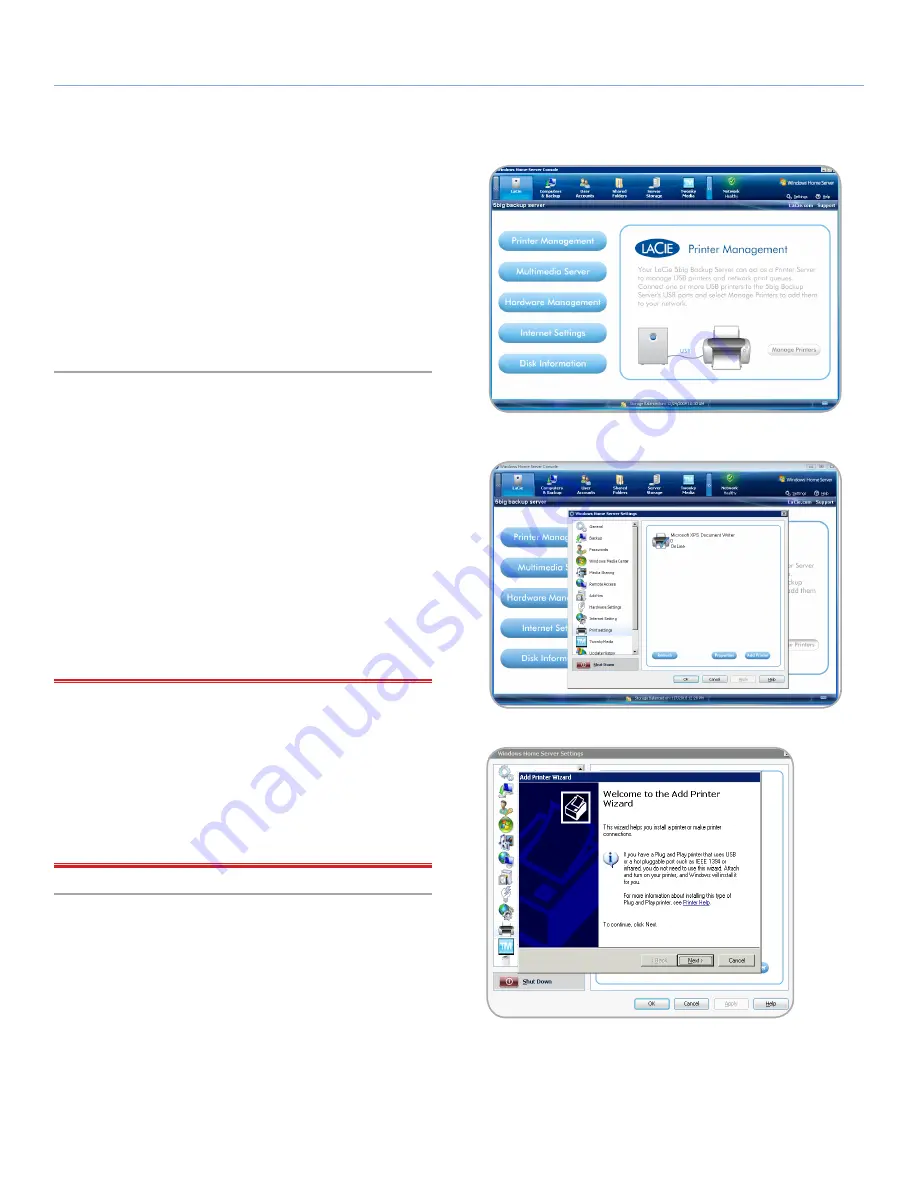
LaCie 5big Backup Server
LaCie Dashboard
Configuration Guide
page 28
The LaCie Dashboard provides additional features for managing
your 5big Backup Server including Printer Management, Multimedia
Server, Hardware Management, Internet Settings, and Disk Informa-
tion.
Accessing the LaCie Dashboard
Click
LaCie
in the
Console
.
4.1. Printer Management
You can use your LaCie 5big Backup Server as a printer server for
USB printers. Simply connect a USB printer to one of the 5big Back-
up Server’s external USB 2.0 ports and follow the steps below.
1. Select the
LaCie
in the
Console
.
2. From the list of features on the left, select
Printer Management
(
Fig. 39
).
3. Select
Manage Printers
(
Fig. 39
) next to the printer image.
4. Options include
Properties
of current printers and
Add Printer
to the network (
Fig. 40
). Choosing
Add Printer
launches the
Welcome to the Add Printer Wizard
(
Fig. 41
).
IMPORTANT INFO:
Please note that you cannot run a printer
installation program from the
Console
. To install a printer on your
5big Backup Server, you must have the driver file(s) that are shipped
with the printer. LaCie highly recommends that you copy the printer
driver file(s) to a shared folder on your 5big Backup Server (i.e.
Shared Folders\Software\Printer Drivers). When running the Win-
dows Printer Setup Wizard, browse to the directory that contains the
printer driver file(s) (i.e. Shared Folders\Software\Printer Drivers) to
complete the installation.
Fig. 39
Fig. 40
Fig. 41
4. LaCie Dashboard






























