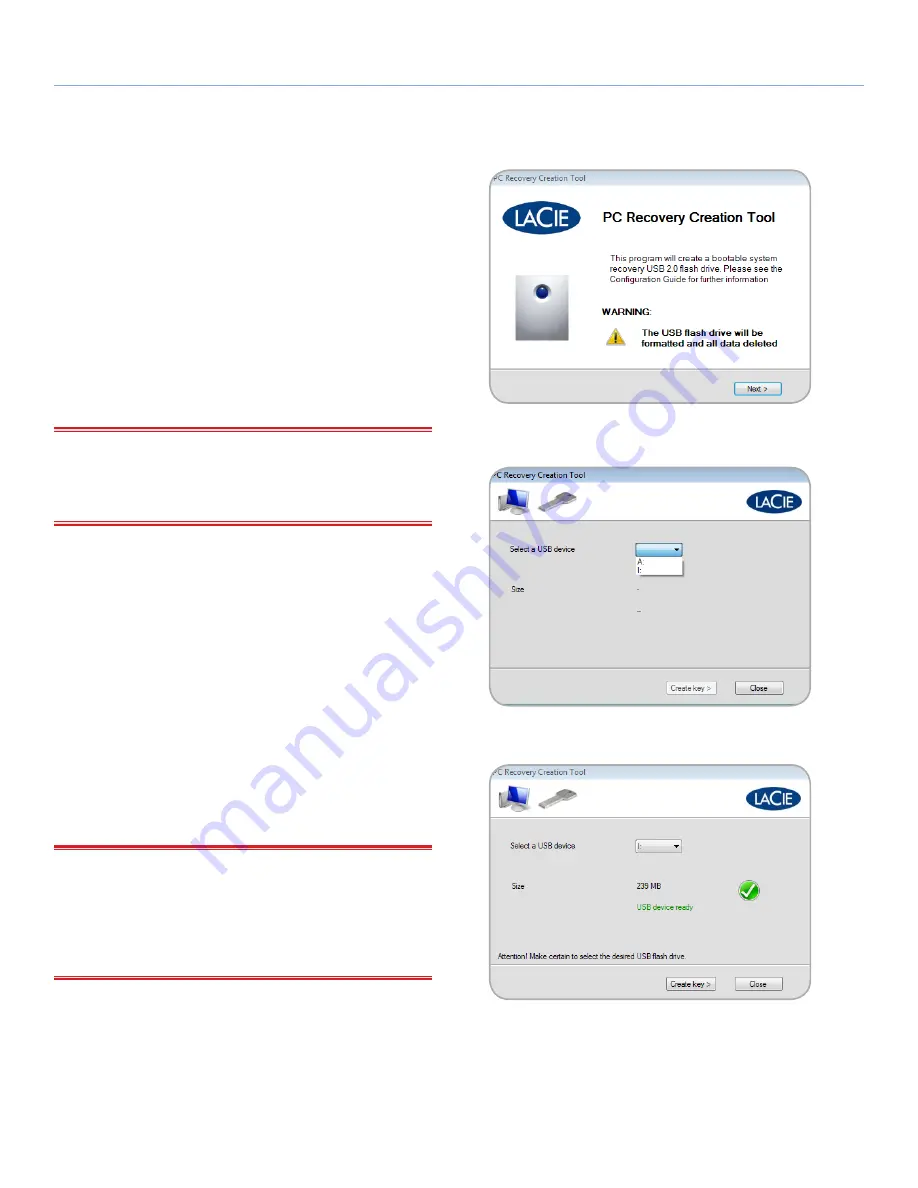
LaCie 5big Backup Server
Recovery
Configuration Guide
page 50
7.2.2. PC Recovery USB 2.0 Flash Drive
(Optional)
The included PC Recovery CD is a bootable disk that should be used
when recovering a Windows workstation. However, some worksta-
tions may not have optical disk drives (i.e. netbooks). In such cases,
you may create a PC recovery USB 2.0 flash drive.
1. Insert the PC Recovery CD into a workstation with an optical
disk drive.
2. Insert a USB 2.0 flash drive into an available USB 2.0 port on
the same workstation.
IMPORTANT INFO:
Creating a PC recovery USB 2.0 flash drive
will erase any data that is stored on the USB 2.0 flash drive. Please
backup data that you want to preserve before moving to the next
step.
3. Launch PC Recovery Key (
PC Recovery CD>Applications>
PC Recovery Key
).
4. Please note the information on the welcome window (
Fig. 93
).
Click
Next>
to continue.
5. Select the USB flash drive from the pulldown menu (
Fig. 94
).
If there are more than one USB flash drives connected to your
workstation, make certain to choose the target flash drive.
Choosing the incorrect flash drive may delete data that you
want to keep. Consider closing PC Recovery Key and removing
all USB flash drives. Reinsert only the USB flash drive that you
want to use as a server recovery disk.
6. Once the flash drive has been chosen, PC Recovery Key offers a
green check mark indicating that the device is compatible (
Fig.
95
). If the flash drive is not compatible, a red “X” will appear.
IMPORTANT INFO:
There are a great number of USB 2.0 flash
drives manufactured by a wide range of companies. While many
USB 2.0 flash drives from 512 MB to 4 GB should work as a recov-
ery flash drive, LaCie cannot test every model. If PC Recovery Key
experiences problems in creating the system recovery USB 2.0 flash
drive, please try a different flash drive.
7. Click
Create Key>
to continue.
continued on the next page>>
Fig. 93
Fig. 94
Fig. 95






























