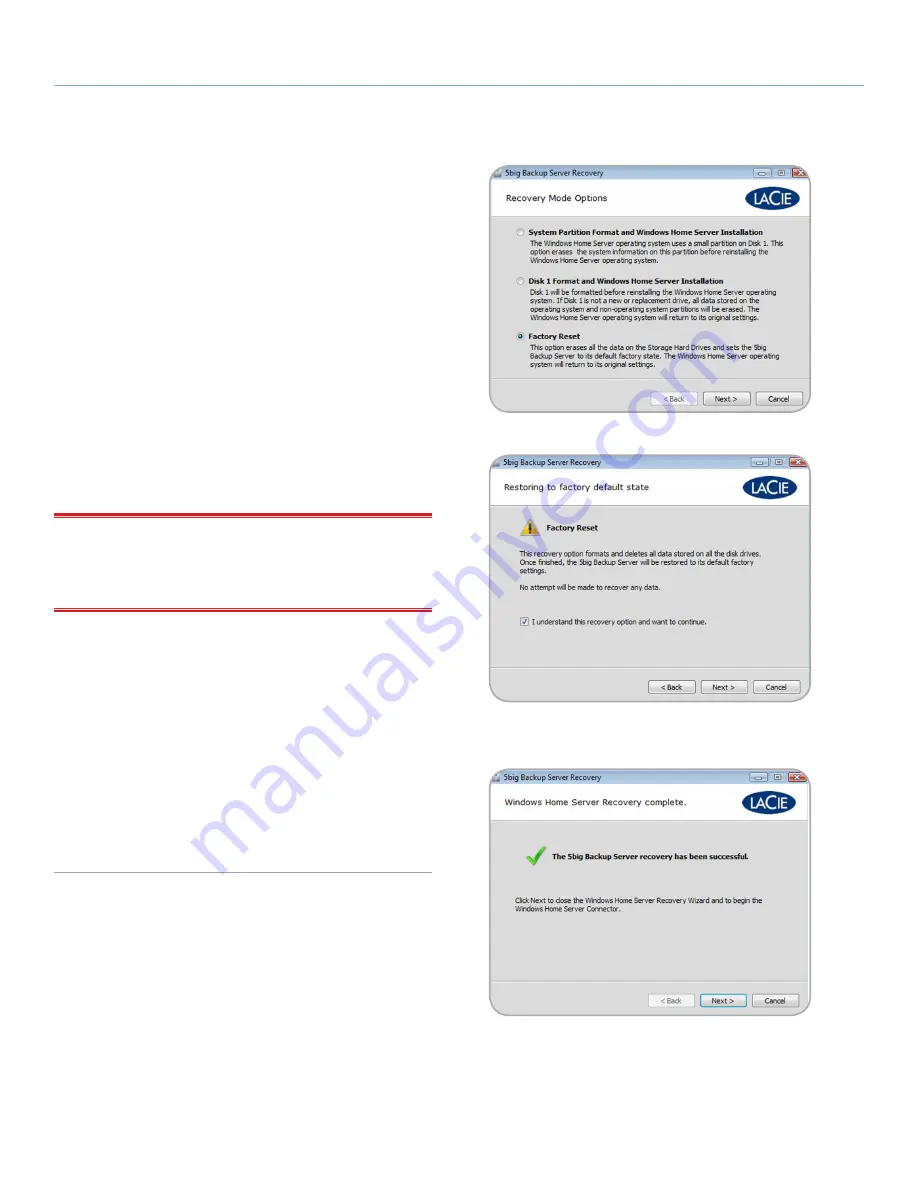
LaCie 5big Backup Server
Recovery
Configuration Guide
page 47
Fig. 85
Fig. 86
Fig. 87
10. The next window lists three recovery options (
Fig. 85
). While
each choice enables you to run the Connector as if it were the
first installation, there are different levels of drive formatting.
Please read each description carefully in order to understand
which option is best for you. Briefly:
✦
System Partition Format
: The Windows Home Server operat-
ing system uses a portion of Disk 1 (see
1.5. Windows Home
Server and the 5big Enclosure Disks
). This option attempts to
format only the operating system information before reinstall-
ing a new version. This is the least destructive option.
✦
Disk 1 Format
: All of Disk 1 (see
1.5. Windows Home Server
and the 5big Enclosure Disks
) will be formatted before the op-
erating system is reinstalled. Data stored on Disk 1 will be
deleted.
✦
Factory Reset
: All connected drives (including USB and eSATA
drives attached to the 5big Backup Server) will be formatted
before the operating system is reinstalled on Disk 1 (see
1.5.
Windows Home Server and the 5big Enclosure Disks
). This op-
tion will delete all data on all the disks.
IMPORTANT INFO:
No matter the level of formatting you choose,
all User information will be deleted. You may add new users and run
the Connector from each workstation on the network once the re-
covery has finished.
11. Select the best recovery mode and click
Next>
(
Fig. 85
).
12. Confirm the recovery mode and click
Next>
(
Fig. 86
). Please
note that the example here is for a Factory Reset, which will
delete all data. The notification window is different for the other
two options.
13. The reinstallation will take some time. When the format has suc-
cessfully completed, you will be prompted to launch the Con-
nector (
Fig. 87
). Choose
Next>
to continue.
14. For information on the Connector steps, please see
2.4. Com-
plete the 5big Backup Server Setup
.






























