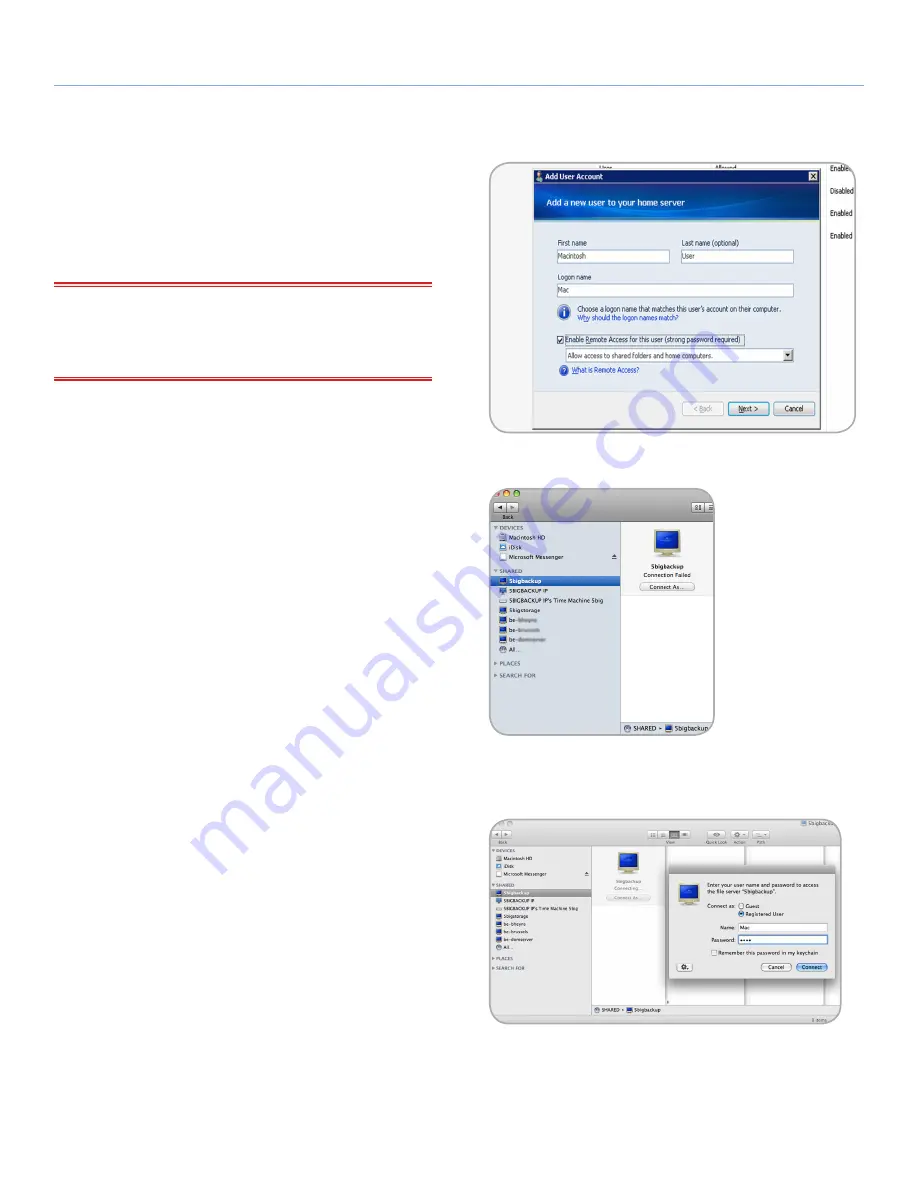
LaCie 5big Backup Server
Mac Support
Configuration Guide
page 33
5. Mac Support
Mac clients may access the 5big Backup Server to share data with
other workstations on the network and to enable backups using
Time Machine®.
IMPORTANT INFO:
The Server Connector CD is only compat-
ible with Windows-based systems. Please do not attempt to install
the Connector on a workstation running the Macintosh operating
system.
5.1. Mac Clients on the 5big Backup
Server
Mac clients may access volumes on the 5big Backup Server without
the aid of the Connector. From a
Finder Window
or
Connect to
Server
, a Mac client can search the network for the 5big Backup
Server and mount shared folders (volumes) to access files.
5.1.1. Accessing Shared Folders (Volumes)
The administrator for the 5big Backup Server should create a user
account for each Mac client (
Fig. 52
) similar to Windows users and
assign the necessary permissions to access shared folders. See
3.1.
User Accounts
for further information on creating user accounts.
Once an account is created, a Mac client may open shared folders
by using a
Finder Window
or
Connect to Server
.
Finder Window
1. From the Finder, go to
File>New Finder Window
.
2. Search
SHARED
on the left of the Finder Window to see the list
of available network servers (
Fig. 53
). The 5big Backup Server
should appear on the list under the name created during the
Setup. In this example, we are using the default, “5bigbackup”.
3. Click on the icon for your 5big Backup Server in
SHARED
(
Fig.
53
).
4. Click
Connect As...
(
Fig. 54
) to log on.
5. A pop-up window will appear to log on. Select
Registered User
and enter the
Name
and
Password
created in the Windows
Home Server Console.
continued on the next page>>
Fig. 52
Fig. 53
Fig. 54






























