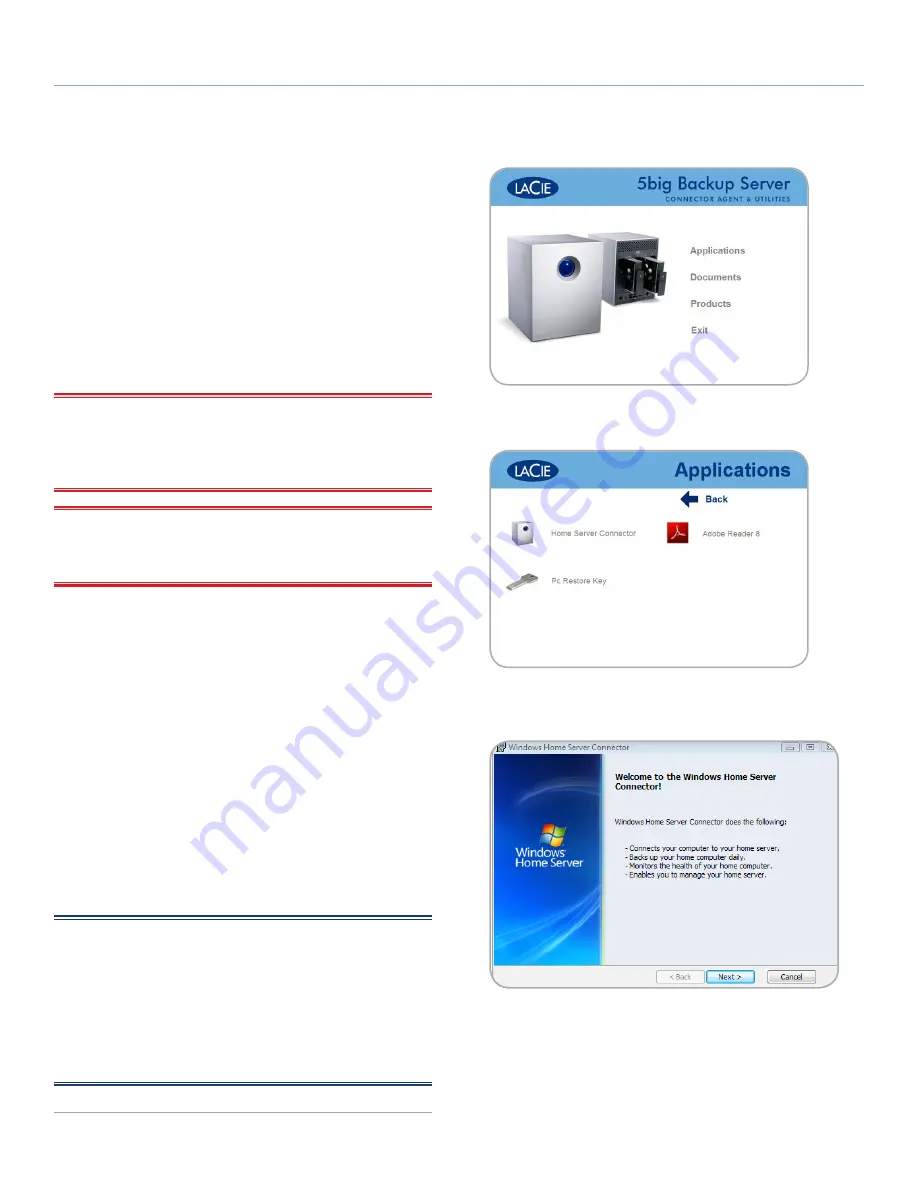
LaCie 5big Backup Server
Setting Up Your LaCie 5big Backup Server
Configuration Guide
page 15
2.3. Install the 5big Backup Server
Connector CD
The Connector software does the following:
✦
Connects your workstations to the 5big Backup Server.
✦
Automatically backs up your Windows workstations nightly.
✦
Monitors the health of connected workstations.
✦
Enables you to configure and remotely administer the 5big
Backup Server from any connected workstation.
✦
Initializes your 5big Backup Server the first time it is run.
IMPORTANT INFO:
Folder Duplication will not be enabled by
default when the Connector is run on a 5big Backup Server with
only one disk. See
3.2.1. Folder and File Duplication
for further in-
formation.
IMPORTANT INFO:
The Connector must be run from a Windows
workstation. For details on connecting a computer running the Mac
OS, see
5. Mac Support
.
1. Insert the 5big Backup Server Connector CD into a computer
that is connected to your network. From the list of items (
Fig.
08
), choose
Applications
.
2. Click
Home Server Connector
(
Fig. 09
).
3. Click
Next>
on the Welcome screen to begin the installation.
4. Complete the wizard to connect your computer to the 5big
Backup Server.
5. The Setup will launch directly after the Wizard is finished only
when the Connector is run for the first time. See
2.4. Complete
the 5big Backup Server Setup
.
Once the Setup is complete, run the Connector CD on all of the
network computers to connect them to the 5big Backup Server. Run
the wizard on one computer at a time.
NOTE:
If you do not have your Connector CD, you can install the
Connector software from the shared folder
Software
on the 5big
Backup Server. The
Software
folder should be available on your
network after the Setup has been completed for the first time. You
may also find the Connector installer at http://5bigbackup:55000.
The address is for your local network with “5bigbackup” referring to
the name of your LaCie 5big Backup Server. Please replace it in the
address if you have changed the default name.
Fig. 08
Fig. 09
Fig. 10






























