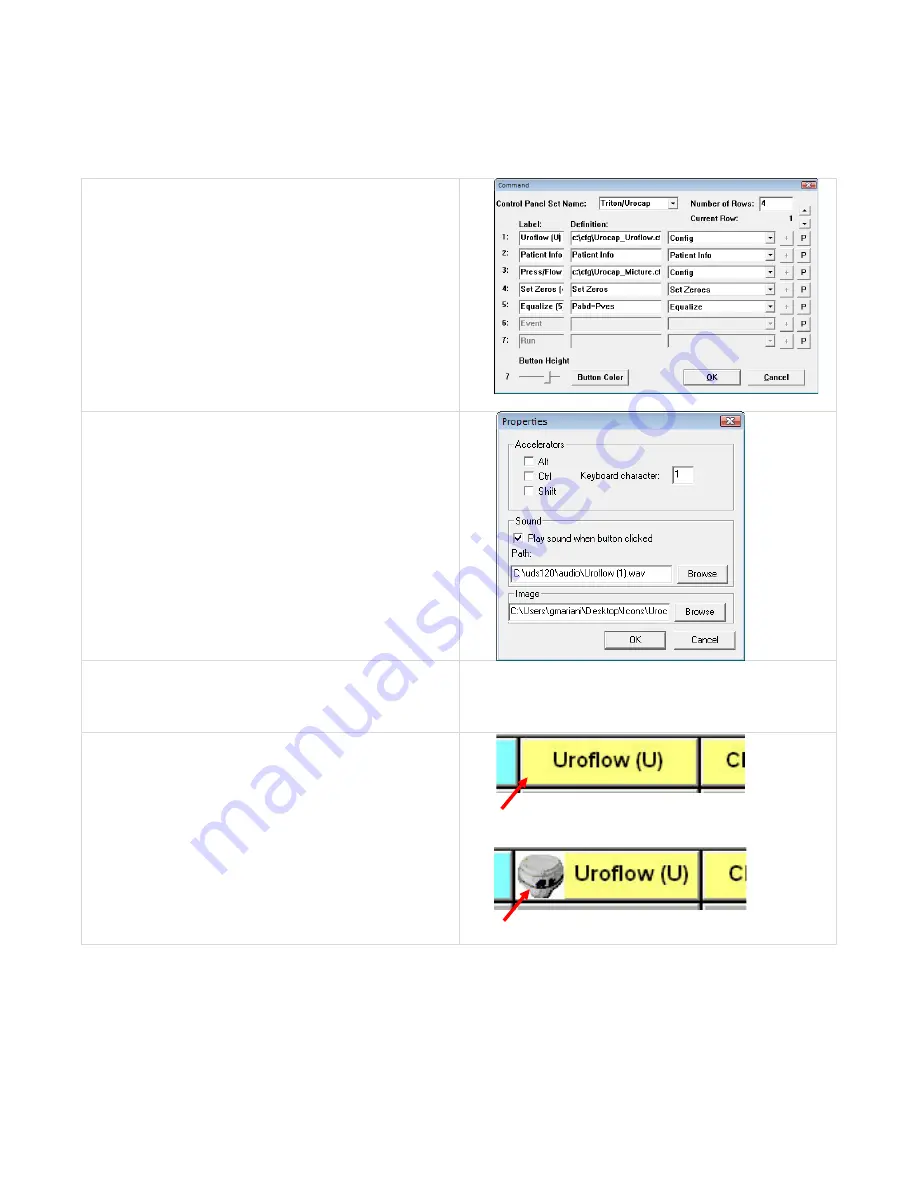
40
LABORIE Urocap™ IV Owner’s Manual UC4-UM01
ADD AN IMAGE TO A CONTROL PANEL BUTTON
An image can be added to a control panel button to make it easily distinguishable from the others.
To add an image to a button:
1.
Click Options > Control Panel Settings.
2.
Click the P button on the line of the control panel
button to which an image will be added. In our
example we will add an image to the Uroflow
button:
3.
In the
Properties
window, click the Browse button
in the
Image
section to locate the image. Our
picture in this example will be a picture of the
Uroflowmeter.
4.
Once the image is found, click Open to add the
image name to the blank line in the
Properties
window.
5.
Click OK, and then click OK again to close the
window. The image will now appear in the button
on the control panel.
Before (Text only)
After (Uroflowmeter image with text)
Table 10 – Adding an Images to Control Panel Buttons






























