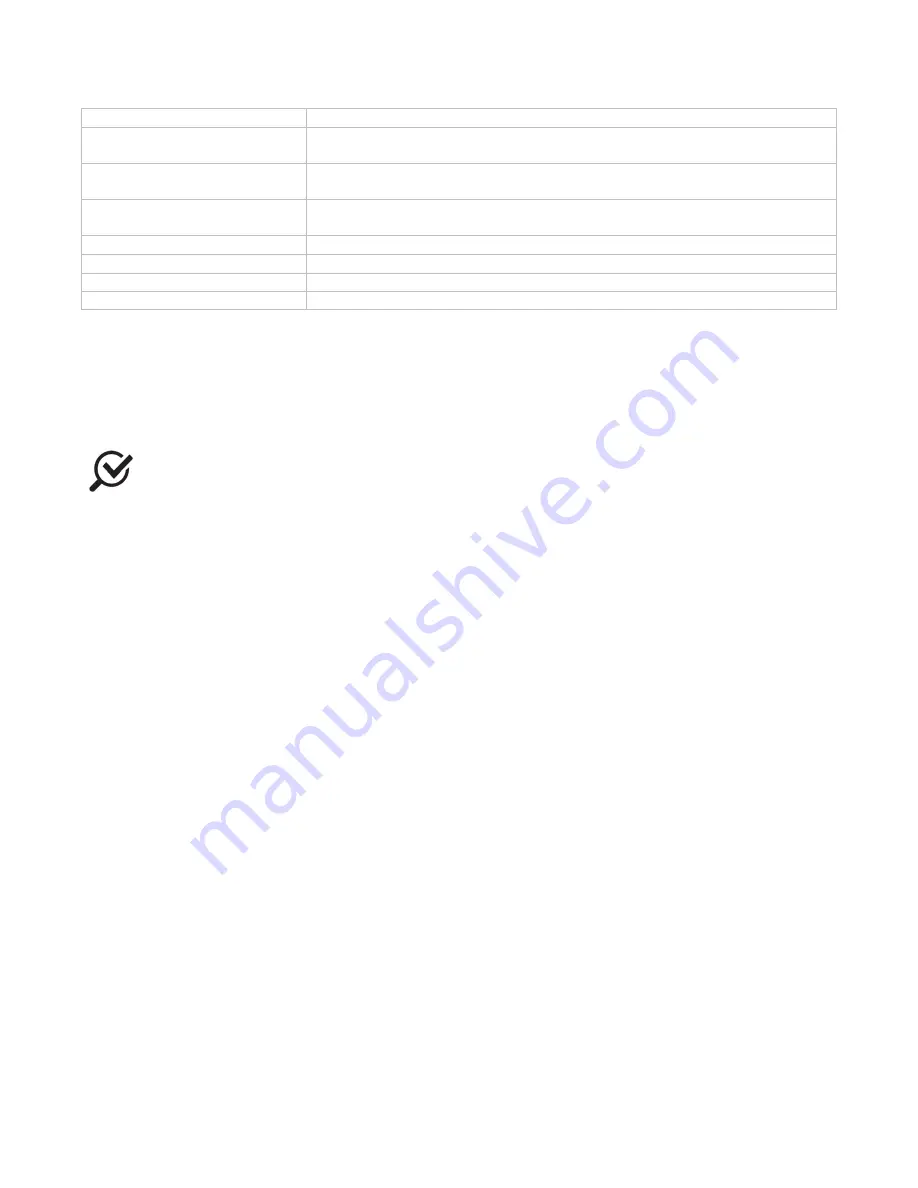
LABORIE Urocap IV Owner’s Manual UC4-UM01
35
Auto Event Marking
Automatically adds events to graph.
Auto Recording
With Auto Recording on, tests are automatically started and stopped once
the transducer senses fluid in the beaker.
Auto Voiding Summary
Uroflow auto recording option to display Voiding Summary after a test is
finished. Auto recording must be enabled for this to work.
Auto Patient Info Prompting
A Uroflow auto recording option to display the Patient Info window when a
test is stopped.
Auto Filing
An auto recording option to save a file when a test is stopped.
Auto Launch Reporter
Automatically starts
i-LIST Office Reporter
when a test is saved.
Auto Printing
An auto recording option to print a file when a test is stopped.
Auto Display Print Option
An auto printing option to display print option before auto printing.
Table 6 – Parameters Available in the Uroflow Options Dialogue Box
TO CHANGE A CHANNEL:
1.
Click the Channel box beside the channel to be changed.
Result
: A channel list appears.
2.
Select the appropriate channel name.
Result:
The selected channel name appears in the channel field.
The calculating channels may be replaced with other channels as long as the units are consistent in definition.
Normally the default settings for threshold are not changed for performing Uroflowmetry on patients.
Consult with your LABORIE representative for modifications to default settings.
TO CHANGE THE TIME RANGE:
1.
Click Change.
Result:
The Uroflow Options segment selection window appears.
2.
Click and drag mouse pointer across the graph window from the start to the end of the Uroflow segment.
Result:
A bold black line runs across the top of the box indicating the selection.
3.
Release the mouse button.
Result
: The start and end lines of the segment are updated.
4.
Perform
one
of the following procedures:
a.
Click Confirm to confirm selected segment.
b.
Click Cancel to cancel the selected segment.
6.5
OPTIONS MENU
The
Options menu contains helpful functions of the Urocap™ IV software.
6.5.1
TEST RESTART
Sometimes when the patient coughs, sneezes, or kicks the transducer during a test, a re-evaluation is required.
The Restart feature restarts a procedure from the beginning of the test.
To restart a test procedure: Click Options on the menu bar and select Test Restart.
6.5.2
TEST PLAYBACK
The playback feature enables a pre-saved test to be played back as if it is being recorded. After the test is
complete, it may be viewed by using the playback feature. However, the playback speed may be different from
that when it was recorded.
Click Options and select Test Playback
•
To pause the test, Click Stop.






























