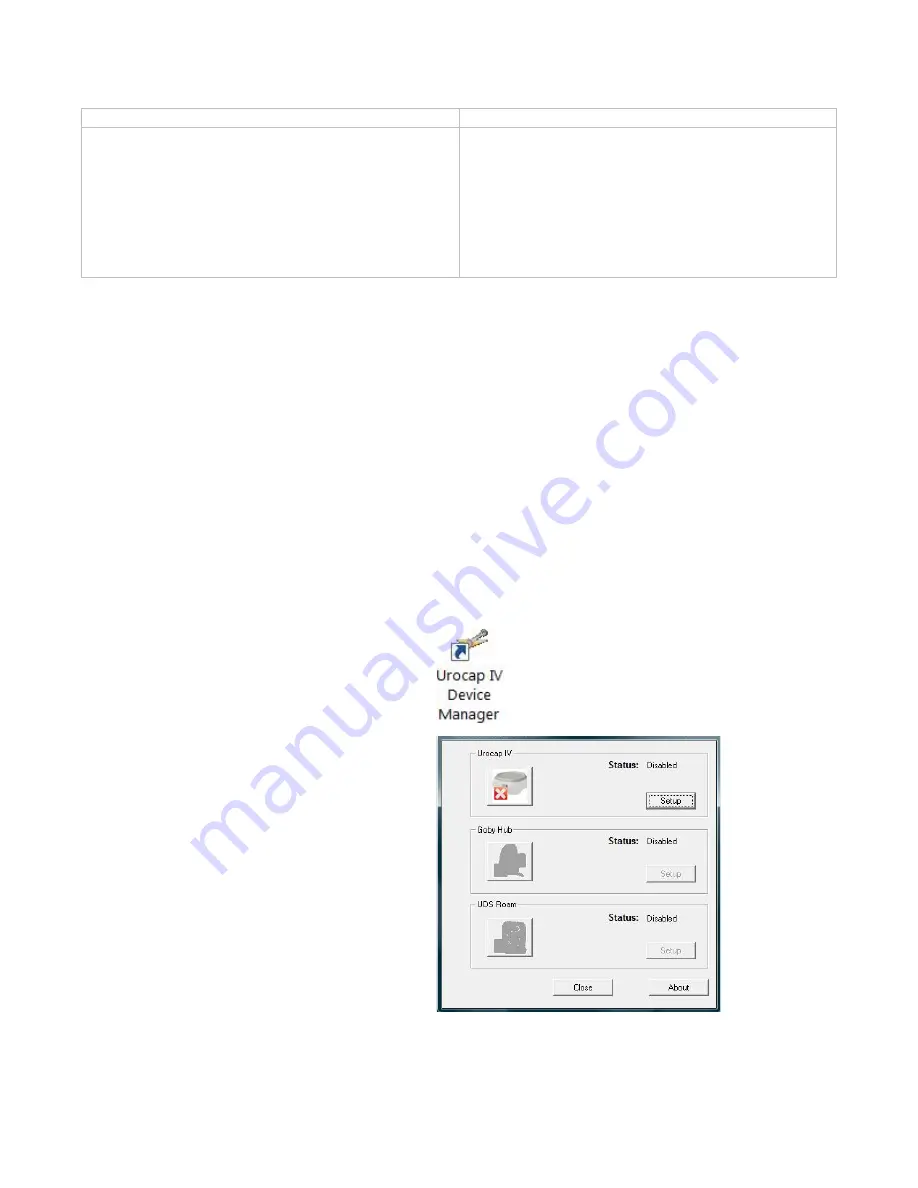
16
LABORIE Urocap™ IV Owner’s Manual UC4-UM01
STANDARD
OPTIONAL
•
Urocap™ IV Uroflowmeter
•
Power supply and charger
•
Power cables
•
Beakers
•
Commode chair and funnel
•
Software disc containing software, and owner’s
manual, and quick start guide
•
Laptop provided by LABORIE
•
Printer
•
Uroflow stand
•
Bluetooth® key and drivers if using non-LABORIE
provided computer/laptop
•
i-LIST HL7 integration package
Table 2 – Optional Equipment
4.2
SET UP EQUIPMENT
Once the Urocap™ IV and accessories are removed from their packaging assemble the Urocap™ IV, the chair,
and the beaker for testing. Connect the power supply to the Urocap™ IV and plug the power supply into an
electrical outlet.
The Bluetooth technology built into the Urocap™ IV provides the patient with a higher degree of privacy during
voiding. The Urocap™ IV, the beaker, the commode chair and funnel can be set up in one room while the laptop
and printer can be in another room collecting and printing data.
4.3
INSTALL SOFTWARE
If not already installed on the laptop, please refer to the
System Installation Guide for Laborie UDS Systems with
Windows 10®
on the LABORIE software USB to install the Urocap™ IV standalone software.
4.4
CONNECT
UROCAP™ IV
TO SOFTWARE
The Urocap™ IV Device Manager window allows you to connect the Urocap™ IV to the software. Once the
connection is established in this window, the equipment will automatically connect each time the computer is
powered on.
1.
Make sure the Bluetooth dongle is plugged
in to the computer.
2.
Double-click the
Urocap™ IV
Device
Manager
icon on the computer desktop.
The Urocap™ IV Device Manager window will
display the status of the Urocap™ IV equipment.
Note: The Goby Hub and UDS Roam are not
required for this connection.
3.
Make sure the Urocap™ IV Uroflowmeter is near the computer.
















































