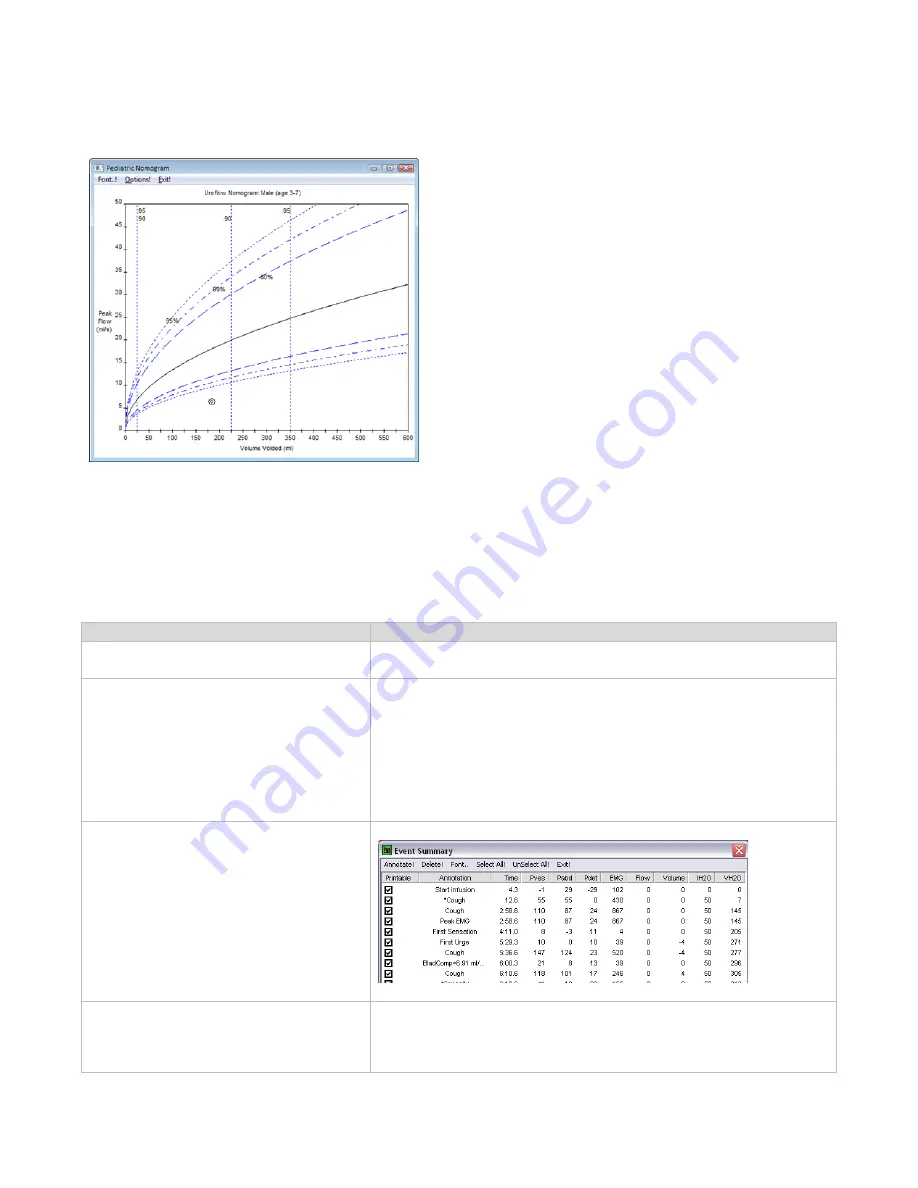
32
LABORIE Urocap™ IV Owner’s Manual UC4-UM01
PEDIATRIC NOMOGRAM (OPTIONAL)
Figure 14 – Pediatric Nomogram Window
The Pediatric Nomogram is based on studies conducted
by Dr. Churchill at the Hospital for Sick Children in
Toronto, Ontario, Canada.
The studies concluded that a normal flow curve is related
to age and gender. Each Nomogram is a plot of
Peak Flow
(y-axis) versus
Volume Voided
(x-axis). The center solid
curve represents the
Mean
.
The plotted circles on the graph represent where the
patient lies on the curve.
6.4.3
EVENT SUMMARY
You can add events throughout the test to record what happens during the procedure. Events are automatically
stored and summarized when you register the markings. The summary of these events is available for review at a
later time. You can add events by use of the Control Panel event buttons or by right mouse click on the graph
window when you want to add the event. An event marker will be shown on the Graph window. Refer to the
following table for different event markers.
TASK
STEPS
To add an event using a pre-configured
Control Panel button during the test
•
Click the Control Panel event button when the event occurs.
To add an event that is not listed on the
Control Panel:
1.
Click the button labeled Event in the Control Panel when the
event occurs. Event Annotation dialog box opens with the
event list.
2.
If the event to be added is available in the event list, double-
click it. If it is not on the list, type it in the edit box at the top of
the window and press the ENTER key on the computer
keyboard.
To view the Event Summary
•
Click Info > Event Summary to list in chronological order.
Add or change event annotation
1.
Highlight an event and click Annotate!
2.
Type the text in the text box or pick from the list.
3.
Click OK.






























