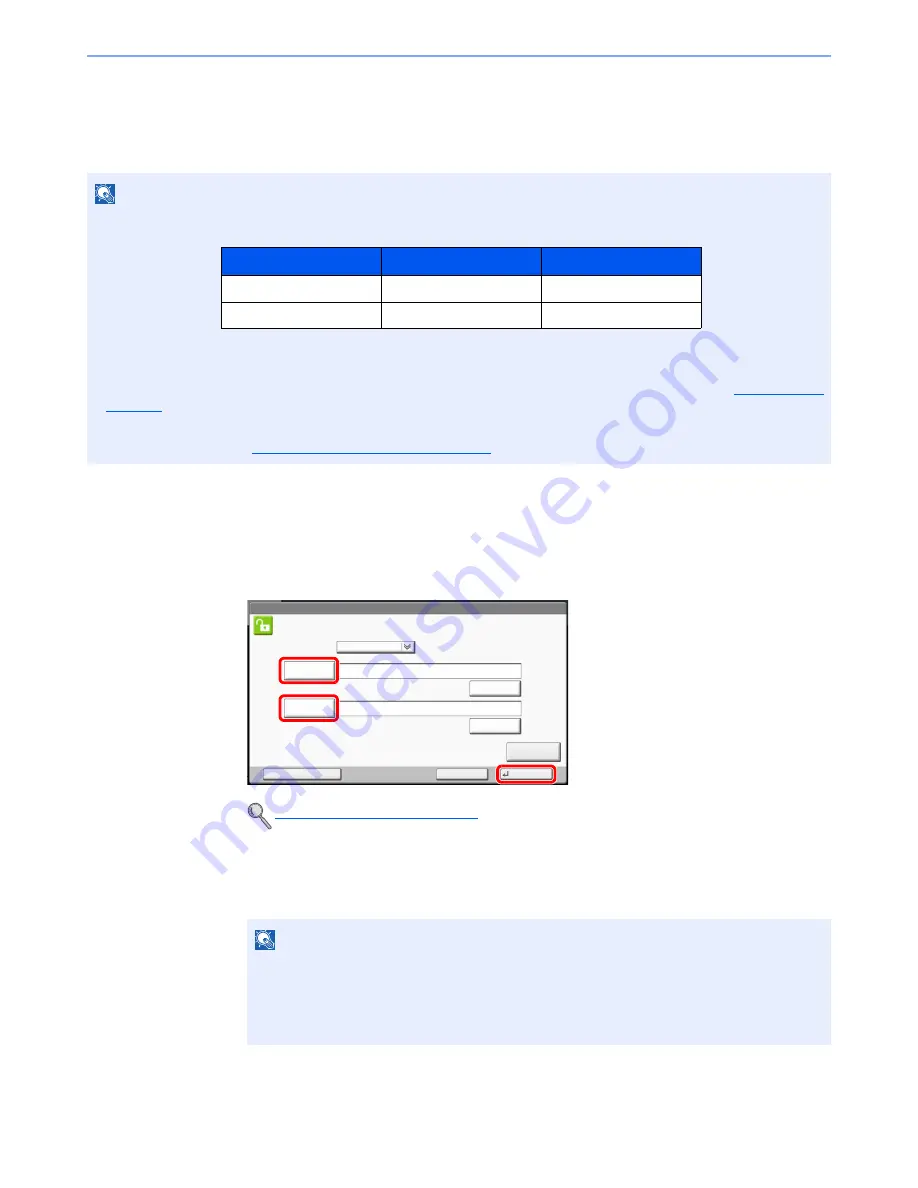
2-23
Installing and Setting up the Machine > Login/Logout
Login/Logout
If you are setting a function that requires administrator rights, or if user login administration is enabled, you must enter
your login user name and login password.
Login
Normal login
1
Enter the login user name and login password to login.
If this screen is displayed during operations, press [Login User Name] to enter the login user
name.
Alternatively, you can login by pressing [Login Password] and entering the login password.
NOTE
• The factory default settings for the login user name and login password with administrator permissions are shown below.
You will be unable to login if you forget your login user name or login password. In this event, login with administrator
privileges and change your login user name or login password.
• When User Login is enabled, a login user name and login password are required. For details, refer to
User Login on
page 9-4
.
• If the guest authentication setting is enabled, the [
Authentication/Logout
] key must be pressed when logging in.
For details, refer to the
Guest Authorization Set. on page 9-18
.
Character Entry Method (page 11-9)
NOTE
[# Keys] can be pressed to enter the number with the numeric keys on the operation panel.
If [Network Authentication] is selected as the user authentication method, either [Local] or
[Network] can be selected as the authentication destination.
To authenticate by ID card, press [ID Card Login].
Model Name
Login User Name
Login Password
6551ci
6500
6500
7551ci
7500
7500
Login
User Name
Login
Enter login user name and password.
Login
Password
abcdef
********
Login to:
Local
# Keys
ID Card
Login
Cancel
Check Counter
# Keys
1
2
3
Summary of Contents for TASKalfa 6551ci
Page 1: ...OPERATION GUIDE 6551ci 7551ci ...
Page 17: ...xvi About the Operation Guide this Guide ...
Page 44: ...xliii Menu Map ...
Page 62: ...1 18 Legal and Safety Information Notice ...
Page 112: ...2 50 Installing and Setting up the Machine Transferring data from our other products ...
Page 184: ...4 18 Printing from PC Printing Data Saved on the Printer ...
Page 461: ...10 7 Troubleshooting Regular Maintenance 3 4 5 6 CLICK ...
Page 500: ...10 46 Troubleshooting Troubleshooting Cassettes 3 and 4 1 2 3 4 2 1 B1 B2 ...
Page 501: ...10 47 Troubleshooting Troubleshooting Multi Purpose Tray 1 2 3 4 ...
Page 503: ...10 49 Troubleshooting Troubleshooting Duplex unit 1 2 ...
Page 504: ...10 50 Troubleshooting Troubleshooting Duplex Unit and Cassette 1 1 2 3 CLICK ...
Page 506: ...10 52 Troubleshooting Troubleshooting Fixing unit 1 2 A1 ...
Page 508: ...10 54 Troubleshooting Troubleshooting Right tray 1 2 3 A1 ...
Page 509: ...10 55 Troubleshooting Troubleshooting Bridge Unit 1 2 ...
Page 512: ...10 58 Troubleshooting Troubleshooting Tray B 1 2 3 Tray C 1 D2 D3 ...
Page 513: ...10 59 Troubleshooting Troubleshooting Conveyor 1 2 Mailbox Option 1 D2 D3 1 2 ...
Page 516: ...10 62 Troubleshooting Troubleshooting 5 Cassette 5 Option Side Feeder 3 000 sheet 1 2 2 1 ...
Page 522: ...10 68 Troubleshooting Troubleshooting Staple cartridge holder B C 1 2 3 4 2 1 CLICK ...
Page 556: ...11 34 Appendix Glossary ...
Page 566: ...Index 10 ...
Page 567: ......
Page 570: ...Rev 3 2014 1 2N2KDEN103 ...






























