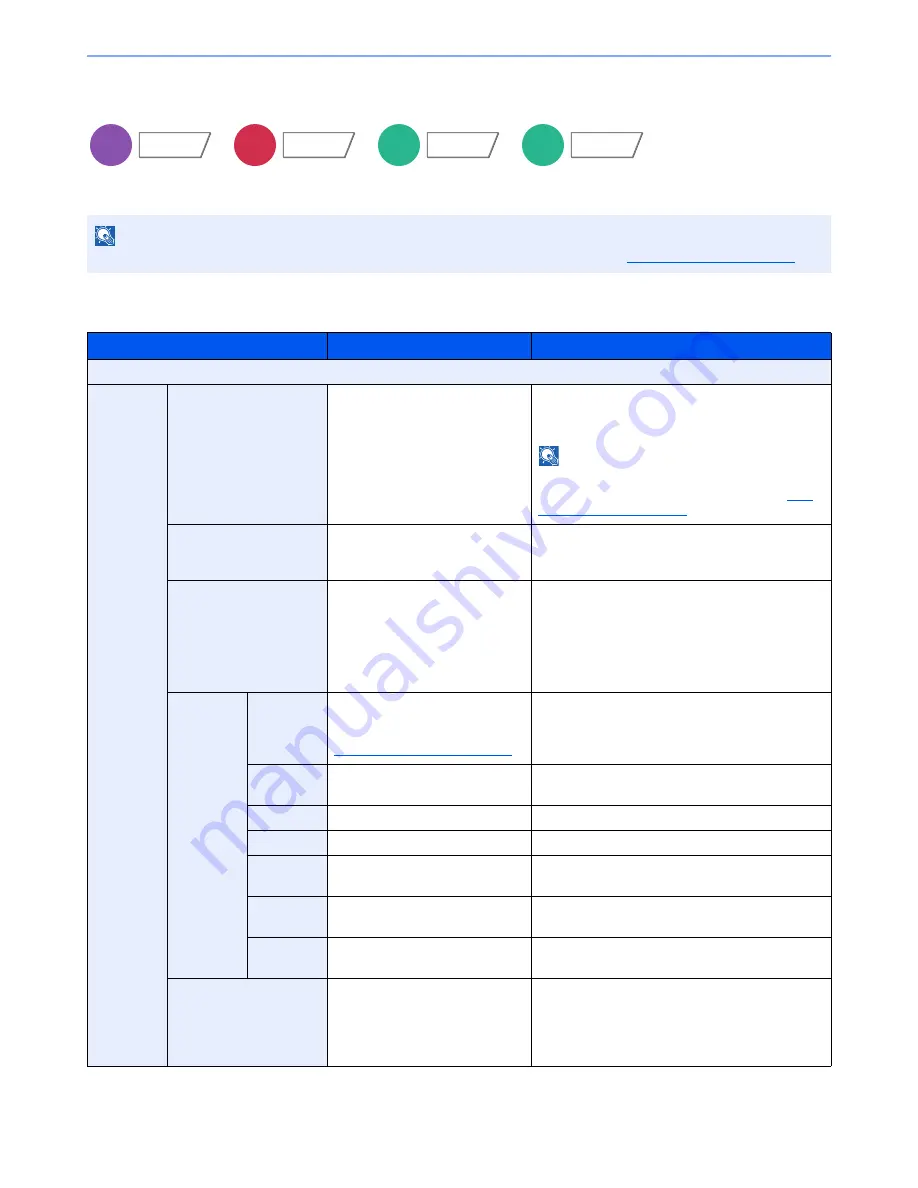
6-54
Using Various Functions > Functions
Text Stamp
You can add a text stamp on the documents.
Copying/Printing
NOTE
This cannot be set when Text Stamp is set in the system settings. For details, refer to
Printing Jobs on page 8-21
.
Item
Value
Description
Off
On
Stamp
Keyboard, Template 1 to 8
Press [Keyboard] and enter the text string to be
printed, or select a text stamp from the displayed
templates.
NOTE
Templates that have been set will appear.
For details on registering templates, refer to
Text
(Text Stamp) on page 8-20
.
Stamp Method
Each Print Page,
Each Original Page
Select the stamp method.
Press [Stamp Method] and set the stamp method
for text stamp.
Position
Top Left, Top Middle, Top Right,
Middle Left, Center, Middle Right,
Bottom Left, Bottom Middle,
Bottom Right, Detail
Set the stamp position to be printed.
Press [Position] and select the text stamp position.
Press [Detail] to set the stamp position using
numeric values, and to set the stamp position and
angle when a stamp is placed on the back side of
the paper in duplex printing.
Font
Size
Registered font sizes are
displayed. For details on
registering font sizes, refer to
Font (Text Stamp) on page 8-20
.
Set the font size of text stamp.
Character
Border
Off, Circle, Rectangle, Underline
Set the character border and underline.
Style
None, Bold, Italic, Bold/Italic
Set the font style of text stamp.
Font
Courier, Letter Gothic
Set the font of text stamp.
Color
Black, Red, Green, Blue, Cyan,
Magenta, Yellow, White
Set the color of text stamp.
Density
10 to 100% (in 10% increments)
Set the density of text stamp color.
Set the value by pressing [+] or [-].
Display
Pattern
Transparent, Clipping, Overwrite
Set the display method of text stamp.
Original Orientation
Top Edge on Top, Top Edge on
Left
Select the orientation of the original document top
edge to scan correct direction. Press [Original
Orientation] to choose orientation of the originals,
either [Top Edge on Top] or [Top Edge on Left].
Then press [OK].
Copy
Layout/Edit
Send
Advanced
Setup
Custom
Box
Functions
USB
Memory
Functions
Summary of Contents for TASKalfa 6551ci
Page 1: ...OPERATION GUIDE 6551ci 7551ci ...
Page 17: ...xvi About the Operation Guide this Guide ...
Page 44: ...xliii Menu Map ...
Page 62: ...1 18 Legal and Safety Information Notice ...
Page 112: ...2 50 Installing and Setting up the Machine Transferring data from our other products ...
Page 184: ...4 18 Printing from PC Printing Data Saved on the Printer ...
Page 461: ...10 7 Troubleshooting Regular Maintenance 3 4 5 6 CLICK ...
Page 500: ...10 46 Troubleshooting Troubleshooting Cassettes 3 and 4 1 2 3 4 2 1 B1 B2 ...
Page 501: ...10 47 Troubleshooting Troubleshooting Multi Purpose Tray 1 2 3 4 ...
Page 503: ...10 49 Troubleshooting Troubleshooting Duplex unit 1 2 ...
Page 504: ...10 50 Troubleshooting Troubleshooting Duplex Unit and Cassette 1 1 2 3 CLICK ...
Page 506: ...10 52 Troubleshooting Troubleshooting Fixing unit 1 2 A1 ...
Page 508: ...10 54 Troubleshooting Troubleshooting Right tray 1 2 3 A1 ...
Page 509: ...10 55 Troubleshooting Troubleshooting Bridge Unit 1 2 ...
Page 512: ...10 58 Troubleshooting Troubleshooting Tray B 1 2 3 Tray C 1 D2 D3 ...
Page 513: ...10 59 Troubleshooting Troubleshooting Conveyor 1 2 Mailbox Option 1 D2 D3 1 2 ...
Page 516: ...10 62 Troubleshooting Troubleshooting 5 Cassette 5 Option Side Feeder 3 000 sheet 1 2 2 1 ...
Page 522: ...10 68 Troubleshooting Troubleshooting Staple cartridge holder B C 1 2 3 4 2 1 CLICK ...
Page 556: ...11 34 Appendix Glossary ...
Page 566: ...Index 10 ...
Page 567: ......
Page 570: ...Rev 3 2014 1 2N2KDEN103 ...






























