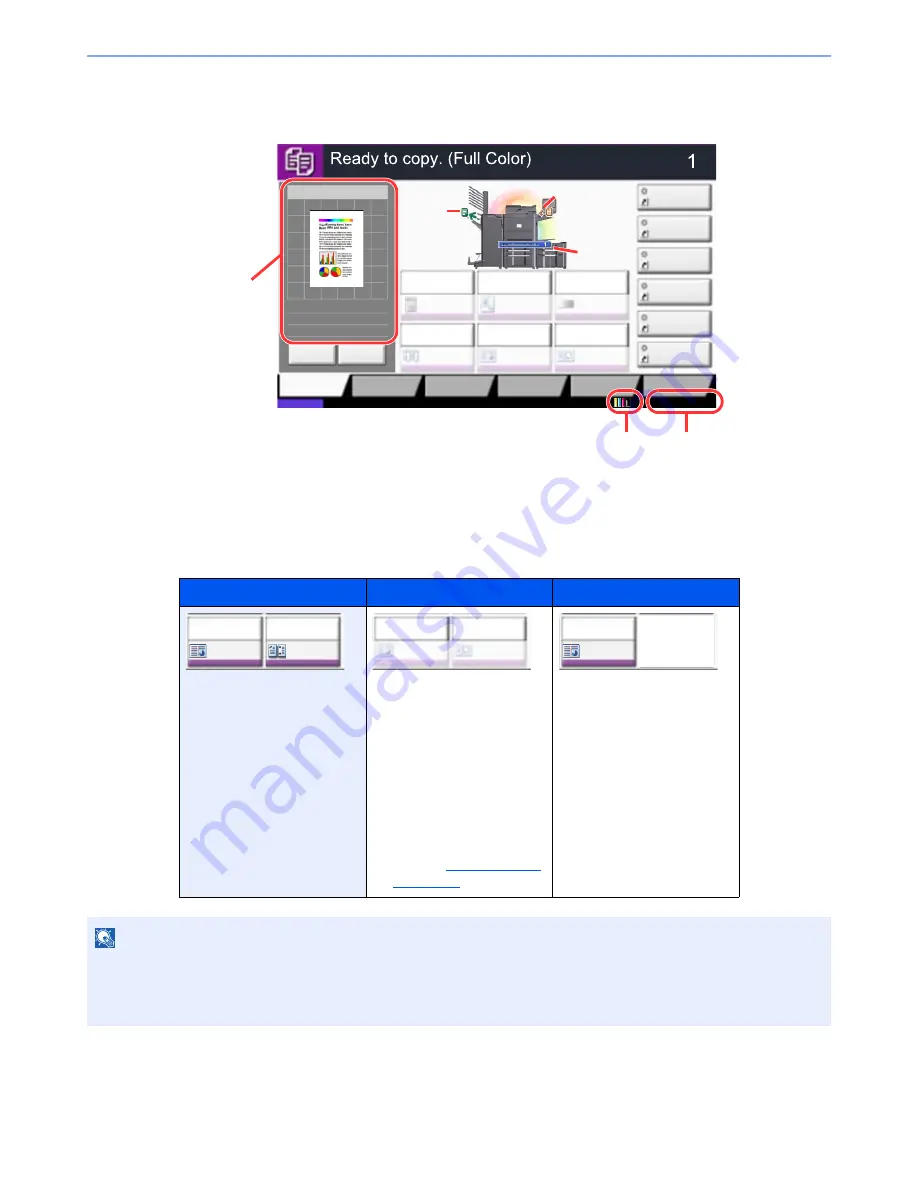
3-8
Preparation before Use > Touch Panel Display
Display for Originals and Paper
The copy screen displays the selected paper source and output tray.
Display of keys that cannot be set
Keys of features that cannot be used due to feature combination restrictions or non-installation of options are in a non-
selectable state.
Normal
Grayed out
Hidden
In the following cases, the key
is grayed out and cannot be
selected.
•
Cannot be used in
combination with a feature
that is already selected.
•
Use prohibited by user
control.
•
[Preview] has been
pressed.
(Refer to
Original Preview
on page 3-9
)
Cannot be used because an
option is not installed.
Example: When a 4,000-Sheet
Finisher is not
installed, [Staple/
Punch] does not
appear.
NOTE
If a key that you wish to use is grayed out, the settings of the previous user may still be in effect. In this case, press the
[
Reset
] key and try again.
If the key is still grayed out after the [
Reset
] key is pressed, it is possible that you are prohibited from using the
function by user control. Check with the administrator of the machine.
Copy Image
Copies
Color/
Image Quality
Org./Paper/
Finishing
Quick Setup
Layout/Edit
Advanced
Setup
Status
Shortcut 1
Shortcut 4
Shortcut 3
Shortcut 2
Shortcut 6
Shortcut 5
Original
Zoom
Paper
100%
---
:
:
:
---
Place original.
Program
:
:
:
Staple
/Punch
Normal 0
Density
Paper
Selection
Auto
Zoom
100%
Off
1-sided
>>1-sided
Duplex
Off
Combine
02/02/2013 10:10
100%
A4
A4
Cancel
Original
Zoom
Paper
Preview
Detail
Original
position
Size/orientation
of original and
paper
Paper
source
Output
tray
Remaining amount
of toner
Clock
Staple
/Punch
㪦㪽㪽
㪦㪽㪽
㪚㫆㫄㪹㫀㫅㪼
Staple
/Punch
㪦㪽㪽
㪦㪽㪽
㪚㫆㫄㪹㫀㫅㪼
Staple
/Punch
㪦㪽㪽
㪦㪽㪽
㪚㫆㫄㪹㫀㫅㪼
Summary of Contents for TASKalfa 6551ci
Page 1: ...OPERATION GUIDE 6551ci 7551ci ...
Page 17: ...xvi About the Operation Guide this Guide ...
Page 44: ...xliii Menu Map ...
Page 62: ...1 18 Legal and Safety Information Notice ...
Page 112: ...2 50 Installing and Setting up the Machine Transferring data from our other products ...
Page 184: ...4 18 Printing from PC Printing Data Saved on the Printer ...
Page 461: ...10 7 Troubleshooting Regular Maintenance 3 4 5 6 CLICK ...
Page 500: ...10 46 Troubleshooting Troubleshooting Cassettes 3 and 4 1 2 3 4 2 1 B1 B2 ...
Page 501: ...10 47 Troubleshooting Troubleshooting Multi Purpose Tray 1 2 3 4 ...
Page 503: ...10 49 Troubleshooting Troubleshooting Duplex unit 1 2 ...
Page 504: ...10 50 Troubleshooting Troubleshooting Duplex Unit and Cassette 1 1 2 3 CLICK ...
Page 506: ...10 52 Troubleshooting Troubleshooting Fixing unit 1 2 A1 ...
Page 508: ...10 54 Troubleshooting Troubleshooting Right tray 1 2 3 A1 ...
Page 509: ...10 55 Troubleshooting Troubleshooting Bridge Unit 1 2 ...
Page 512: ...10 58 Troubleshooting Troubleshooting Tray B 1 2 3 Tray C 1 D2 D3 ...
Page 513: ...10 59 Troubleshooting Troubleshooting Conveyor 1 2 Mailbox Option 1 D2 D3 1 2 ...
Page 516: ...10 62 Troubleshooting Troubleshooting 5 Cassette 5 Option Side Feeder 3 000 sheet 1 2 2 1 ...
Page 522: ...10 68 Troubleshooting Troubleshooting Staple cartridge holder B C 1 2 3 4 2 1 CLICK ...
Page 556: ...11 34 Appendix Glossary ...
Page 566: ...Index 10 ...
Page 567: ......
Page 570: ...Rev 3 2014 1 2N2KDEN103 ...










































