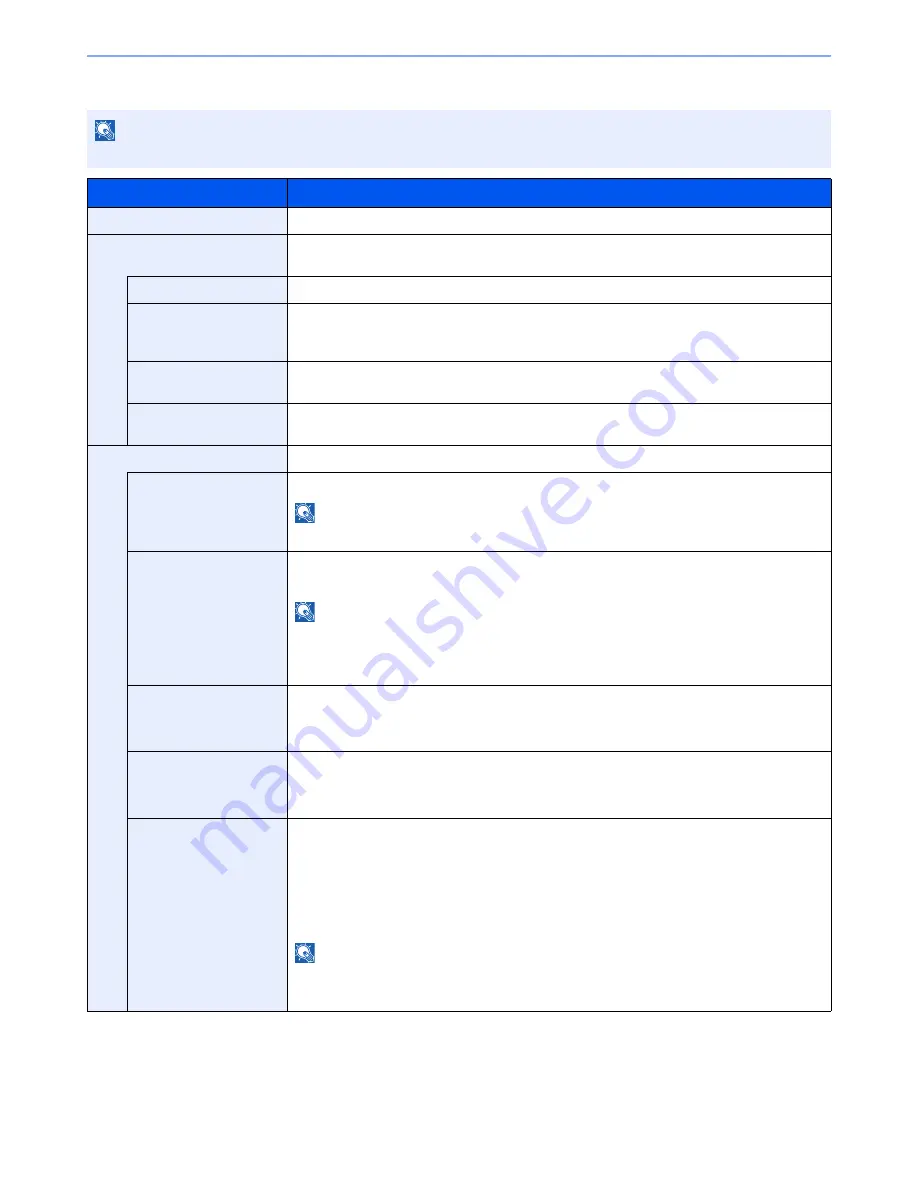
8-48
Setup and Registration (System Menu) > System Menu
Wireless Network
*1
Not displayed if you selected [Ad Hoc] for "Connection Mode".
*2
Not displayed if you selected [WPA2-PSK] for "Network Authentication".
NOTE
This function is displayed when the optional Wireless Interface Kit is installed.
Item
Description
Connection Status
When the optional Wireless Interface Kit is installed, you can check the wireless LAN status.
Quick Setup Wizard
If the machine will connect to an access point that supports the automatic wireless network setup,
connection settings can be configured by Quick Setup.
Available Network
Displays access points to which the machine can connect.
Push Button Method
If the access point supports the push button method, wireless settings can be configured using
the push button. This setting executes push button, and the connection is started by pressing
the push button on the access point.
PIN Code
Method(Device)
Starts connection using the machine's PIN code. Enter the PIN code into the access point. The
PIN code of the machine is automatically generated.
PIN Code
Method(Terminal)
Starts connection using the PIN code of the access point. Enter the PIN code of the access
point.
Custom Setup
The detailed settings for wireless LAN can be changed.
Network Name(SSID)
Set the SSID (Service Set Identifier) of the wireless LAN to which the machine connects.
NOTE
Up to 32 characters can be entered.
Connection Mode
Set the connection mode.
Value
: Ad Hoc, Infrastructure
NOTE
Ad Hoc: Directly communicates with the device without going through an access point. This
method cannot be used to connect to two or more devices.
Infrastructure: Performs communication through an access point.
Channel
Set channel.
Use [-] / [+] or the numeric keys to enter a number.
Value
: 1 to 11
Network Authentication
Select network authentication type.
To select other options, open the device home page from a computer.
Value
: Open, Shared, WPA-PSK
*1
, WPA2-PSK
*1
Encryption
Select encryption method and enter the Preshared key. The setting values vary depending on the
Network Authentication setting.
When Network Authentication is set to [
Open
] or [
Shared
]
Value
: Disable, WEP
When Network Authentication is set to [
WPA-PSK
] or [
WPA2-PSK
]
Value
: TKIP
*2
, AES, Auto
*2
, Preshared Key
NOTE
If [WEP] is selected, enter the WEP key. Up to 26 characters can be entered.
If [Preshared Key] is selected, enter the Preshared key. Enter the value in 8 to 64 characters.
Summary of Contents for TASKalfa 6551ci
Page 1: ...OPERATION GUIDE 6551ci 7551ci ...
Page 17: ...xvi About the Operation Guide this Guide ...
Page 44: ...xliii Menu Map ...
Page 62: ...1 18 Legal and Safety Information Notice ...
Page 112: ...2 50 Installing and Setting up the Machine Transferring data from our other products ...
Page 184: ...4 18 Printing from PC Printing Data Saved on the Printer ...
Page 461: ...10 7 Troubleshooting Regular Maintenance 3 4 5 6 CLICK ...
Page 500: ...10 46 Troubleshooting Troubleshooting Cassettes 3 and 4 1 2 3 4 2 1 B1 B2 ...
Page 501: ...10 47 Troubleshooting Troubleshooting Multi Purpose Tray 1 2 3 4 ...
Page 503: ...10 49 Troubleshooting Troubleshooting Duplex unit 1 2 ...
Page 504: ...10 50 Troubleshooting Troubleshooting Duplex Unit and Cassette 1 1 2 3 CLICK ...
Page 506: ...10 52 Troubleshooting Troubleshooting Fixing unit 1 2 A1 ...
Page 508: ...10 54 Troubleshooting Troubleshooting Right tray 1 2 3 A1 ...
Page 509: ...10 55 Troubleshooting Troubleshooting Bridge Unit 1 2 ...
Page 512: ...10 58 Troubleshooting Troubleshooting Tray B 1 2 3 Tray C 1 D2 D3 ...
Page 513: ...10 59 Troubleshooting Troubleshooting Conveyor 1 2 Mailbox Option 1 D2 D3 1 2 ...
Page 516: ...10 62 Troubleshooting Troubleshooting 5 Cassette 5 Option Side Feeder 3 000 sheet 1 2 2 1 ...
Page 522: ...10 68 Troubleshooting Troubleshooting Staple cartridge holder B C 1 2 3 4 2 1 CLICK ...
Page 556: ...11 34 Appendix Glossary ...
Page 566: ...Index 10 ...
Page 567: ......
Page 570: ...Rev 3 2014 1 2N2KDEN103 ...






























