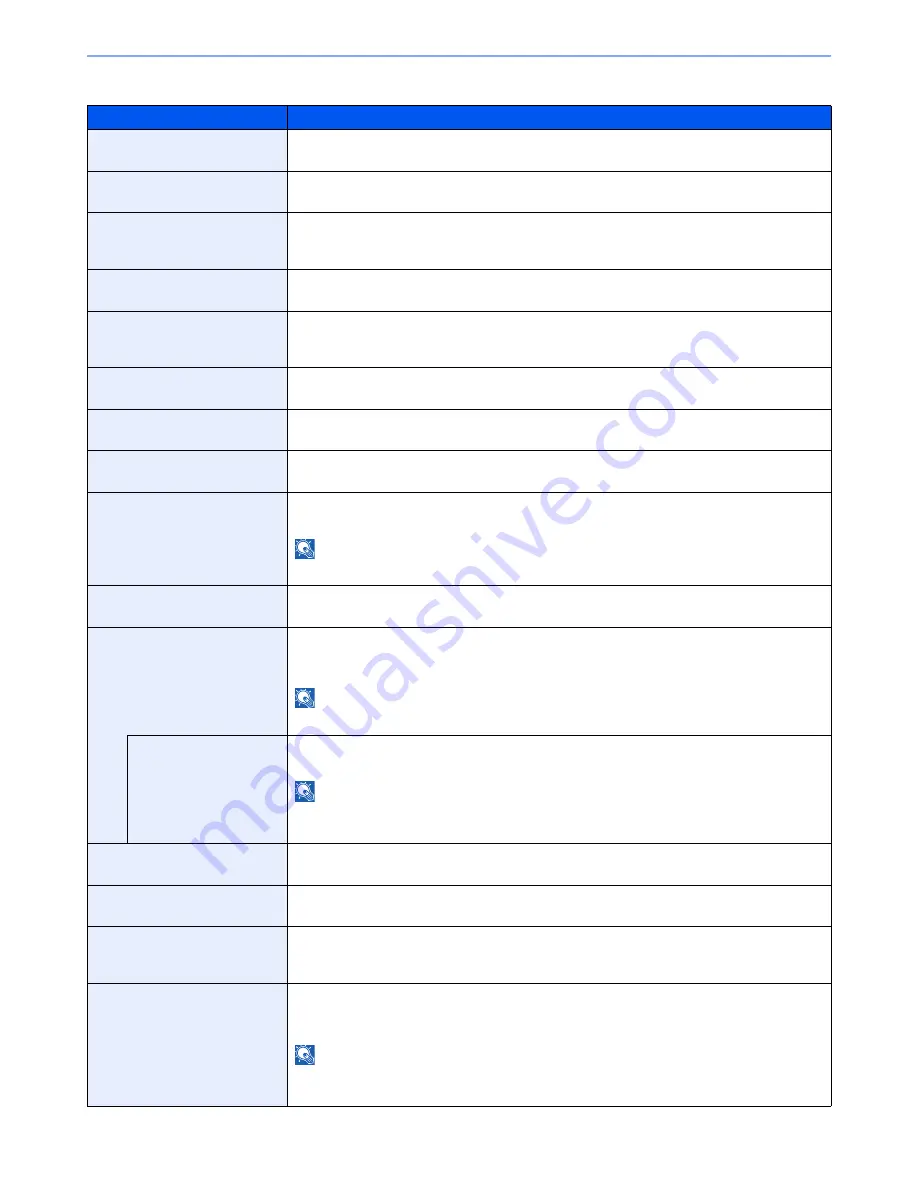
8-45
Setup and Registration (System Menu) > System Menu
Protocol Settings
Item
Description
SMTP (E-mail TX)
Select whether to send E-mail using SMTP.
Value
: Off, On
POP3 (E-mail RX)
Select whether to receive E-mail using POP3.
Value
: Off, On
FTP Client (Transmission)
Select whether to send documents using FTP. When selecting [On], set the FTP Port Number.
Use the default port 21.
Value
: Off, On (Port Number: 1 to 65535)
FTP Server (Reception)
Select whether to receive documents using FTP.
*1
Value
: Off, On
SMB Client (Transmission):
Select whether to send documents using SMB. When selecting [On], set the SMB Port
Number. Use the default port 139.
Value
: Off, On (Port Number: 1 to 65535)
NetBEUI
Selects whether to receive documents using NetBEUI.
*1
Value
: Off, On
WSD Scan
Select whether to use WSD Scan.
*1
Value
: Off, On
WSD Print
Select whether to use WSD Print.
*1
Value
: Off, On
i-FAX
Select whether to use i-FAX.
Value
: Off, On
NOTE
This function is displayed when the optional Internet FAX Kit is activated.
DSM Scan
Select whether to use DSM scan.
Value
: Off, On
ThinPrint
Select whether to use ThinPrint. When selecting [On], set the SMB default Port Number. Use
the default port 4000.
*1, *2
Value
: Off, On (Port Number: 1 to 32767)
NOTE
This function is displayed only when the optional ThinPrint Option is activated.
Thin Print over SSL
To use Thin Print over SSL, press [Thin Print over SSL] and select [On].
Value
: Off, On
NOTE
When selecting [On], the certificates must be installed. For details, refer to the
Command
Center RX User Guide
.
LPD
Selects whether to receive documents using LPD.
*1
Value
: Off, On
Raw
Select whether to receive documents using Raw Port.
*1
Value
: Off, On
IPP
Selects whether to receive documents using IPP. When selecting [On], set the IPP Port
Number. Use the default port 631.
*1, *2
Value
: Off, On
IPP over SSL
Selects whether to receive documents using IPP over SSL. When selecting [On], set the IPP
default Port Number. Use the default port 443.
*1, *2
Value
: Off, On (Port Number: 1 to 32767)
NOTE
When selecting [On], the certificates must be installed. For details, refer to the
Command
Center RX User Guide
.
Summary of Contents for TASKalfa 6551ci
Page 1: ...OPERATION GUIDE 6551ci 7551ci ...
Page 17: ...xvi About the Operation Guide this Guide ...
Page 44: ...xliii Menu Map ...
Page 62: ...1 18 Legal and Safety Information Notice ...
Page 112: ...2 50 Installing and Setting up the Machine Transferring data from our other products ...
Page 184: ...4 18 Printing from PC Printing Data Saved on the Printer ...
Page 461: ...10 7 Troubleshooting Regular Maintenance 3 4 5 6 CLICK ...
Page 500: ...10 46 Troubleshooting Troubleshooting Cassettes 3 and 4 1 2 3 4 2 1 B1 B2 ...
Page 501: ...10 47 Troubleshooting Troubleshooting Multi Purpose Tray 1 2 3 4 ...
Page 503: ...10 49 Troubleshooting Troubleshooting Duplex unit 1 2 ...
Page 504: ...10 50 Troubleshooting Troubleshooting Duplex Unit and Cassette 1 1 2 3 CLICK ...
Page 506: ...10 52 Troubleshooting Troubleshooting Fixing unit 1 2 A1 ...
Page 508: ...10 54 Troubleshooting Troubleshooting Right tray 1 2 3 A1 ...
Page 509: ...10 55 Troubleshooting Troubleshooting Bridge Unit 1 2 ...
Page 512: ...10 58 Troubleshooting Troubleshooting Tray B 1 2 3 Tray C 1 D2 D3 ...
Page 513: ...10 59 Troubleshooting Troubleshooting Conveyor 1 2 Mailbox Option 1 D2 D3 1 2 ...
Page 516: ...10 62 Troubleshooting Troubleshooting 5 Cassette 5 Option Side Feeder 3 000 sheet 1 2 2 1 ...
Page 522: ...10 68 Troubleshooting Troubleshooting Staple cartridge holder B C 1 2 3 4 2 1 CLICK ...
Page 556: ...11 34 Appendix Glossary ...
Page 566: ...Index 10 ...
Page 567: ......
Page 570: ...Rev 3 2014 1 2N2KDEN103 ...
































