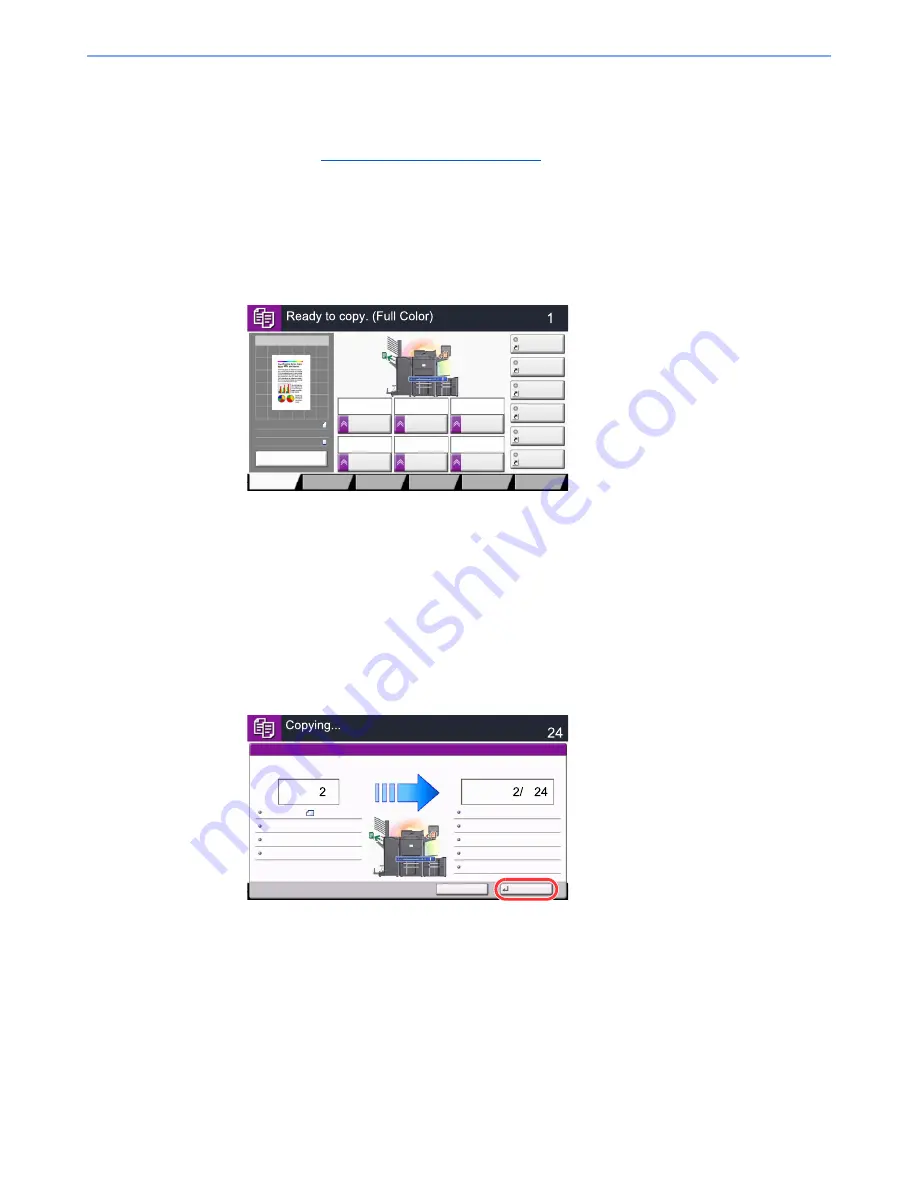
5-23
Operation on the Machine > Copying
Reserve Next
This function allows you to reserve the next job during printing. Using this function, the original will be scanned while the
machine is printing. When the current print job ends, the reserved copy job is printed. The procedure differs depending
on the Reserve Next Priority (refer to
Reserve Next Priority on page 8-29
).
If "Reserve Next Priority" is set to [On]
The Copy function default screen appears on the touch panel during printing.
1
Place the originals onto the machine for reserving copy, and
configure the copy settings.
2
Press the [
Start
] key.
The machine starts scanning the originals.
When the current print job ends, the reserved copy job is printed.
If "Reserve Next Priority" is set to [Off]
The Copying screen appears on the touch panel during printing.
1
Press [Reserve Next].
The default screen for copying appears.
2
Place the originals onto the machine for reserving copy, and
configure the copy settings.
3
Press the [
Start
] key.
The machine starts scanning the originals.
When the current print job ends, the reserved copy job is printed.
Copy Image
Preview
Copies
Color/
Image Quality
Org./Paper/
Finishing
Quick Setup
Layout/Edit
Advanced
Setup
Shortcut 1
Shortcut 4
Shortcut 3
Shortcut 2
Shortcut 6
Shortcut 5
Original
Zoom
Paper
100%
---
:
:
:
---
Place original.
Program
100%
A4
A4
Preview
Original
Zoom
Paper
:
:
:
Copy Image
Staple
/Punch
Normal 0
Density
Paper
Selection
Auto
Zoom
100%
Off
1-sided
>>1-sided
Duplex
Off
Combine
Cancel
Reserve Next
Copies
Scanner Setting
Copies
Printer Setting
Collate
Tray A
Top Edge on Top
100%
Scanned Pages
Job No.:
Job Name:
User Name:
000021
doc20081010101034
-----
2-sided
2-sided
Plain
A4
A4
Summary of Contents for TASKalfa 6551ci
Page 1: ...OPERATION GUIDE 6551ci 7551ci ...
Page 17: ...xvi About the Operation Guide this Guide ...
Page 44: ...xliii Menu Map ...
Page 62: ...1 18 Legal and Safety Information Notice ...
Page 112: ...2 50 Installing and Setting up the Machine Transferring data from our other products ...
Page 184: ...4 18 Printing from PC Printing Data Saved on the Printer ...
Page 461: ...10 7 Troubleshooting Regular Maintenance 3 4 5 6 CLICK ...
Page 500: ...10 46 Troubleshooting Troubleshooting Cassettes 3 and 4 1 2 3 4 2 1 B1 B2 ...
Page 501: ...10 47 Troubleshooting Troubleshooting Multi Purpose Tray 1 2 3 4 ...
Page 503: ...10 49 Troubleshooting Troubleshooting Duplex unit 1 2 ...
Page 504: ...10 50 Troubleshooting Troubleshooting Duplex Unit and Cassette 1 1 2 3 CLICK ...
Page 506: ...10 52 Troubleshooting Troubleshooting Fixing unit 1 2 A1 ...
Page 508: ...10 54 Troubleshooting Troubleshooting Right tray 1 2 3 A1 ...
Page 509: ...10 55 Troubleshooting Troubleshooting Bridge Unit 1 2 ...
Page 512: ...10 58 Troubleshooting Troubleshooting Tray B 1 2 3 Tray C 1 D2 D3 ...
Page 513: ...10 59 Troubleshooting Troubleshooting Conveyor 1 2 Mailbox Option 1 D2 D3 1 2 ...
Page 516: ...10 62 Troubleshooting Troubleshooting 5 Cassette 5 Option Side Feeder 3 000 sheet 1 2 2 1 ...
Page 522: ...10 68 Troubleshooting Troubleshooting Staple cartridge holder B C 1 2 3 4 2 1 CLICK ...
Page 556: ...11 34 Appendix Glossary ...
Page 566: ...Index 10 ...
Page 567: ......
Page 570: ...Rev 3 2014 1 2N2KDEN103 ...






























