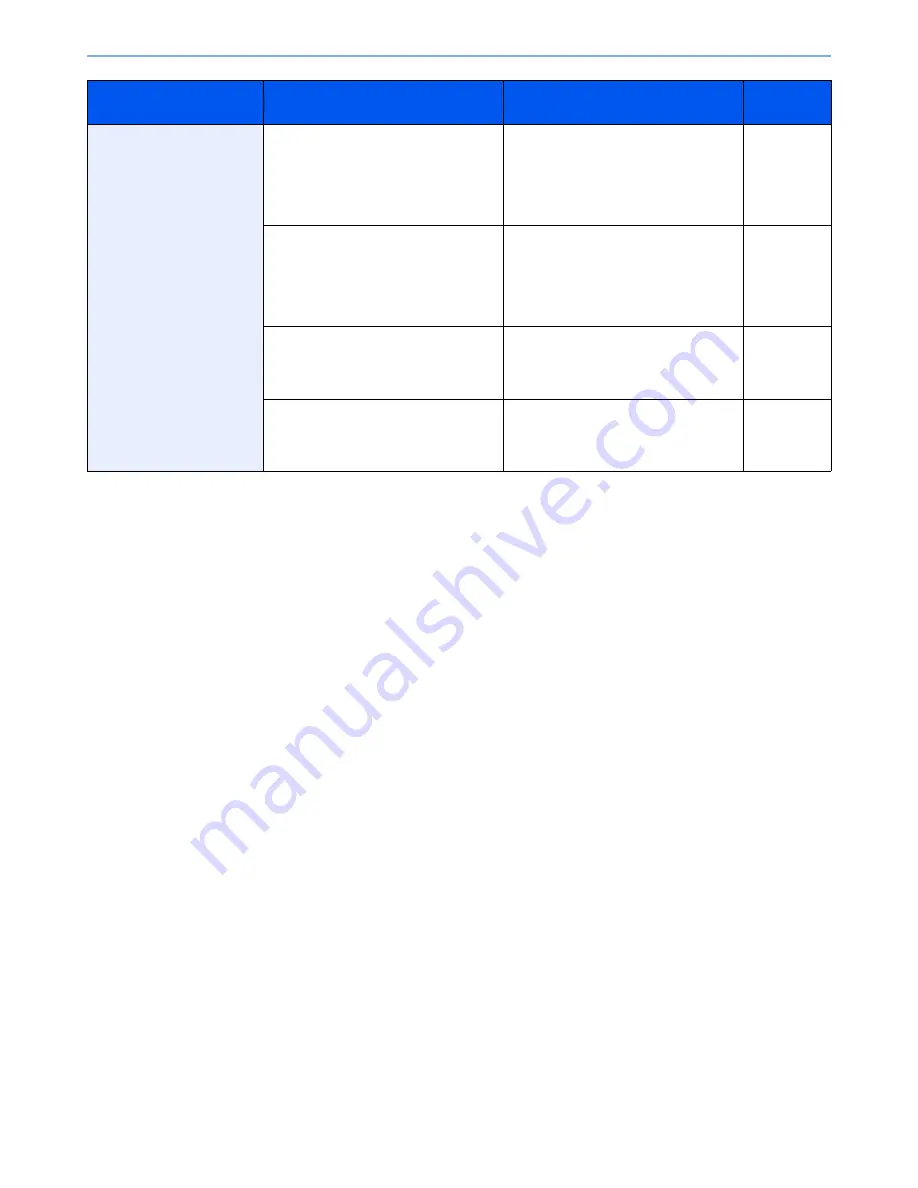
10-20
Troubleshooting > Troubleshooting
*1
You can also enter a full computer name as the host name (for example, pc001.abcdnet.com).
*2
You can also enter login user names in the following formats:
Domain_name/user_name (for example, abcdnet/james.smith)
User_name@domain_name (for example, james.smith@abcdnet)
Cannot obtain the machine
information when using
Fiery.
Check the following settings of [Protocol
Settings] in System Menu.
SNMPv1/v2c: Off
WSD Scan: Off
Enhanced WSD: Off
Change the following settings of
[Protocol Settings] in System Menu.
SNMPv1/v2c: On
WSD Scan: On
Enhanced WSD: On
page 8-46
Check the following settings of [TCP/IP
Setting] in System Menu.
TCP/IP: Off
IPv6: Off
IPSec: On
Change the following settings of [TCP/
IP Setting] in System Menu.
TCP/IP: On
IPv6: On
IPSec: Off
page 8-43
Is "public" entered in [
Read
Community
] of [
SNMPv1/v2c
] in
Command Center RX?
Enter "public" in [
Read Community
].
Refer to the
Command
Center RX
User Guide
.
Are you using [
Filtering/Firewall
] in
[
Network Security
] of [
Security
Settings
] in Command Center RX?
Deactivate [
Filtering/Firewall
] settings.
Refer to the
Command
Center RX
User Guide
.
Symptom
Checkpoints
Corrective Actions
Reference
Page
Summary of Contents for TASKalfa 6551ci
Page 1: ...OPERATION GUIDE 6551ci 7551ci ...
Page 17: ...xvi About the Operation Guide this Guide ...
Page 44: ...xliii Menu Map ...
Page 62: ...1 18 Legal and Safety Information Notice ...
Page 112: ...2 50 Installing and Setting up the Machine Transferring data from our other products ...
Page 184: ...4 18 Printing from PC Printing Data Saved on the Printer ...
Page 461: ...10 7 Troubleshooting Regular Maintenance 3 4 5 6 CLICK ...
Page 500: ...10 46 Troubleshooting Troubleshooting Cassettes 3 and 4 1 2 3 4 2 1 B1 B2 ...
Page 501: ...10 47 Troubleshooting Troubleshooting Multi Purpose Tray 1 2 3 4 ...
Page 503: ...10 49 Troubleshooting Troubleshooting Duplex unit 1 2 ...
Page 504: ...10 50 Troubleshooting Troubleshooting Duplex Unit and Cassette 1 1 2 3 CLICK ...
Page 506: ...10 52 Troubleshooting Troubleshooting Fixing unit 1 2 A1 ...
Page 508: ...10 54 Troubleshooting Troubleshooting Right tray 1 2 3 A1 ...
Page 509: ...10 55 Troubleshooting Troubleshooting Bridge Unit 1 2 ...
Page 512: ...10 58 Troubleshooting Troubleshooting Tray B 1 2 3 Tray C 1 D2 D3 ...
Page 513: ...10 59 Troubleshooting Troubleshooting Conveyor 1 2 Mailbox Option 1 D2 D3 1 2 ...
Page 516: ...10 62 Troubleshooting Troubleshooting 5 Cassette 5 Option Side Feeder 3 000 sheet 1 2 2 1 ...
Page 522: ...10 68 Troubleshooting Troubleshooting Staple cartridge holder B C 1 2 3 4 2 1 CLICK ...
Page 556: ...11 34 Appendix Glossary ...
Page 566: ...Index 10 ...
Page 567: ......
Page 570: ...Rev 3 2014 1 2N2KDEN103 ...






























