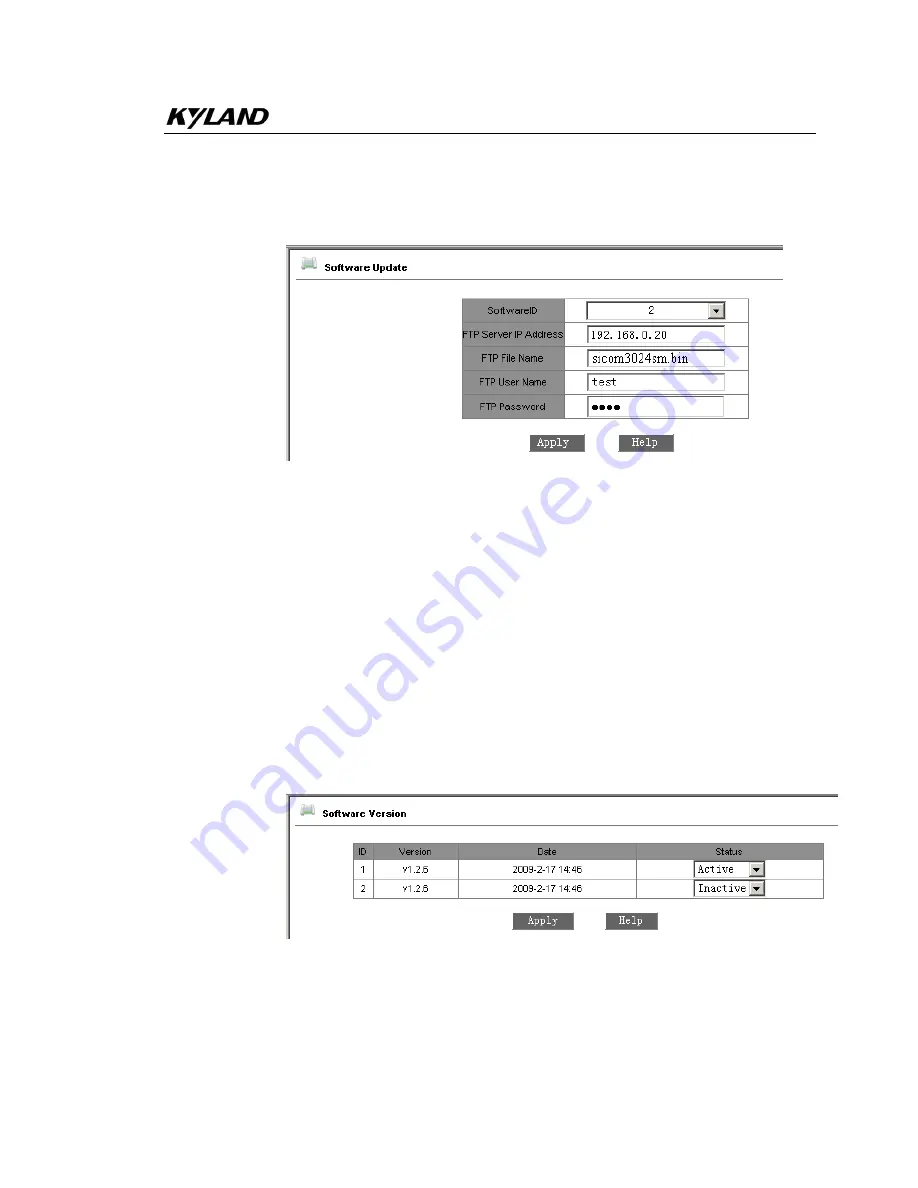
Chapter 7 WEB Management
- 37 -
detailed upgrading instructions, please refer to the Appendix D.
z
Enter the main WEB page, click “upgrading bar” of basic configuration in
navigation bar to enter into the upgrading page as shown in the following Figure:
Figure 7-10 Upgrade Software
z
Configure IP address, user name, password and software name of the FTP server,
click “Apply” button and record upgraded software ID. As figure 7-10, the address
of FTP server and IP address of switch should be in the same network segment.
z
Wait for upgrading and see the successful message.
z
Click “Software Version” in navigation bar, set the software ID as startup version
and click “OK” as shown in the Figure 7-11 of software version.
z
Click “reset” in the navigation bar and click “reset”
z
Wait for 30 seconds to start up network management system. Click “Device
Basic Info”, check software version to confirm if it is upgraded successfully.
7.3.6
Software Version
Click the “Software Version” in the left menu and enter the page (as Figure 7-11), which
displays two versions: one is startup and another is closed. This function is for the
purpose of upgrading software.
Figure 7-11 Software Version






























