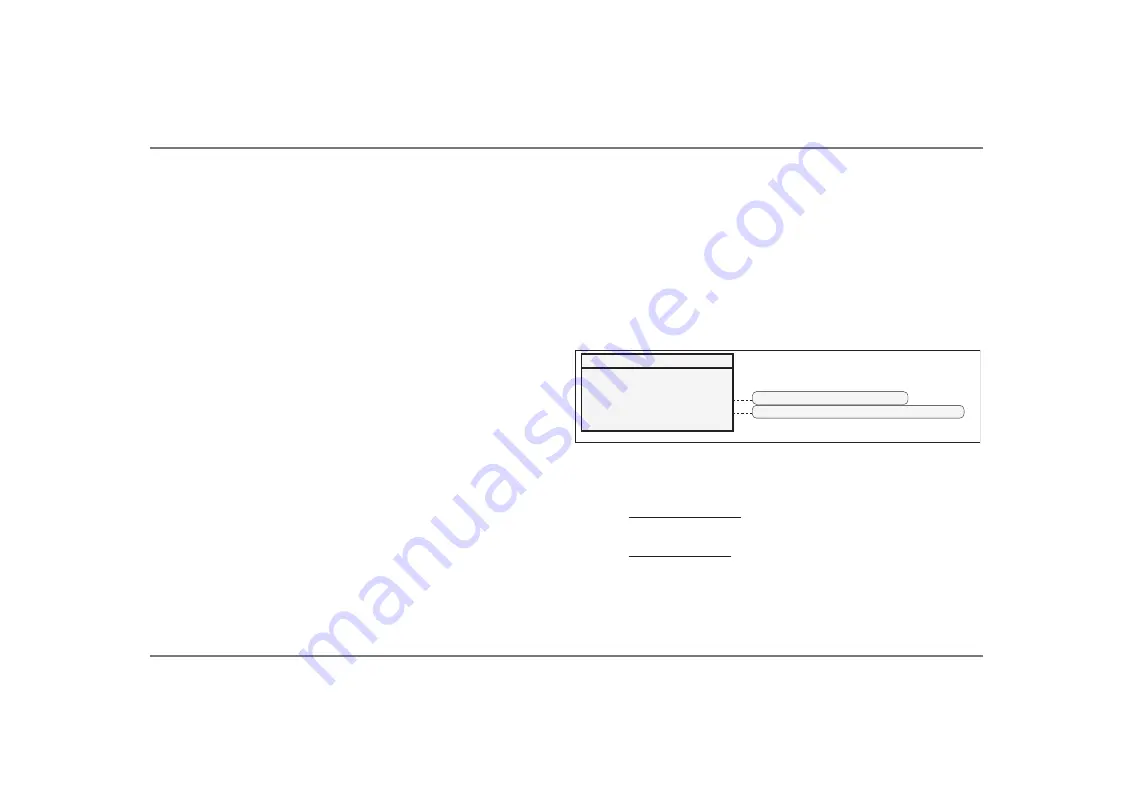
53
Stacking Features
Configuring System for Stacked Operation
Verify all DC and AC connections. Check
.
anbus network
connections and ensure that terminators are installed at
devices at each end of the network. The simplest system
includes a
.
anbus SCP, the two
$XWR3RZHU
inverter/
chargers to be stacked and two
.
anbus terminators.
For both units to operate in stacked configurations, a Master
and Slave have to be assigned. The default out-of-box
configuration for all
$XWR3RZHU
inverter/chargers is
Master
which causes a conflict the first time the system is
powered up. The installer will need to change configuration
on one of the inverter/chargers to
Slave
mode.
To configure the system for stacking:
1. Apply DC power to both inverter/chargers.
Power up order has no impact. Because there are now two
Master units in the system, the SCP will display an
F71
fault, a “system configuration fault”.
2. From the SCP
System Status
screen, press
Enter
. The
Select Device
screen appears.
3. Select the inverter to configure as a Slave unit from the
list, then press
Enter
.
4. Bring up the
Advanced Settings
screen by pressing
Enter
, Up, and Down arrow buttons all together.
5. Select
Advanced Settings
and press
Enter
. The
Advanced Settings screen appears.
6. Scroll down to select
Stacking
.
At this point all devices in the system will be
automatically placed in standby mode. All three LEDs on
the inverter to be configured will start flashing.
7. Select
Stack Mode
and press
Enter
.
8. For Parallel Stacking: Select
Slave
and press
Enter
.
For Series Stacking: Select
L2Master
and press
Enter
.
9. Press the
Func
button repeatedly until the
System
Status
screen appears.
Figure 22 Stacking
Menu Screen
Dev Name
Dev Number
Stack Mode
AC In
Battery
[00]
[01]
[Master]
[SHORE1]
[Batt1]
FSW3012 00: Stacking
[*Master] [Slave] [L2Master]
[*SHORE1] [SHORE2
to
5] [GEN1
to
5] [None]
Summary of Contents for 091-269-12-2000
Page 2: ......
Page 31: ...1 Blank Page for future use...
















































