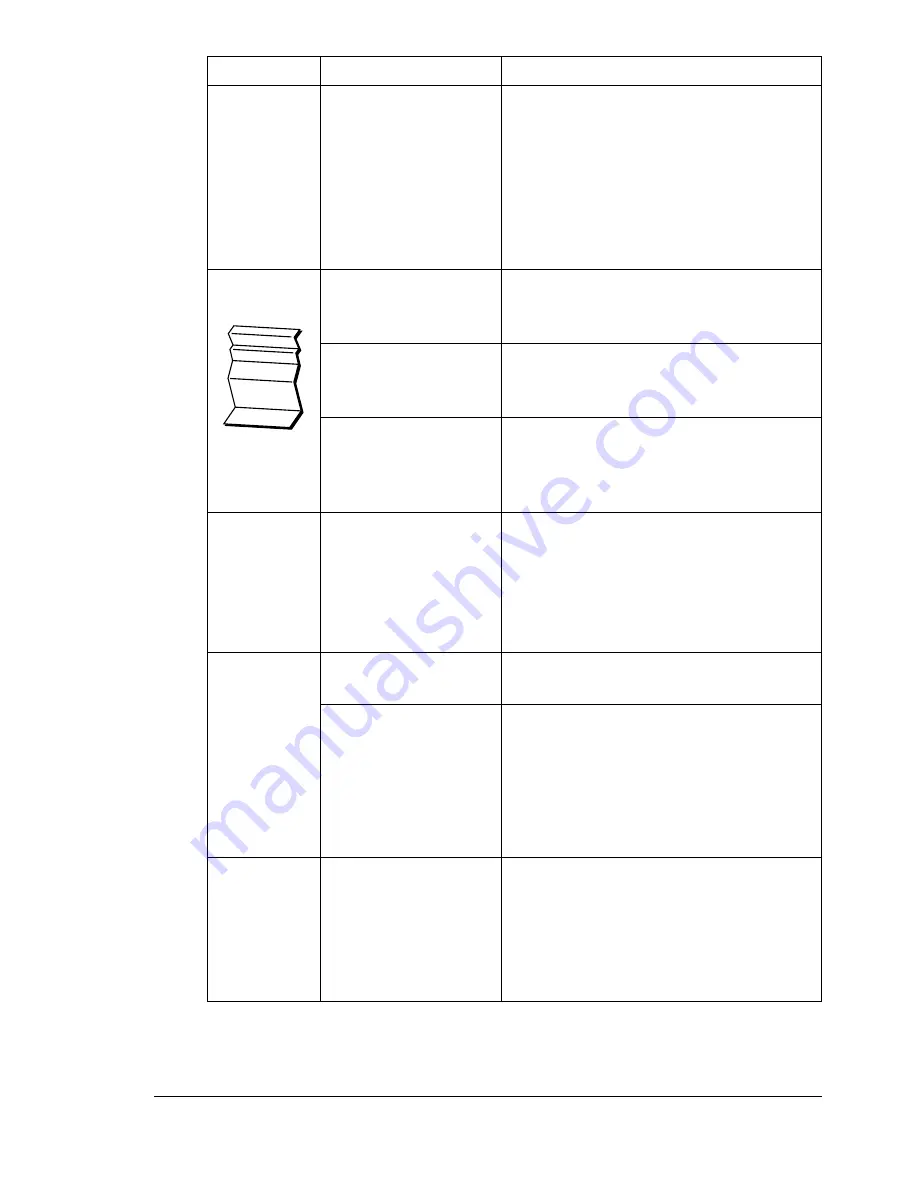
Solving Other Problems
211
The
web-based
utility cannot
be accessed.
The PageScope Web
Connection Adminis-
trator’s password is
incorrect.
The PageScope Web Connection
Administrator password has a 6-char-
acter minimum and a 16-character
maximum. For details of the Page-
Scope Web Connection administrator
password, refer to the Reference Guide
on the Utilities and Documentation
CD-ROM.
Media is
wrinkled.
The media is moist
from humidity or hav-
ing water spilled on it.
Remove the moist media and replace it
with new, dry media.
The transfer roller or
fuser unit is defective.
Check them for damage. If necessary,
contact Technical Support with the
error information.
Unsupported media
(wrong size, thick-
ness, type, etc.) is
being used.
Use KONICA MINOLTA approved
media. See “Media Specifications” on
page 104.
The date and
time is not
correctly
maintained
on the
printer.
The backup battery
has reached the end
of its service life.
Replace the backup battery. For
details, see “Replacing the Backup Bat-
tery” on page 163.
The pages
that were fed
out were not
uniformly
loaded and
the staples
are
incorrectly
positioned.
There are large curls
in the paper.
Remove the paper from the paper tray,
turn it over, and then load it again.
There are gaps
between the media
guides of the paper
tray and the sides of
the paper.
Slide the media guides of the paper
tray against the sides of the paper so
that there are no gaps.
The hard
disk was
automatically
formatted.
The hard disk was
full.
When the control panel displays
HDD
NEAR FULL
, delete print jobs and
resources (fonts, forms, etc.) which
were saved on the hard disk using
Download Manager or PageScope
Web Connection.
Symptom
Cause
Solution
Summary of Contents for bizhub C31P
Page 1: ...bizhub C31P User s Guide A0EA 9564 00A...
Page 8: ......
Page 14: ...Contents vi...
Page 15: ...Introduction...
Page 20: ...Getting Acquainted with Your Printer 6...
Page 21: ...About the Software...
Page 36: ...Using the Postscript and PCL Printer Driver 22...
Page 37: ...Using the Status Monitor Windows Only...
Page 40: ...Closing the Status Monitor 26...
Page 41: ...Printer Control Panel and Configuration Menu...
Page 113: ...Camera Direct...
Page 115: ...Memory Direct...
Page 117: ...Using Media...
Page 151: ...Replacing Consumables...
Page 182: ...Replacing Consumables 168 6 Install the stapling unit 7 Close the stapler cover...
Page 183: ...Maintaining the Printer...
Page 193: ...10 Troubleshooting...
Page 208: ...Clearing Media Misfeeds 194 4 Push down the levers 5 Close the right side cover...
Page 244: ...Status Error and Service Messages 230...
Page 245: ...11 Installing Accessories...
Page 268: ...Staple Finisher 254 10 Install the relay unit on the machine 11 Open the relay unit cover...
Page 275: ...Appendix...
















































