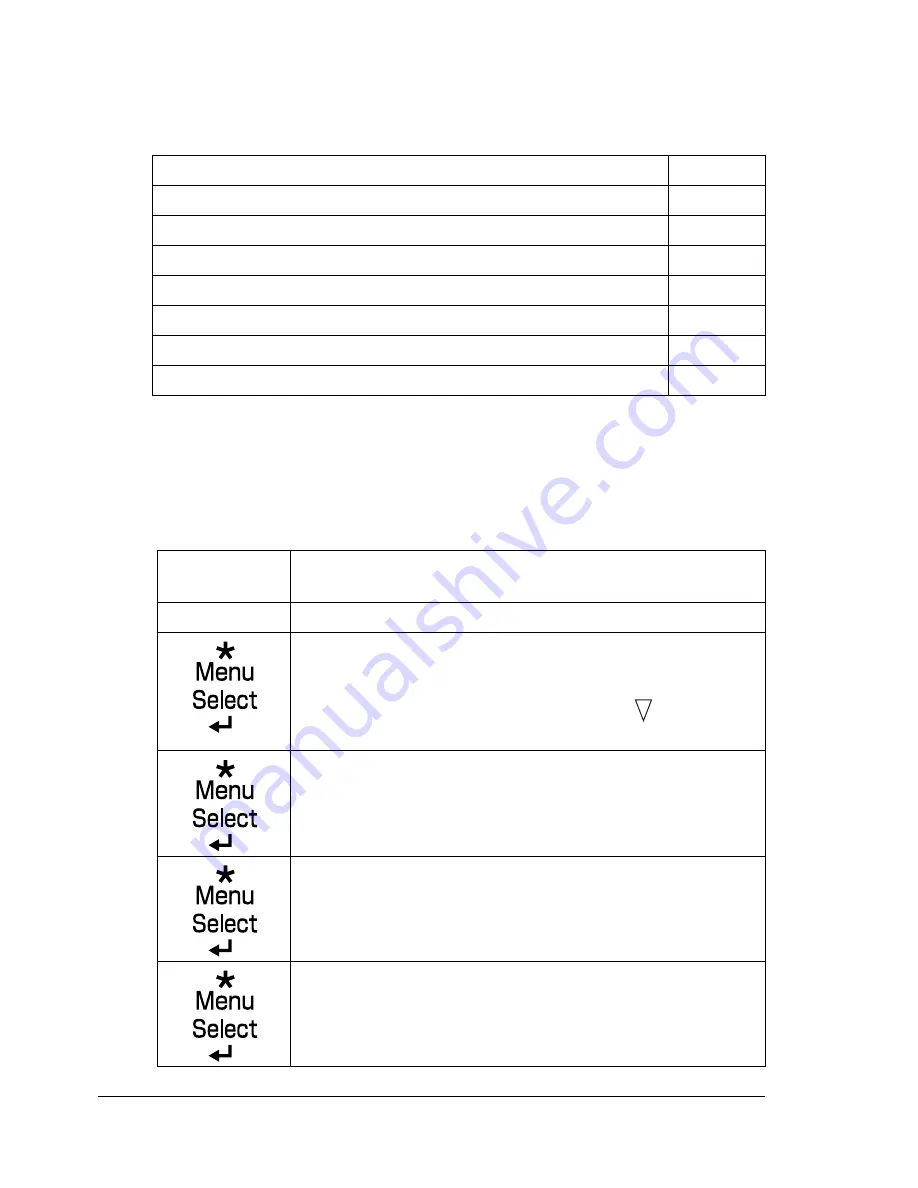
Introduction
180
Introduction
This chapter provides information to aid you in resolving printer problems you
may encounter, or at least guide you to the proper sources for help.
Printin
g a Configuration Page
Print a configuration page to verify the printer is printing correctly, or to check
the printer configuration.
Printing the configuration page
Page 180
Preventing media misfeeds
Page 181
Understanding the media path
Page 182
Clearing media misfeeds
Page 183
Solving problems with media misfeeds
Page 203
Solving other problems
Page 206
Solving problems with printing quality
Page 213
Status, error, and service messages
Page 219
Press Key
(once)
Until Display Reads
READY
PRINT MENU
If the hard disk kit is installed, the
PROOF/PRINT MENU
appears at the top of the menu. Press the
key to select
the
PRINT MENU
.
CONFIGRATION PG
The configuration page prints and the printer goes back
to
READY
.
Summary of Contents for bizhub C31P
Page 1: ...bizhub C31P User s Guide A0EA 9564 00A...
Page 8: ......
Page 14: ...Contents vi...
Page 15: ...Introduction...
Page 20: ...Getting Acquainted with Your Printer 6...
Page 21: ...About the Software...
Page 36: ...Using the Postscript and PCL Printer Driver 22...
Page 37: ...Using the Status Monitor Windows Only...
Page 40: ...Closing the Status Monitor 26...
Page 41: ...Printer Control Panel and Configuration Menu...
Page 113: ...Camera Direct...
Page 115: ...Memory Direct...
Page 117: ...Using Media...
Page 151: ...Replacing Consumables...
Page 182: ...Replacing Consumables 168 6 Install the stapling unit 7 Close the stapler cover...
Page 183: ...Maintaining the Printer...
Page 193: ...10 Troubleshooting...
Page 208: ...Clearing Media Misfeeds 194 4 Push down the levers 5 Close the right side cover...
Page 244: ...Status Error and Service Messages 230...
Page 245: ...11 Installing Accessories...
Page 268: ...Staple Finisher 254 10 Install the relay unit on the machine 11 Open the relay unit cover...
Page 275: ...Appendix...






























