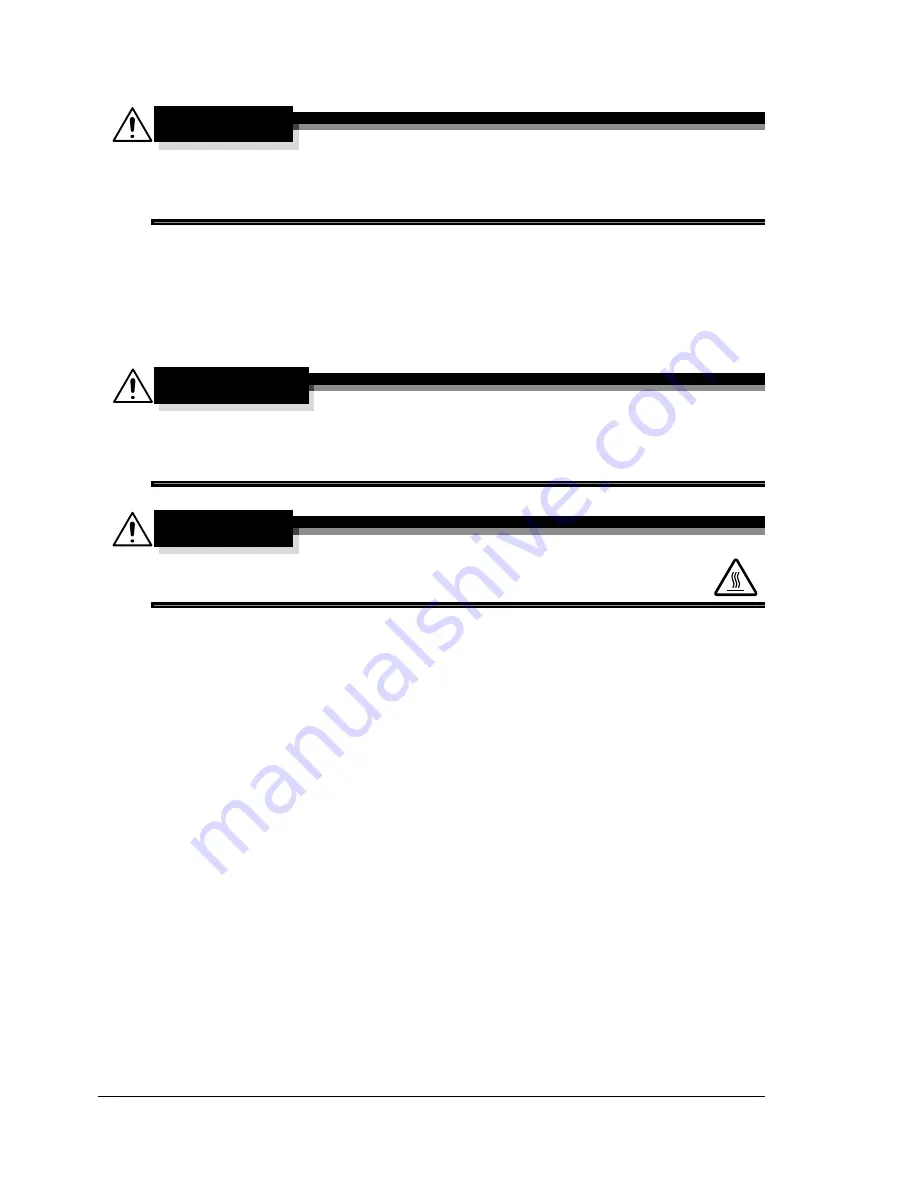
Maintaining the Printer
170
Maintaining the Printer
CAUTION
Read all caution and warning labels carefully, make sure to follow any
instructions contained in them. These labels are located on the inside of
the printer’s covers and the interior of the printer body.
Handle the printer with care to preserve its life. Abuse handling may cause
damage and void your warranty. If dust and paper scraps remain on the
inside or outside of the printer, printer performance and print quality will suffer,
so the printer should be cleaned periodically. Keep the following guidelines in
mind.
WARNING!
Turn off the printer, unplug the power cord, and disconnect all interface
cables before cleaning. Do not spill water or detergent into the printer;
otherwise the printer will be damaged and an electric shock may occur.
CAUTION
The fuser unit is hot. When the right side cover is opened, the
fuser unit temperature drops gradually (one hour wait time).
Be careful when cleaning the inside of the printer or removing media mis-
feeds, as the fuser unit and other internal parts may be very hot.
Do not place anything on top of the printer.
Use a soft cloth to clean the printer.
Never spray cleaning solutions directly on the printer’s surface; the spray
could penetrate through the air vents of the printer and damage the inter-
nal circuits.
Avoid using abrasive or corrosive solutions or solutions that contain sol-
vents (such as alcohol and benzene) to clean the printer.
Always test any cleaning solution (such as mild detergent) on a small
inconspicuous area of your printer to check the solution’s performance.
Never use sharp or rough implements, such as wire or plastic cleaning
pads.
Always close the printer’s covers gently. Never subject the printer to vibra-
tion.
Do not cover the printer immediately after using it. Turn it off and wait until
it cools down.
Summary of Contents for bizhub C31P
Page 1: ...bizhub C31P User s Guide A0EA 9564 00A...
Page 8: ......
Page 14: ...Contents vi...
Page 15: ...Introduction...
Page 20: ...Getting Acquainted with Your Printer 6...
Page 21: ...About the Software...
Page 36: ...Using the Postscript and PCL Printer Driver 22...
Page 37: ...Using the Status Monitor Windows Only...
Page 40: ...Closing the Status Monitor 26...
Page 41: ...Printer Control Panel and Configuration Menu...
Page 113: ...Camera Direct...
Page 115: ...Memory Direct...
Page 117: ...Using Media...
Page 151: ...Replacing Consumables...
Page 182: ...Replacing Consumables 168 6 Install the stapling unit 7 Close the stapler cover...
Page 183: ...Maintaining the Printer...
Page 193: ...10 Troubleshooting...
Page 208: ...Clearing Media Misfeeds 194 4 Push down the levers 5 Close the right side cover...
Page 244: ...Status Error and Service Messages 230...
Page 245: ...11 Installing Accessories...
Page 268: ...Staple Finisher 254 10 Install the relay unit on the machine 11 Open the relay unit cover...
Page 275: ...Appendix...
















































