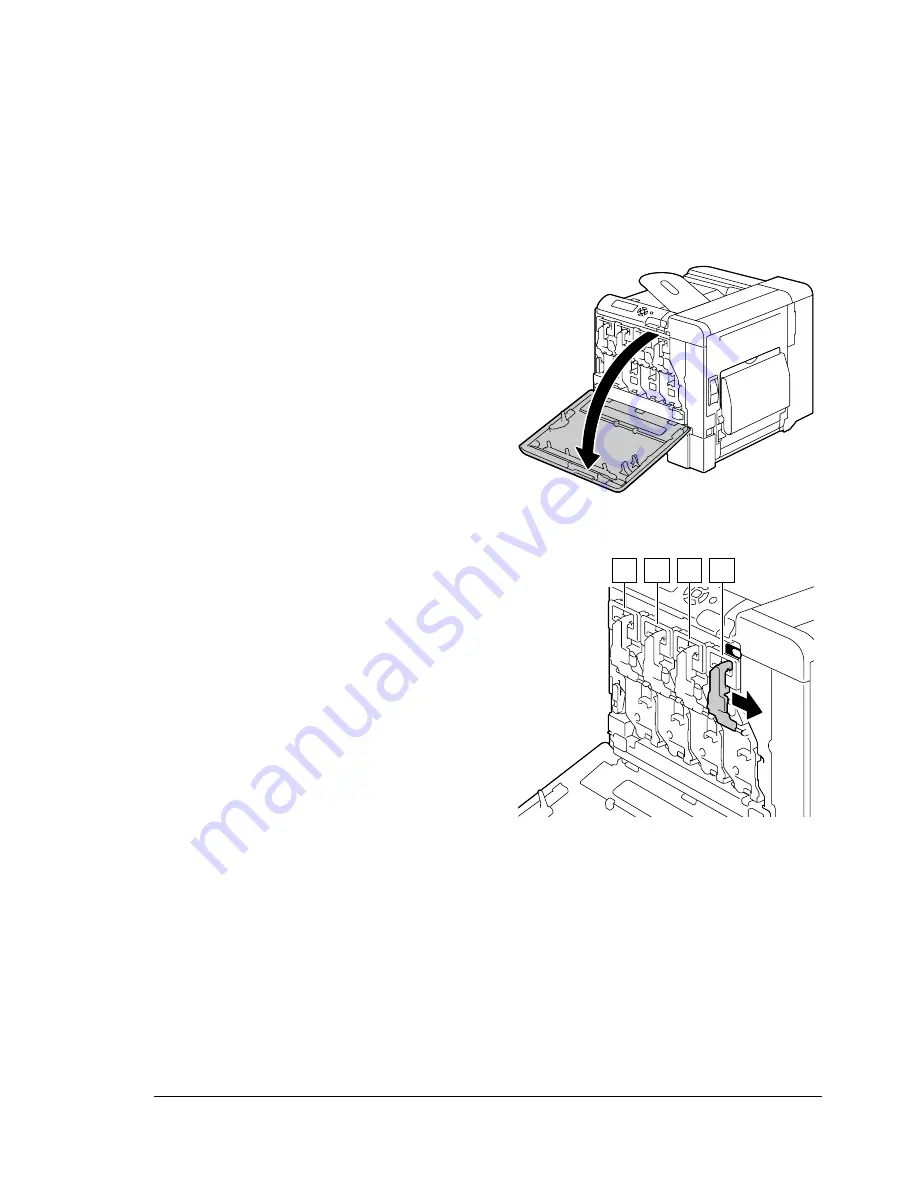
Replacing Consumables
145
If
I-UNIT LOW
on the
SYS DEFAULT MENU/ENABLE WARNING
is set
to
ON
, the message
I-UNIT LOW X
(where “
X
”. represents the color of the
toner) appears when a print unit becomes empty. Follow the steps below to
replace the print unit.
"
You are advised to replace the indicated print unit when the message
I-UNIT LIFE X
appears.
1
Check the message window to see which color print unit needs replacing.
2
Open the printer’s front cover.
3
Pull the front lever of the color
toner cartridge indicated to the
right.
The replacement procedure for
the toner cartridge is the same
for all colors (yellow: Y, magenta:
M, cyan: C, and black: K).
The following instructions show
the procedure to replace the
toner cartridge (Y).
K
Y M C K
Summary of Contents for bizhub C31P
Page 1: ...bizhub C31P User s Guide A0EA 9564 00A...
Page 8: ......
Page 14: ...Contents vi...
Page 15: ...Introduction...
Page 20: ...Getting Acquainted with Your Printer 6...
Page 21: ...About the Software...
Page 36: ...Using the Postscript and PCL Printer Driver 22...
Page 37: ...Using the Status Monitor Windows Only...
Page 40: ...Closing the Status Monitor 26...
Page 41: ...Printer Control Panel and Configuration Menu...
Page 113: ...Camera Direct...
Page 115: ...Memory Direct...
Page 117: ...Using Media...
Page 151: ...Replacing Consumables...
Page 182: ...Replacing Consumables 168 6 Install the stapling unit 7 Close the stapler cover...
Page 183: ...Maintaining the Printer...
Page 193: ...10 Troubleshooting...
Page 208: ...Clearing Media Misfeeds 194 4 Push down the levers 5 Close the right side cover...
Page 244: ...Status Error and Service Messages 230...
Page 245: ...11 Installing Accessories...
Page 268: ...Staple Finisher 254 10 Install the relay unit on the machine 11 Open the relay unit cover...
Page 275: ...Appendix...






























