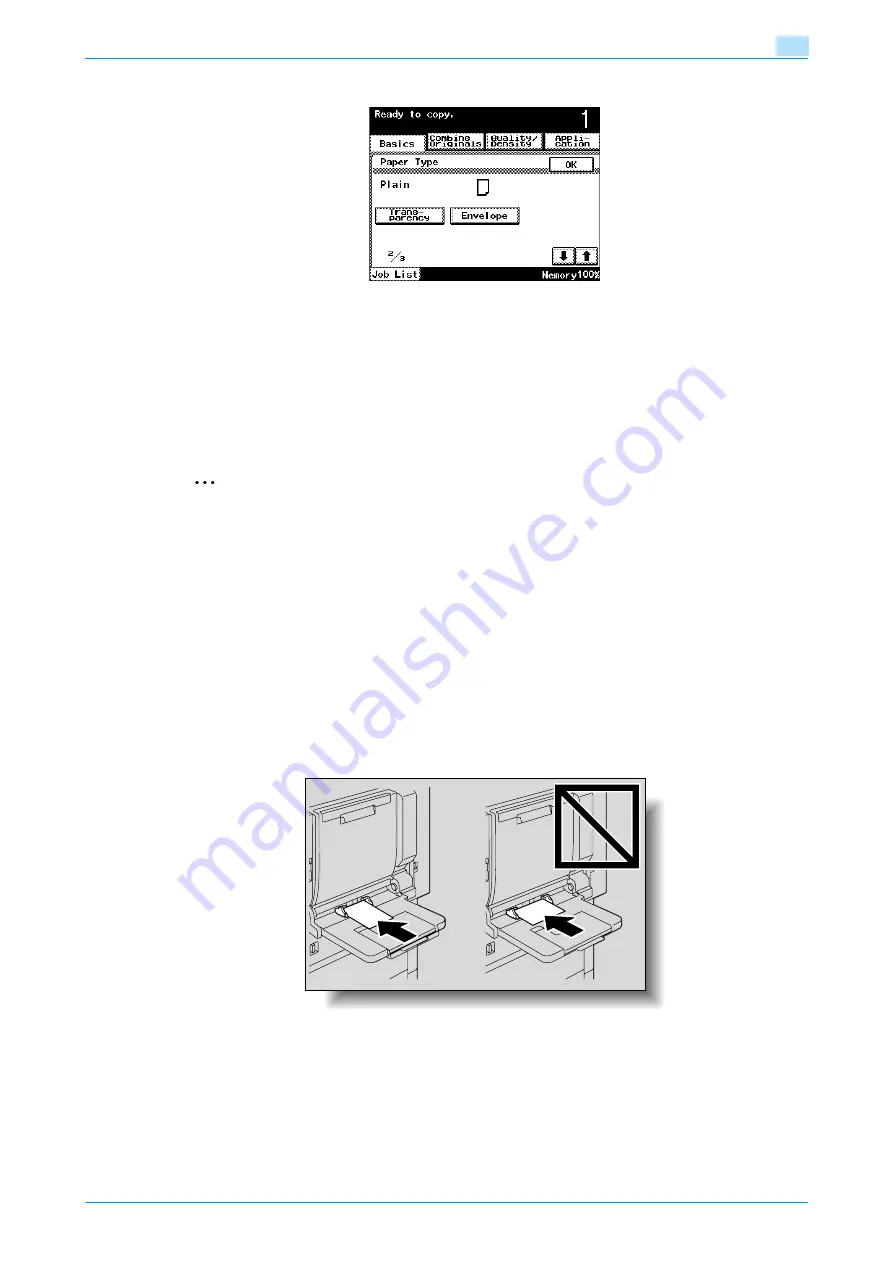
C200
1-31
Before making copies
1
–
To print on OHP transparencies or envelopes, touch [
↓
], and then select the paper type.
–
If "A6Card
w
" is selected, the paper type is automatically set to "Thick 3".
–
For details on selecting a setting for non-standard-size paper, refer to
paper size (Custom Size settings)" on page 6-8
.
–
For details on selecting a setting for wide paper, refer to
"Selecting a setting for oversized paper
(Wide Paper settings)" on page 6-12
.
–
For details on special paper, refer to
5
Touch [OK].
The Basic screen appears again.
2
Reminder
Place the paper flat in the bypass tray. If the paper is placed in the bypass tray with the end held up,
the paper size may not be detected correctly.
Push the paper guides firmly up against the edges of the paper.
After postcards have been loaded, set "Size Setting" to "A6 Card
w
".
When loading postcards, load them in the
w
orientation, as shown in the illustration. Do not load
postcards in the
v
orientation.
If media other than postcards are inserted, select the appropriate paper type.
If label sheets are loaded, select "Thick 1".
Printing on OHP transparencies is possible only in black. When selecting OHP transparencies, select
the "Black" Color setting, and then select the paper type.
A maximum of 20 postcards can be loaded into the bypass tray.
When loading OHP transparencies, load them in the
v
orientation, as shown in the illustration. Do not
load OHP transparencies in the
w
orientation.
A maximum of 20 OHP transparencies can be loaded into the bypass tray.
Summary of Contents for bizhub C200
Page 1: ...User s Guide Copy Operations...
Page 11: ...C200 x 10 Introduction Explanation of manual conventions...
Page 12: ...C200 x 11 Introduction...
Page 15: ...1 Before making copies...
Page 48: ...2 Basic copy operations...
Page 92: ...C200 2 45 Basic copy operations 2 3 Touch OK The Basic screen appears again...
Page 94: ...3 Additional copy operations...
Page 109: ...4 Troubleshooting...
Page 137: ...C200 4 29 Troubleshooting 4 4 Close the misfeed clearing door...
Page 146: ...5 Specifications...
Page 151: ...6 Copy paper originals...
Page 170: ...7 Application functions...
Page 192: ...8 Replacing toner cartridges waste toner box imaging unit...
Page 206: ...9 Care of the machine...
Page 214: ...10 Managing jobs...
Page 220: ...11 Utility mode...
Page 256: ...C200 11 37 Utility mode 11 8 Touch OK...
Page 259: ...12 Appendix...
Page 265: ...13 Index...
Page 268: ...http konicaminolta com Copyright 2008 2008 11 A02F 9587 11...






























