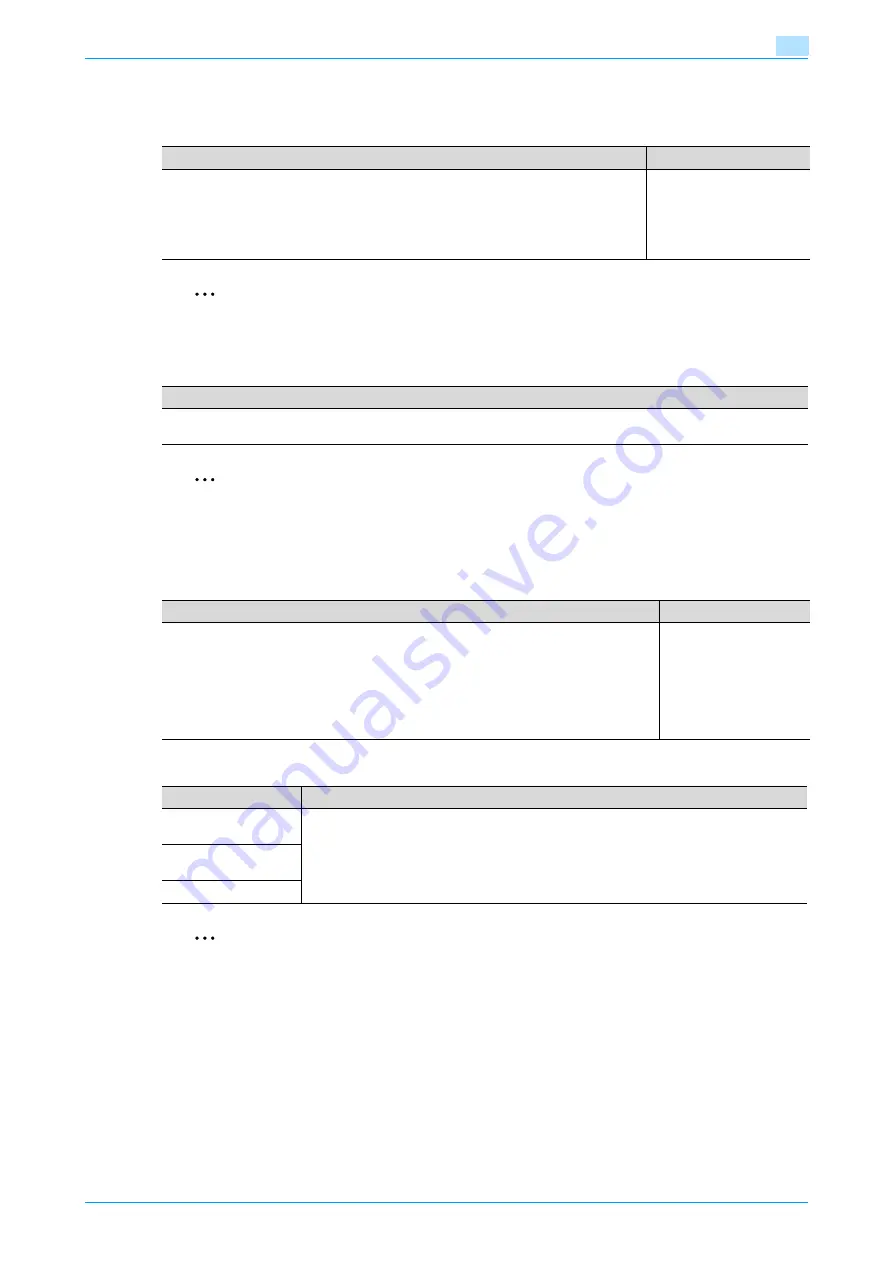
C200
11-6
Utility mode
11
11.2.2
Display Settings
Default Screen
2
Note
If the optional fax kit has not been installed, [E-mail] appears instead of [Fax/Scan].
Default Fax Screen
2
Note
[Default E-Mail Screen] appears if the optional fax kit has not been installed.
11.2.3
Default Settings
Copy
Fax/Scan
2
Note
[Scan/E-mail] appears if the optional fax kit has not been installed.
Description
Default Setting
Select the default screen displayed when the machine is turned on or the automatic pan-
el reset operation is performed.
•
Copy:
The Copy mode screen is selected as the default screen.
•
Fax/Scan:
The Fax/Scan mode screen is selected as the default screen.
Copy
Description
Select the Fax mode screen displayed as a default. For details, refer to the User’s Guide [Network Scan/Fax/Network
Fax Operations].
Description
Default Setting
Specify the default settings for Copy mode.
The copy settings selected when the machine is turned on (the power switch is set to "
n
")
or the [Reset] key is pressed can be specified.
•
Current Setting:
The settings specified from the touch panel before Utility mode was entered are set as
the default settings for Copy mode.
•
Factory Default:
The factory default settings are set as the default settings for Copy mode.
Factory Default
Parameter
Description
Default Scan/Fax Set-
tings
Specify settings for faxing and scanning. For details, refer to the User’s Guide [Network
Scan/Fax/Network Fax Operations].
IP Relay Dest. Selec-
tion
File Type
Summary of Contents for bizhub C200
Page 1: ...User s Guide Copy Operations...
Page 11: ...C200 x 10 Introduction Explanation of manual conventions...
Page 12: ...C200 x 11 Introduction...
Page 15: ...1 Before making copies...
Page 48: ...2 Basic copy operations...
Page 92: ...C200 2 45 Basic copy operations 2 3 Touch OK The Basic screen appears again...
Page 94: ...3 Additional copy operations...
Page 109: ...4 Troubleshooting...
Page 137: ...C200 4 29 Troubleshooting 4 4 Close the misfeed clearing door...
Page 146: ...5 Specifications...
Page 151: ...6 Copy paper originals...
Page 170: ...7 Application functions...
Page 192: ...8 Replacing toner cartridges waste toner box imaging unit...
Page 206: ...9 Care of the machine...
Page 214: ...10 Managing jobs...
Page 220: ...11 Utility mode...
Page 256: ...C200 11 37 Utility mode 11 8 Touch OK...
Page 259: ...12 Appendix...
Page 265: ...13 Index...
Page 268: ...http konicaminolta com Copyright 2008 2008 11 A02F 9587 11...






























