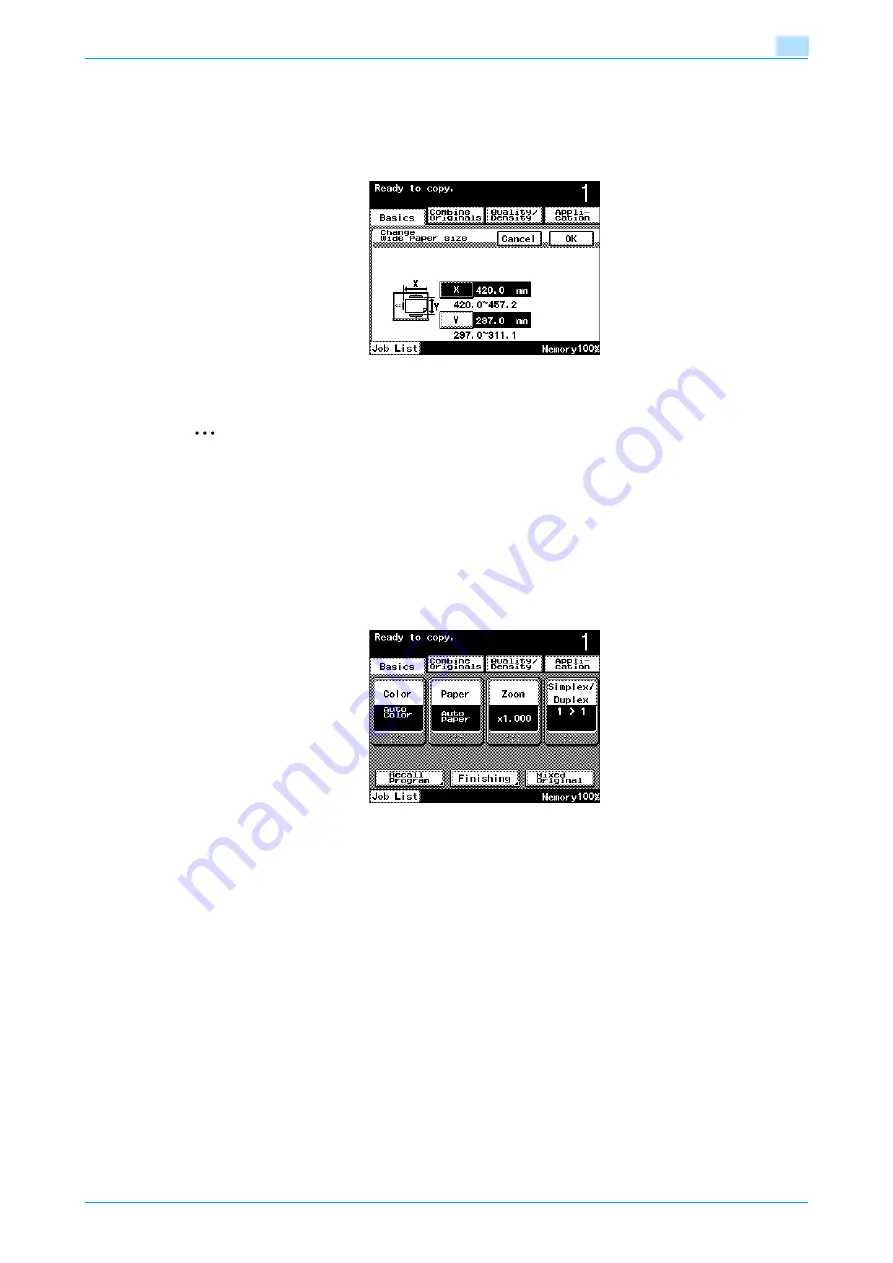
C200
6-14
Copy paper/originals
6
7
Specify the X and Y sides of the paper, and then touch [OK].
–
Touch either [X] or [Y], and then use the keypad to type in the size.
–
Do not enter the same size for "X" and "Y".
–
If the value was incorrectly entered, press the [C] (clear) key in the keypad to erase the value, and
then specify the correct value.
8
Touch [OK], and then touch [OK] in the next two screens that appear.
2
Note
The selected size button is programmed with the entered paper size, so that the paper size is available
to be selected again without being typed in. In addition, the size can be changed.
6.2.6
Specifying a setting for special paper
If paper other than plain paper, such as OHP transparencies or special paper, is loaded in a paper tray, be
sure to change the paper type setting for that tray.
The following procedure describes how to specify the setting for special paper loaded into tray 1.
1
In the Basic screen, touch [Paper].
The Paper screen appears.
Summary of Contents for bizhub C200
Page 1: ...User s Guide Copy Operations...
Page 11: ...C200 x 10 Introduction Explanation of manual conventions...
Page 12: ...C200 x 11 Introduction...
Page 15: ...1 Before making copies...
Page 48: ...2 Basic copy operations...
Page 92: ...C200 2 45 Basic copy operations 2 3 Touch OK The Basic screen appears again...
Page 94: ...3 Additional copy operations...
Page 109: ...4 Troubleshooting...
Page 137: ...C200 4 29 Troubleshooting 4 4 Close the misfeed clearing door...
Page 146: ...5 Specifications...
Page 151: ...6 Copy paper originals...
Page 170: ...7 Application functions...
Page 192: ...8 Replacing toner cartridges waste toner box imaging unit...
Page 206: ...9 Care of the machine...
Page 214: ...10 Managing jobs...
Page 220: ...11 Utility mode...
Page 256: ...C200 11 37 Utility mode 11 8 Touch OK...
Page 259: ...12 Appendix...
Page 265: ...13 Index...
Page 268: ...http konicaminolta com Copyright 2008 2008 11 A02F 9587 11...






























