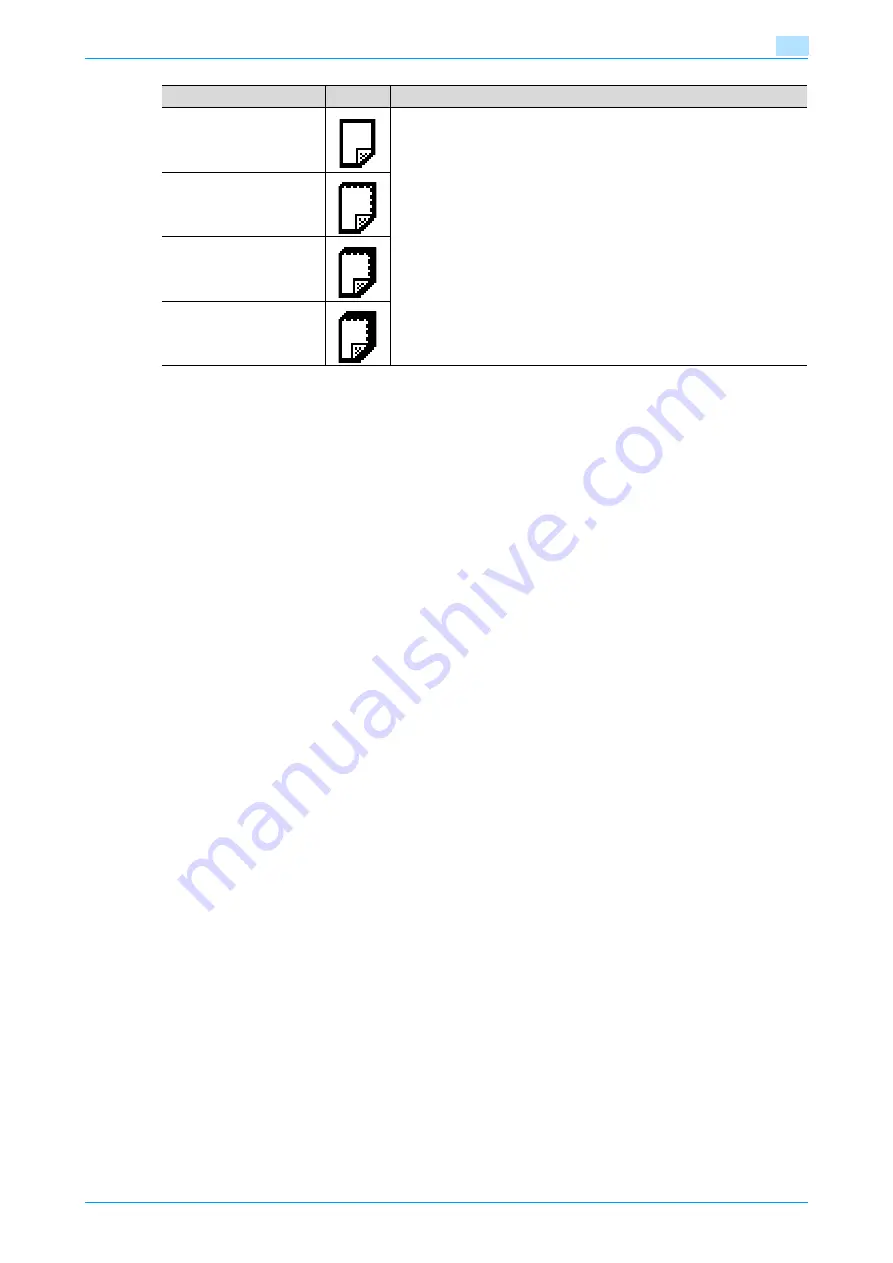
C200
6-4
Copy paper/originals
6
6.1.4
Precautions for paper
Do not use the following types of paper.
Otherwise, decreased print quality, paper misfeeds or damage may result.
-
OHP transparencies that have already been fed through the machine (even if the transparency is still
blank)
-
Paper that has been printed on with a heat-transfer printer or an inkjet printer
-
Paper that is either extremely thick or extremely thin
-
Folded, curled, wrinkled, or torn paper
-
Paper that has been left unwrapped for a long period of time
-
Damp paper, perforated paper, or paper with punched holes
-
Extremely smooth or extremely rough paper, or paper with an uneven surface
-
Paper that has been treated, such as carbon-backed, heat-sensitive or pressure-sensitive paper
-
Paper that has been decorated with foil or embossing
-
Paper of a non-standard shape (not rectangular)
-
Paper that is bound with glue, staples or paper clips
-
Paper with labels attached
-
Paper with ribbons, hooks, buttons, etc., attached
6.1.5
Paper storage
Store paper in a cool, dark location with little humidity.
If the paper becomes damp, paper misfeeds may occur.
Paper that has not been loaded should be kept wrapped or placed in a plastic bag and stored in a cool, dark
location with little humidity.
Store the paper laying flat, not standing on its edge. Curled paper may cause paper misfeeds.
Keep paper out of the reach of children.
6.1.6
Auto tray switch feature
If the selected paper tray runs out of paper while a job is being printed and a different paper tray is loaded
with paper meeting the following conditions, the other paper tray is automatically selected so printing can
continue. If the optional LCT is installed, a maximum of 3,350 copies (with A4
v
paper) can be made
continuously. (The paper tray is automatically switched only if the "Auto Tray Switch ON/OFF" parameter in
the Utility mode is set to "Allow".)
Operating conditions
-
The paper is the same size.
-
The paper is positioned in the same orientation.
-
The paper is the same type.
6.1.7
Order for selecting paper trays
As a factory default, when a different paper tray is automatically selected, the next paper tray in the following
list is chosen.
Plain 2nd Side
Select these settings when loading paper that has already been printed on
one side.
"2nd Side" can be selected only if plain paper, thick paper 1, thick paper 2
or thick paper 3 2nd Side is loaded in the tray 1 and the bypass tray.
Thick 1 2nd Side
Thick 2 2nd Side
Thick 3 2nd Side
Paper type
Icon
Descriptions
Summary of Contents for bizhub C200
Page 1: ...User s Guide Copy Operations...
Page 11: ...C200 x 10 Introduction Explanation of manual conventions...
Page 12: ...C200 x 11 Introduction...
Page 15: ...1 Before making copies...
Page 48: ...2 Basic copy operations...
Page 92: ...C200 2 45 Basic copy operations 2 3 Touch OK The Basic screen appears again...
Page 94: ...3 Additional copy operations...
Page 109: ...4 Troubleshooting...
Page 137: ...C200 4 29 Troubleshooting 4 4 Close the misfeed clearing door...
Page 146: ...5 Specifications...
Page 151: ...6 Copy paper originals...
Page 170: ...7 Application functions...
Page 192: ...8 Replacing toner cartridges waste toner box imaging unit...
Page 206: ...9 Care of the machine...
Page 214: ...10 Managing jobs...
Page 220: ...11 Utility mode...
Page 256: ...C200 11 37 Utility mode 11 8 Touch OK...
Page 259: ...12 Appendix...
Page 265: ...13 Index...
Page 268: ...http konicaminolta com Copyright 2008 2008 11 A02F 9587 11...






























