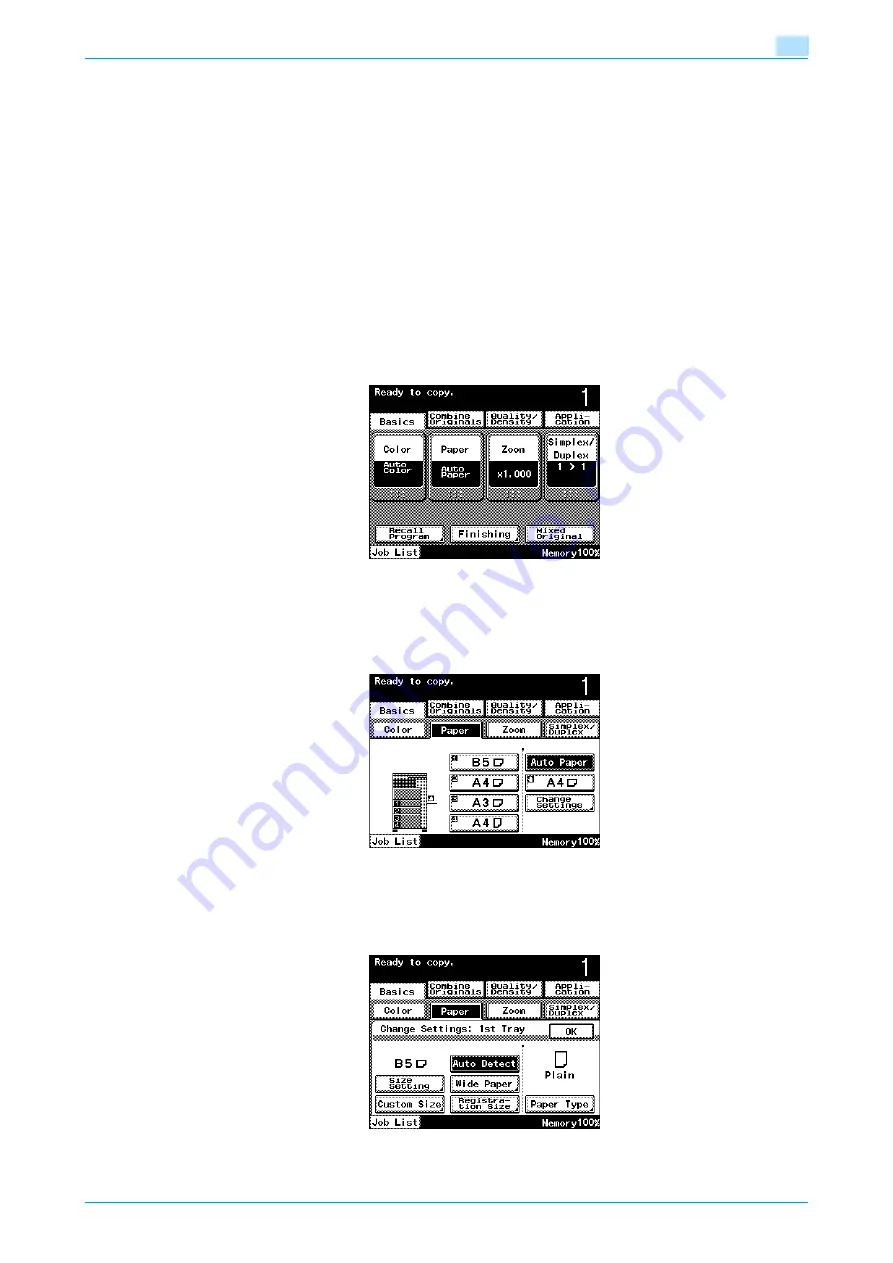
C200
6-6
Copy paper/originals
6
6.2
Selecting the Paper settings
This section describes the procedures for specifying the size and type of paper loaded in each paper tray.
!
Detail
For details on loading the paper into tray 1, refer to
"Loading paper into tray 1" on page 1-22
.
For details on loading the paper into the bypass tray, refer to
"Loading paper into the bypass tray"
.
6.2.1
Automatically detecting the paper size ("Auto Detect" setting)
The size of the paper loaded into tray 1 and the bypass tray can be detected automatically.
The following procedure describes how to specify the setting for automatically detecting the paper loaded
into tray 1.
1
In the Basic screen, touch [Paper].
The Paper screen appears.
2
Touch the button for tray 1.
–
To select the automatic paper detection setting for the bypass tray, touch the button for the bypass
tray.
3
Touch [Change Settings].
4
Touch [Auto Detect].
–
As the factory default, "Auto Detect" is selected.
5
Touch [OK].
Summary of Contents for bizhub C200
Page 1: ...User s Guide Copy Operations...
Page 11: ...C200 x 10 Introduction Explanation of manual conventions...
Page 12: ...C200 x 11 Introduction...
Page 15: ...1 Before making copies...
Page 48: ...2 Basic copy operations...
Page 92: ...C200 2 45 Basic copy operations 2 3 Touch OK The Basic screen appears again...
Page 94: ...3 Additional copy operations...
Page 109: ...4 Troubleshooting...
Page 137: ...C200 4 29 Troubleshooting 4 4 Close the misfeed clearing door...
Page 146: ...5 Specifications...
Page 151: ...6 Copy paper originals...
Page 170: ...7 Application functions...
Page 192: ...8 Replacing toner cartridges waste toner box imaging unit...
Page 206: ...9 Care of the machine...
Page 214: ...10 Managing jobs...
Page 220: ...11 Utility mode...
Page 256: ...C200 11 37 Utility mode 11 8 Touch OK...
Page 259: ...12 Appendix...
Page 265: ...13 Index...
Page 268: ...http konicaminolta com Copyright 2008 2008 11 A02F 9587 11...






























