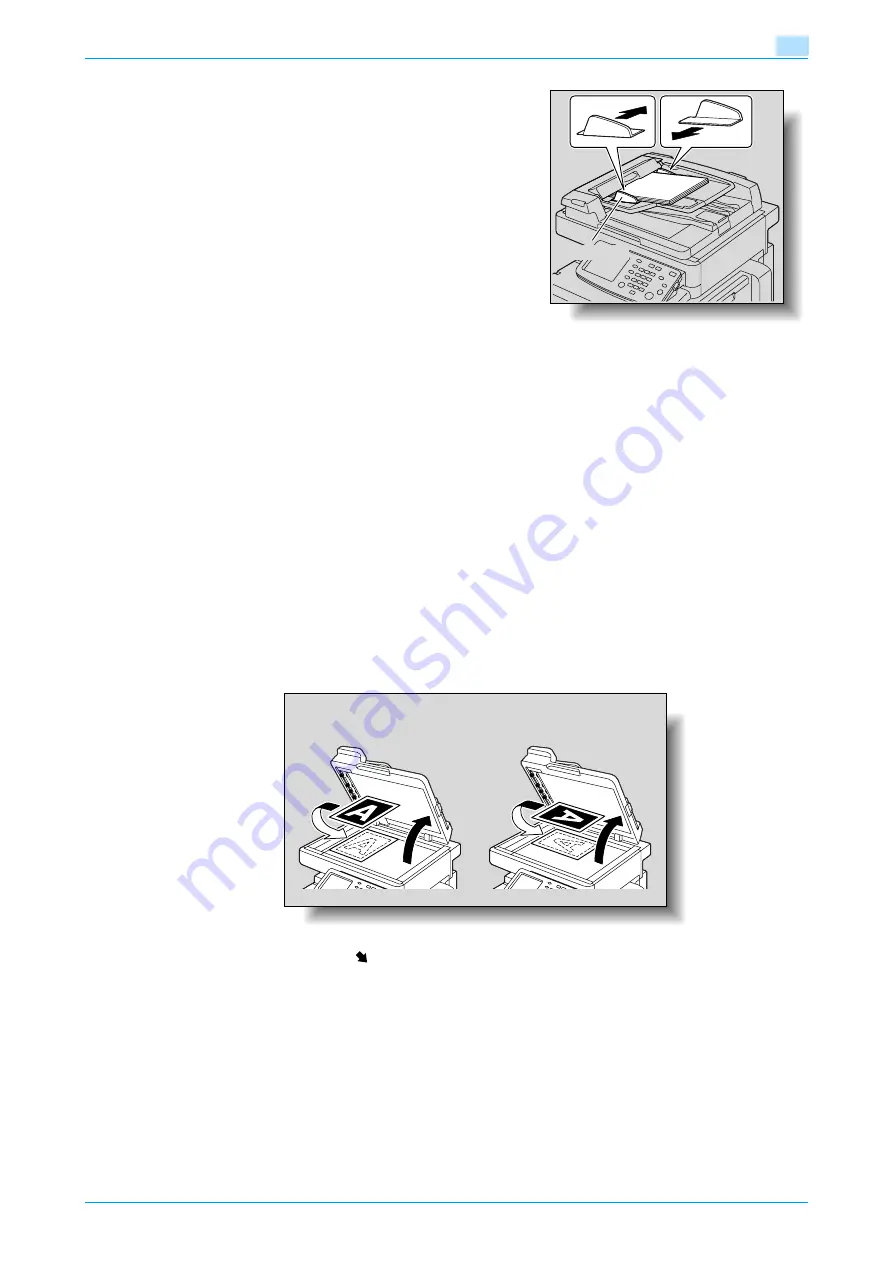
C200
2-8
Basic copy operations
2
3
Adjust the lateral guides to the size of the original.
–
For details on loading originals of mixed sizes, refer to
"Copying originals of mixed sizes ("Mixed
Original" setting)" on page 2-12
–
For details on specifying the binding margin position,
refer to
"Selecting the position of the binding
margin (Margin settings)" on page 2-15
.
2.3.2
Placing the original on the original glass
0
For details on the types of originals that can be placed on the original glass, refer to
.
0
When placing the original on the original glass, be sure to lift open the ADF or the original cover at least
18°.
If the original is placed on the original glass without the ADF or the original cover being lifted at least
18°, the correct original size may not be detected.
0
Do not place objects weighing more than 2 kg on the original glass. In addition, do not press down
extremely hard on a book spread on the original glass, otherwise the original glass may be damaged.
0
For thick books or large objects, make the copy without closing the ADF or the original cover. When an
original is being scanned with the ADF or the original cover open, do not look directly at the light that
may shine through the original glass. Although the light that shines through the original glass is bright,
it is not a laser beam and, therefore, is not as dangerous.
1
Lift open the ADF or the original cover.
2
Place the original face down on the original glass.
–
Load the original pages so that the top of the original is toward the back or the left side of the
machine.
3
Align the original with the
mark in the back-left corner of the original scales.
Lateral guides
When loaded
in the
v
orientation:
When loaded
in the
w
orientation:
18° or more
18° or
more
Summary of Contents for bizhub C200
Page 1: ...User s Guide Copy Operations...
Page 11: ...C200 x 10 Introduction Explanation of manual conventions...
Page 12: ...C200 x 11 Introduction...
Page 15: ...1 Before making copies...
Page 48: ...2 Basic copy operations...
Page 92: ...C200 2 45 Basic copy operations 2 3 Touch OK The Basic screen appears again...
Page 94: ...3 Additional copy operations...
Page 109: ...4 Troubleshooting...
Page 137: ...C200 4 29 Troubleshooting 4 4 Close the misfeed clearing door...
Page 146: ...5 Specifications...
Page 151: ...6 Copy paper originals...
Page 170: ...7 Application functions...
Page 192: ...8 Replacing toner cartridges waste toner box imaging unit...
Page 206: ...9 Care of the machine...
Page 214: ...10 Managing jobs...
Page 220: ...11 Utility mode...
Page 256: ...C200 11 37 Utility mode 11 8 Touch OK...
Page 259: ...12 Appendix...
Page 265: ...13 Index...
Page 268: ...http konicaminolta com Copyright 2008 2008 11 A02F 9587 11...






























