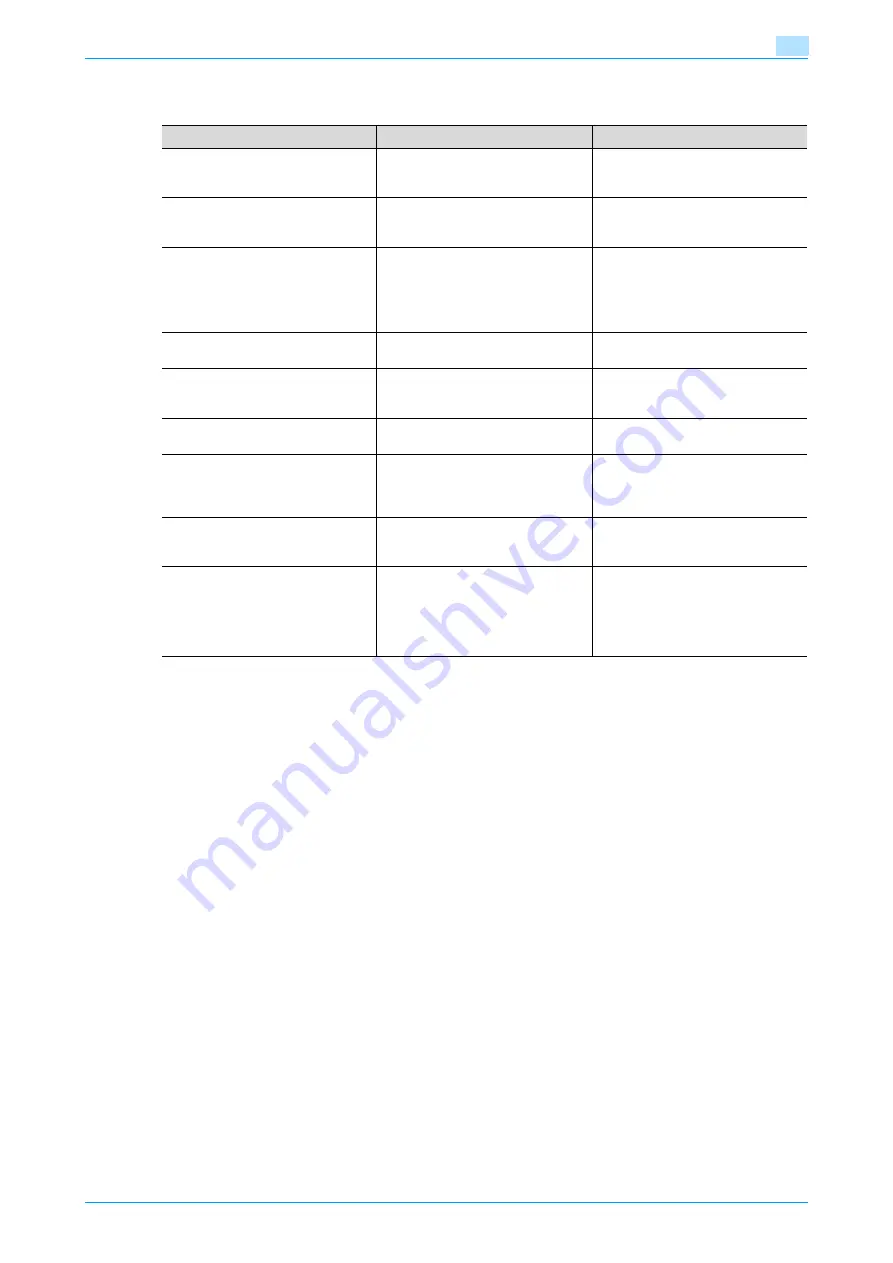
C200
4-37
Troubleshooting
4
4.9
Main messages and their remedies
If any message other than those listed above appears, perform the operation described in the message.
Message
Cause
Remedy
Misfeed detected.
Remove paper from part indicated
by the circle.
Since a paper misfeed occurred, the
machine is unable to make copies.
Remove any misfed paper. (See
Properly close the section(s) indicat-
ed by the arrow(s).
Since a machine door or cover is
open, the machine is unable to make
copies.
Make sure that all doors and covers
are closed.
The original size cannot be detected.
Select the paper size.
(1) The document is not positioned
correctly.
(1) Position the document correctly.
(2) A document with a non-standard
size or with a size too small to be de-
tected is loaded.
(2) Select the correct paper size.
Replenish paper.
The indicated tray has run out of pa-
per.
,
or
.)
Paper of matching size is not availa-
ble.
Select the paper size.
Paper of a suitable size is not loaded
in a paper tray.
Either select paper of a different size
or load paper of a suitable size.
Paper setting is not correct.
Please set paper correctly.
Paper of a suitable size is not loaded
in the paper tray.
Select the appropriate size for the
paper loaded in the paper tray.
Input Account Name and Password
to login.
Account track settings have been
specified. Copies cannot be made
unless an account name and its cor-
rect password are entered.
Type in the account name and its
correct password. (See
Malfunction detected.
Inform the service representative of
the error code.
The machine malfunctioned and is
unable to make copies.
Inform your service representative of
the error code displayed in the
screen.
Scan job deleted. Image does not fit
selected paper size.
When the ADF was used to make an
enlarged copy of a rotated image,
the width of the image exceeded
297.0 mm and a copy could not be
printed.
Example: A4
v
> A3
w
, B5
v
> B4
w
Change the orientation of the docu-
ment loaded into the ADF so that the
width of the image does not exceed
297.0 mm.
Summary of Contents for bizhub C200
Page 1: ...User s Guide Copy Operations...
Page 11: ...C200 x 10 Introduction Explanation of manual conventions...
Page 12: ...C200 x 11 Introduction...
Page 15: ...1 Before making copies...
Page 48: ...2 Basic copy operations...
Page 92: ...C200 2 45 Basic copy operations 2 3 Touch OK The Basic screen appears again...
Page 94: ...3 Additional copy operations...
Page 109: ...4 Troubleshooting...
Page 137: ...C200 4 29 Troubleshooting 4 4 Close the misfeed clearing door...
Page 146: ...5 Specifications...
Page 151: ...6 Copy paper originals...
Page 170: ...7 Application functions...
Page 192: ...8 Replacing toner cartridges waste toner box imaging unit...
Page 206: ...9 Care of the machine...
Page 214: ...10 Managing jobs...
Page 220: ...11 Utility mode...
Page 256: ...C200 11 37 Utility mode 11 8 Touch OK...
Page 259: ...12 Appendix...
Page 265: ...13 Index...
Page 268: ...http konicaminolta com Copyright 2008 2008 11 A02F 9587 11...






























