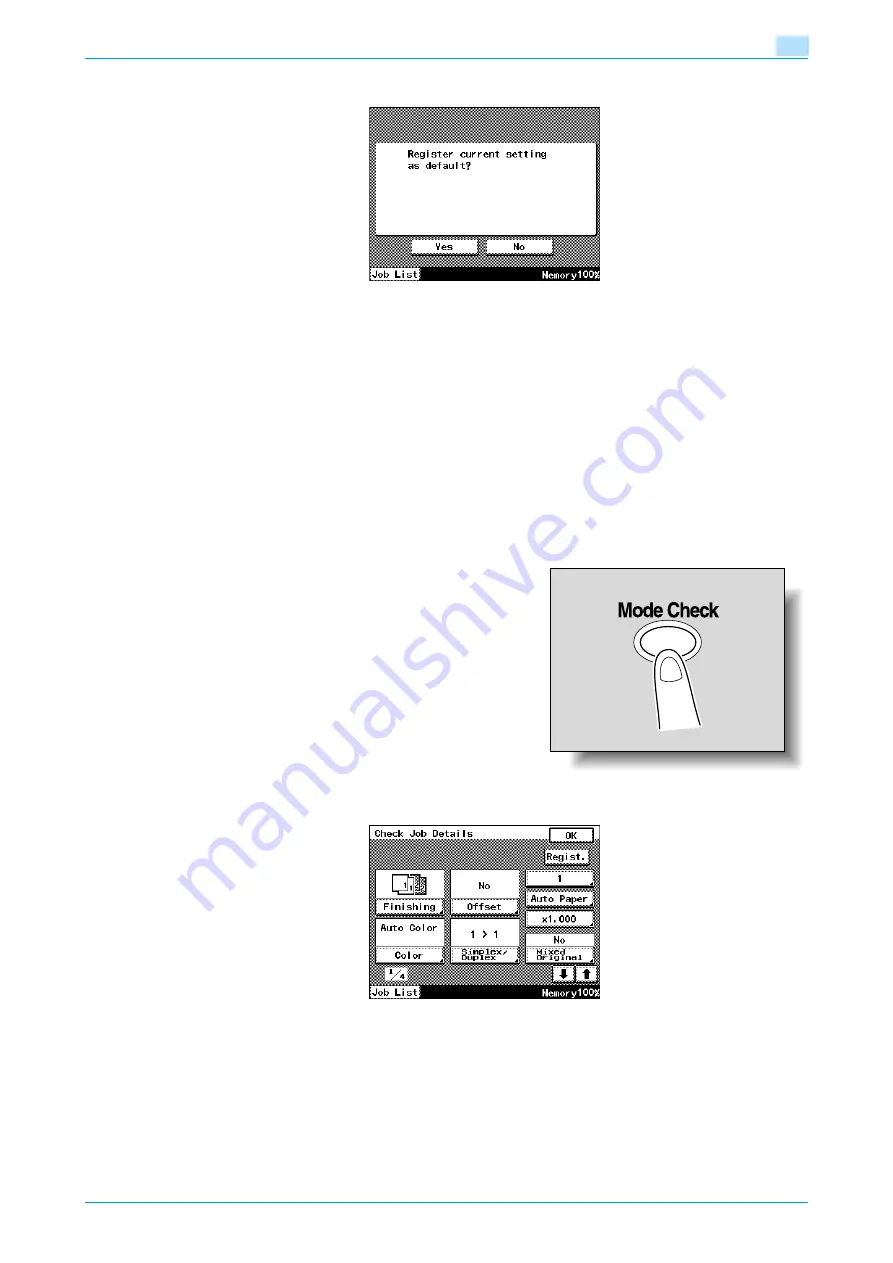
C200
3-6
Additional copy operations
3
5
Touch [Yes].
The copy settings are registered as the default settings.
6
Touch [OK].
The Basic screen appears again.
To return to the Basic screen, press the [Mode Check] key.
3.3.2
Registering programs
1
Using the touch panel and control panel keys, specify the copy settings to be registered in the copy
program.
–
Press the [Mode Check] key to check the currently specified copy settings. For details, refer to
"Checking the Copy Settings (Check Job)" on page 3-2
–
To stop registering the program, press the [Reset] key. No matter which screen is displayed, the
registration is cancelled.
2
Press the [Mode Check] key.
The Check Job Details screen appears.
3
Touch [Regist.].
The Register screen appears.
Summary of Contents for bizhub C200
Page 1: ...User s Guide Copy Operations...
Page 11: ...C200 x 10 Introduction Explanation of manual conventions...
Page 12: ...C200 x 11 Introduction...
Page 15: ...1 Before making copies...
Page 48: ...2 Basic copy operations...
Page 92: ...C200 2 45 Basic copy operations 2 3 Touch OK The Basic screen appears again...
Page 94: ...3 Additional copy operations...
Page 109: ...4 Troubleshooting...
Page 137: ...C200 4 29 Troubleshooting 4 4 Close the misfeed clearing door...
Page 146: ...5 Specifications...
Page 151: ...6 Copy paper originals...
Page 170: ...7 Application functions...
Page 192: ...8 Replacing toner cartridges waste toner box imaging unit...
Page 206: ...9 Care of the machine...
Page 214: ...10 Managing jobs...
Page 220: ...11 Utility mode...
Page 256: ...C200 11 37 Utility mode 11 8 Touch OK...
Page 259: ...12 Appendix...
Page 265: ...13 Index...
Page 268: ...http konicaminolta com Copyright 2008 2008 11 A02F 9587 11...






























