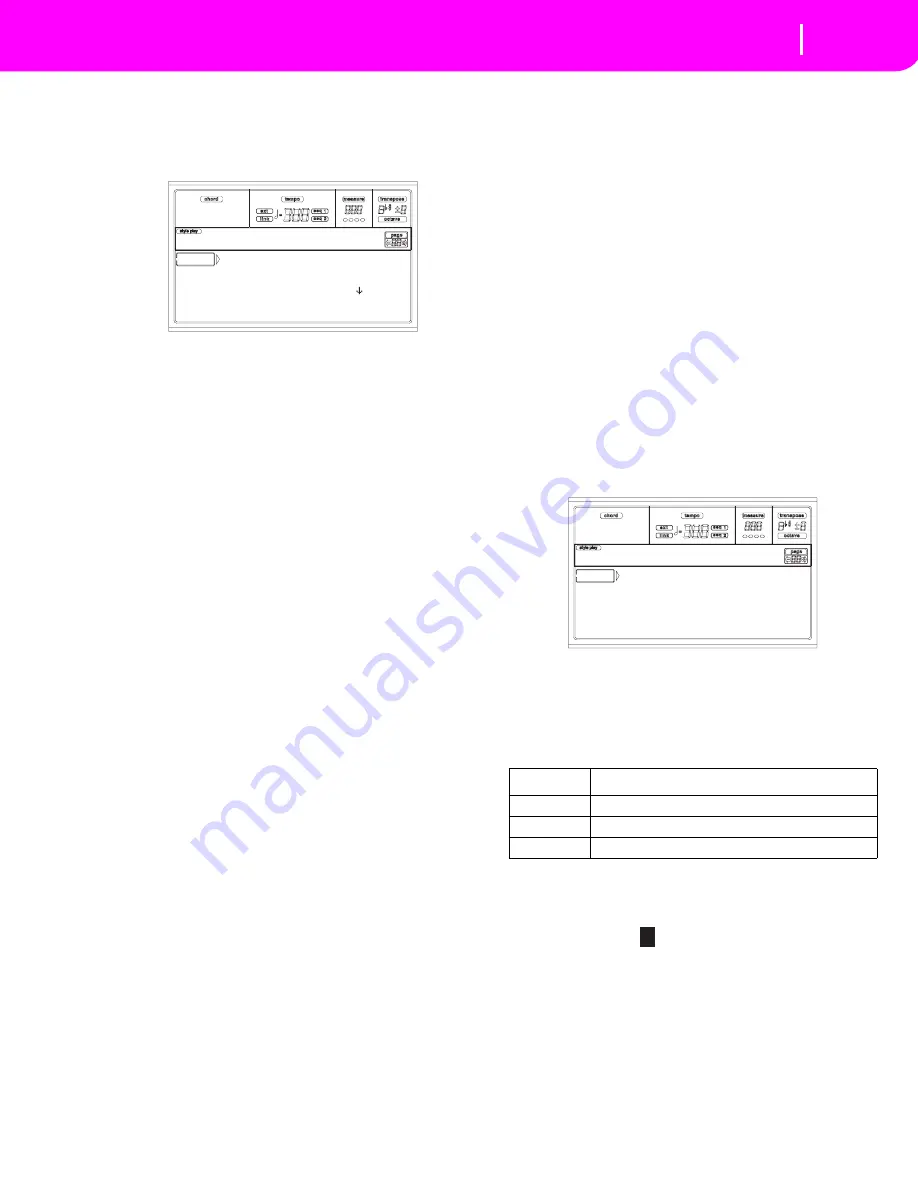
16-15
Disk edit environment
Page 5 - Format
PAGE 5 - FORMAT
The Format function lets you initialize a disk.
Press DISK and use the MENU or PAGE buttons to reach this
page.
Warning:
When formatting a disk device, all data will be lost.
FD Fast Format
This is a very fast format command, that you can use on pre-
viously formatted floppy disks. This command rewrites just
the FAT (File Allocation Table) of the disk, without actual
reformatting of all sectors.
If it cannot be executed, the “FD Fast Format failed. Full For-
mat?” message appears. Press ENTER/YES to proceed with
the Full Format, or EXIT/NO to abort.
1.
Insert a 3.5” HD or DD/DS floppy disk into the disk
drive, and select this option to format it.
2.
Move the FD Fast Format option to the first line of the
display.
3.
Press F2 (Format) to confirm formatting.
4.
The “Delete all data?” message appears in the display;
press ENTER to confirm, EXIT to abort.
FD Full Format
This is the traditional format command, where each sector of
the floppy disk is formatted. It is slower than the Fast Format
command, but more reliable.
See above for the procedure.
Hard disk
You must format when you want to delete its content.
Note:
When a hard disk is not installed, the “Hard disk” item is
“ghosted” (i.e., not available).
1.
Move the Hard disk option to the first line of the display.
2.
Press F2 (Format) to confirm formatting.
3.
The “Delete all data?” message appears in the display;
press ENTER to confirm, EXIT to abort.
4.
The “Please press F4 to continue” message appears in
the display; press F4 to confirm, EXIT to abort.
Card
Use this command to format a Flash Card (the optional Korg
FMC-8MB). Please ask your Korg Authorized Reseller for
more information on available Flash Cards.
Note:
When no card is present in the slot on the back of the
instrument, the “Card” item is “ghosted” (i.e., not available).
Note:
When writing or formatting a card, the KD is “frozen”.
No other operation may be carried out until the formatting is
completed.
1.
Insert the card to be formatted.
1.
Move the Card option to the first line of the display.
2.
Press enter. The “Delete all data - Continue?” message
will appear. Press ENTER/YES to confirm, EXIT/NO to
abort.
3.
The “Please press F4 to continue” message will appear.
Press F4 to format, EXIT to abort.
4.
Wait for the formatting is complete. The “Format Wait”
message appears on top of the page. Wait until format-
ting is complete.
PAGE 6 - NEW DIR
The New Dir function lets you create a new folder in any of
the disks, or inside any generic folder. You can’t create or
open “.SET” folders, since these are reserved folders, to be
created with a Save operation.
Press DISK and use the MENU or PAGE buttons to reach this
page.
New folder procedure
1.
If you wish to create a new folder into a floppy disk,
insert the disk into the disk drive.
2.
Select a different disk device. Devices are selected in this
order: HD
➛
FD
➛
CRD
➛
HD…
3.
Press one of the A VOLUME/VALUE buttons. You are
prompted to assign a name to the new folder:
Move the cursor using the DOWN/- and UP/+ buttons.
Select a character using the DIAL. Insert a character at
the cursor position by pressing the INSERT button.
Delete a character at the cursor position by pressing the
DELETE button.
4.
Press F2 (Create) to confirm. The “Are you sure?” mes-
sage appears. Press ENTER to confirm, EXIT to abort.
FD Fast Format |
FD Full Format
Hard disk |
-- FORMAT -- --
Disk:Format
Device
Type
HD
Hard disk
FD
Floppy disk
CRD
Flash Card (For future development)
FD CREATE OPEN CLOSE
Disk:New Dir
N
EW_NAME
Summary of Contents for KD-150
Page 1: ......
Page 5: ......
Page 11: ...TOC 6 ...
Page 12: ...INTRODUCTION ...
Page 13: ......
Page 29: ...4 4 Display and User Interface Grayed out non available parameters ...
Page 32: ...BASIC GUIDE ...
Page 33: ......
Page 39: ...6 6 Basic operations Shortcut to see the original bank for a Style Performance or Program ...
Page 47: ...7 8 Tutorial 5 Editing a Song ...
Page 53: ...8 6 MIDI Playing another instrument with the KD ...
Page 54: ...REFERENCE GUIDE ...
Page 55: ......
Page 103: ...11 14 Song Play operating mode Saving a list of Songs ...
Page 111: ...12 8 Backing Sequence operating mode How to delete a whole Song ...
Page 133: ...13 22 Song operating mode Event Edit procedure ...
Page 189: ...16 20 Disk edit environment Page 11 Card Restore ...
Page 190: ...APPENDIX ...
Page 191: ......
Page 225: ...17 34 Factory Data MIDI Setup ...
Page 283: ...18 58 Effects Mono Mono Chain ...
Page 287: ...19 4 Assignable parameters Scales ...
Page 303: ...24 2 Technical specifications ...
Page 307: ...25 4 Alphabetical Index ...






























