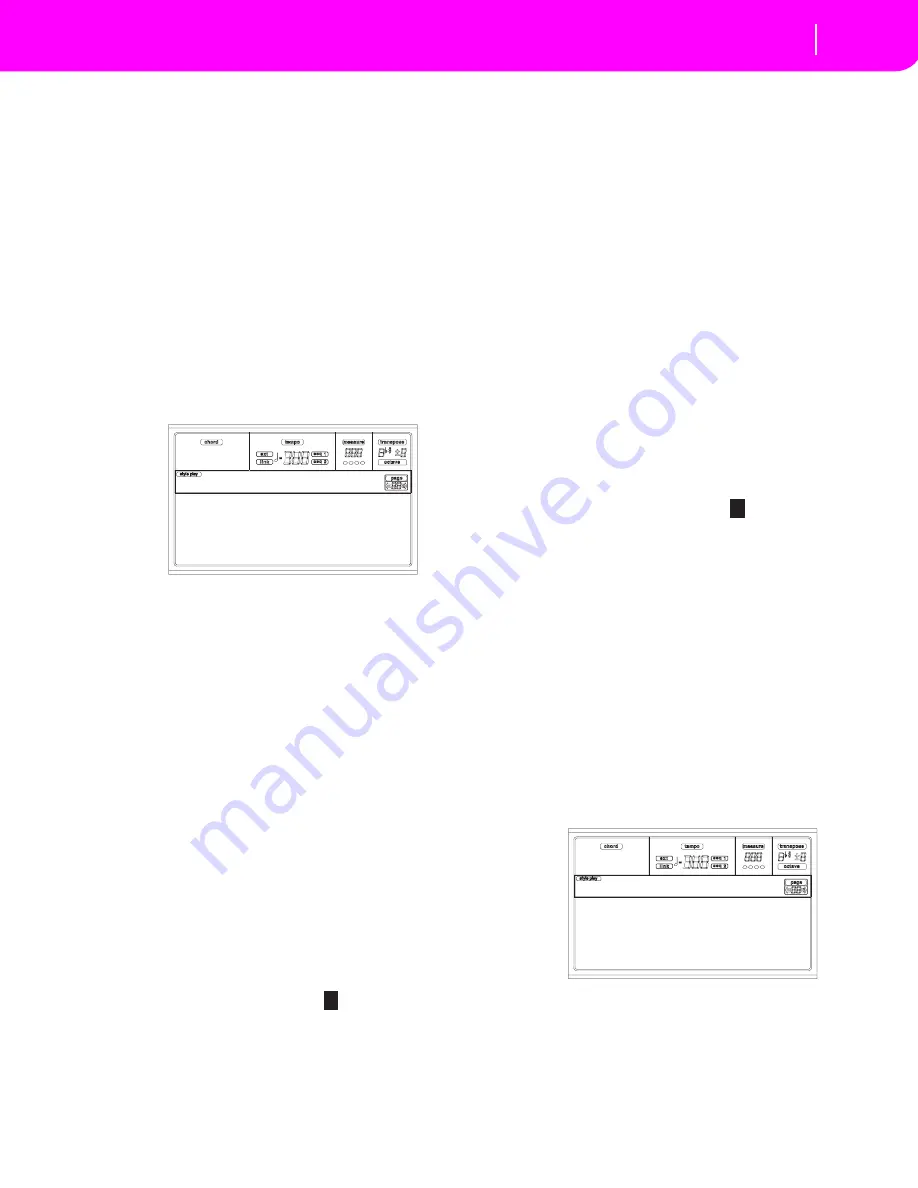
15-1
Global edit environment
The Write window
15. GLOBAL EDIT ENVIRONMENT
The Global edit environment is the place where you can set
most of the KD global functions, i.e. functions overriding any
operating mode. This edit environment overlaps the current
operating mode (Style, Song Play, Song, Backing Sequence).
THE WRITE WINDOW
Open this window by pressing the WRITE button while one
of the Global pages is in the display. Here, you can save vari-
ous global settings, the settings for the Internal FX proces-
sors, or settings for the Vocal/Guitar Processing Board effects
(KD160/165).
Among the global settings saved with this page are also the
Preference parameters of the Style Play and Song Play mode,
plus the Global Protect and Hard Disk Protect parameters of
the Disk mode. The Split Point is also saved here.
Global
Select this parameter to save all Global parameters (apart
from the Input/Internal FX and Vocal/Guitar parameters).
The parameters are saved to the Flash-ROM, and will stay in
memory even after the instrument is turned off.
1.
Select this parameter by pressing the A VOLUME/
VALUE buttons.
2.
Press ENTER twice.
Internal FX Set
Select this parameter to save the Internal FX settings for the
Audio Inputs. The parameters are saved in the Flash-ROM,
and will stay in memory even after the instrument is turned
off.
1.
Select this parameter with the C VOLUME/VALUE but-
tons.
2.
Use the C VOLUME/VALUE buttons, or the TEMPO/
VALUE controls, to select one of the 16 Internal FX
Setup locations.
3.
If you wish to change the Setup name, press one of the G
VOLUME/VALUE buttons. The name goes in text edit
mode:
4.
Move the cursor using the DOWN/- and UP/+ buttons.
Select a character using the DIAL. Insert a character at
the cursor position by pressing the INSERT button.
Delete a character at the cursor position by pressing the
DELETE button.
5.
Press ENTER twice to confirm.
Vocal/Guitar Setup
Select this parameter to save the Vocal/Guitar Processing
Board settings. The parameters are saved in the Flash-ROM,
and will stay in memory even after the instrument is turned-
off.
1.
Select this parameter with the D VOLUME/VALUE but-
tons.
2.
Use the D VOLUME/VALUE buttons, or the TEMPO/
VALUE controls, to select one of the 16 Vocal/Guitar
Setup locations.
3.
If you wish to change the Setup name, press one of the H
VOLUME/VALUE buttons. The name goes in text edit
mode:
4.
Move the cursor using the DOWN/- and UP/+ buttons.
Select a character using the DIAL. Insert a character at
the cursor position by pressing the INSERT button.
Delete a character at the cursor position by pressing the
DELETE button.
5.
Press ENTER twice to confirm.
MENU
From any page, press MENU to open the Global edit menu.
This menu gives access to the various Global edit pages.
When in this menu, select a section using the VOLUME/
VALUE buttons, press PAGE+ to select a page, or press EXIT
to exit the menu.
When in a page, press EXIT to go back to the current operat-
ing mode (Style Play, Song Play, Song, Backing Sequence).
Global
Int. FX:1 Mic/Rev1
Vcl/Gtr:1 Guitar1
Write to:
Int.FXSet:1
M
ic/Rev1
Vcl/GtrSet:1
G
uitar1
General Ctl Midi Out
Pdl/Fw/Sld In/Out Cfg
MidiSet/Ctl AudioIn IFX
Midi In Vocal/Gtr
Global Menu
Summary of Contents for KD-150
Page 1: ......
Page 5: ......
Page 11: ...TOC 6 ...
Page 12: ...INTRODUCTION ...
Page 13: ......
Page 29: ...4 4 Display and User Interface Grayed out non available parameters ...
Page 32: ...BASIC GUIDE ...
Page 33: ......
Page 39: ...6 6 Basic operations Shortcut to see the original bank for a Style Performance or Program ...
Page 47: ...7 8 Tutorial 5 Editing a Song ...
Page 53: ...8 6 MIDI Playing another instrument with the KD ...
Page 54: ...REFERENCE GUIDE ...
Page 55: ......
Page 103: ...11 14 Song Play operating mode Saving a list of Songs ...
Page 111: ...12 8 Backing Sequence operating mode How to delete a whole Song ...
Page 133: ...13 22 Song operating mode Event Edit procedure ...
Page 189: ...16 20 Disk edit environment Page 11 Card Restore ...
Page 190: ...APPENDIX ...
Page 191: ......
Page 225: ...17 34 Factory Data MIDI Setup ...
Page 283: ...18 58 Effects Mono Mono Chain ...
Page 287: ...19 4 Assignable parameters Scales ...
Page 303: ...24 2 Technical specifications ...
Page 307: ...25 4 Alphabetical Index ...






























