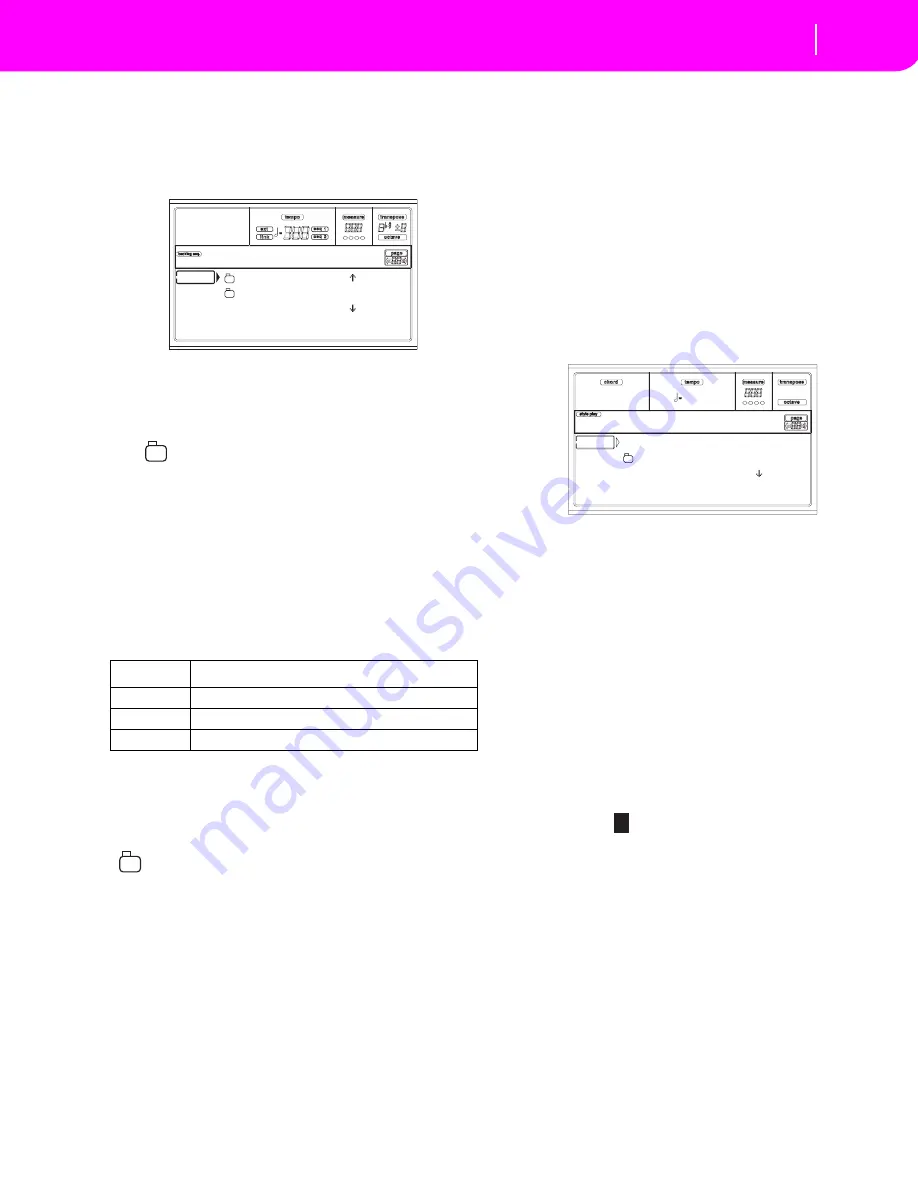
13-3
Song operating mode
Song Select page
SONG SELECT PAGE
This page appears when you press PAGE+ or either the B
(Load Song) buttons while you are in the main page.
Press EXIT to go back to the Main page of the Song operating
mode, without selecting a Song.
A-C (File, folder)
Move the file or folder to be selected to the first line of the
display. To select a file, press the F2 (Load) button. To open a
folder, press the F3 (Open) button.
The “
” symbol identifies a folder.
E-F (Scroll Up)
Scroll the list up.
G-H (Scroll Down)
Scroll the list down.
TEMPO/VALUE section
These controls scroll the list up or down.
F1 (Disk device)
Selects a different disk device. Devices are selected in this
order: HD
➛
FD
➛
HD…
F2 (Load)
Load the Song at the first line of the display.
F3 (Open)
Opens the selected folder (file whose name begins with the
“
” symbol).
F4 (Close)
Closes the current folder, returning to the parent (“upper”)
folder.
SAVE SONG PAGE
The new or edited Song is contained in RAM, and is lost
when turning the instrument off. The Song is also lost when
you overwrite it in Backing Sequence Record mode, or when
switching to the Song Play mode. You must save on disk any
Song you wish to preserve. The Song is saved as a Standard
MIDI File (SMF).
Note:
When saving a Song as a SMF, an empty measure in
automatically inserted to the beginning of the Song. This mea-
sure contains various Song initialization parameters.
1.
If you are in an edit page, press EXIT to go back to the
Main page.
2.
Select the Save Song button. The Save Song page
appears.
3.
Move the folder where you wish to save your Song to the
first line of the display, using the E-F (Scroll Up) and G-
H (Scroll Down) VOLUME/VALUE buttons, or the
TEMPO/VALUE controls. Press F3 (Open) to open it.
Close the current folder by pressing F4 (Close).
4.
When in the selected folder, you can save the Song over
an existing midifile (a file with a “.MID” extension), or
create a new midifile.
• To
overwrite
an existing midifile, move it to the first
line of the display.
• To
create
a new midifile, move the
“NEW_NAME.MID” item to the first line of the display.
5.
When the “NEW_NAME.MID” item is selected, press
one of the A VOLUME/VALUE buttons. You are
prompted to assign a name to the new file:
Move the cursor using the DOWN/- and UP/+ buttons.
Select a character using the DIAL. Insert a character at
the cursor position by pressing the INSERT button.
Delete a character at the cursor position by pressing the
DELETE button.
6.
When you finished writing a name for the new midifile,
press F2 (Save) to confirm. The “Are you sure?” message
will appear. Press ENTER to confirm, or EXIT to abort.
Play/Mute status saved with the Song
When saving a Song, the Play/Mute status is saved with the
Song. This status is preserved when playing back the same
Song in Song Play mode.
Device
Type
HD
Hard disk
FD
Floppy disk
CRD
Flash Card (Reserved for future development)
BALLADS |
MYSONGS
MYSONG.MID |
FD LOAD OPEN CLOSE
Load Song
NEW_NAME.MID
MYSONGS
MYSONG.MID |
FD SAVE OPEN CLOSE
Save Song
N
EW_NAME.MID
Summary of Contents for KD-150
Page 1: ......
Page 5: ......
Page 11: ...TOC 6 ...
Page 12: ...INTRODUCTION ...
Page 13: ......
Page 29: ...4 4 Display and User Interface Grayed out non available parameters ...
Page 32: ...BASIC GUIDE ...
Page 33: ......
Page 39: ...6 6 Basic operations Shortcut to see the original bank for a Style Performance or Program ...
Page 47: ...7 8 Tutorial 5 Editing a Song ...
Page 53: ...8 6 MIDI Playing another instrument with the KD ...
Page 54: ...REFERENCE GUIDE ...
Page 55: ......
Page 103: ...11 14 Song Play operating mode Saving a list of Songs ...
Page 111: ...12 8 Backing Sequence operating mode How to delete a whole Song ...
Page 133: ...13 22 Song operating mode Event Edit procedure ...
Page 189: ...16 20 Disk edit environment Page 11 Card Restore ...
Page 190: ...APPENDIX ...
Page 191: ......
Page 225: ...17 34 Factory Data MIDI Setup ...
Page 283: ...18 58 Effects Mono Mono Chain ...
Page 287: ...19 4 Assignable parameters Scales ...
Page 303: ...24 2 Technical specifications ...
Page 307: ...25 4 Alphabetical Index ...






























