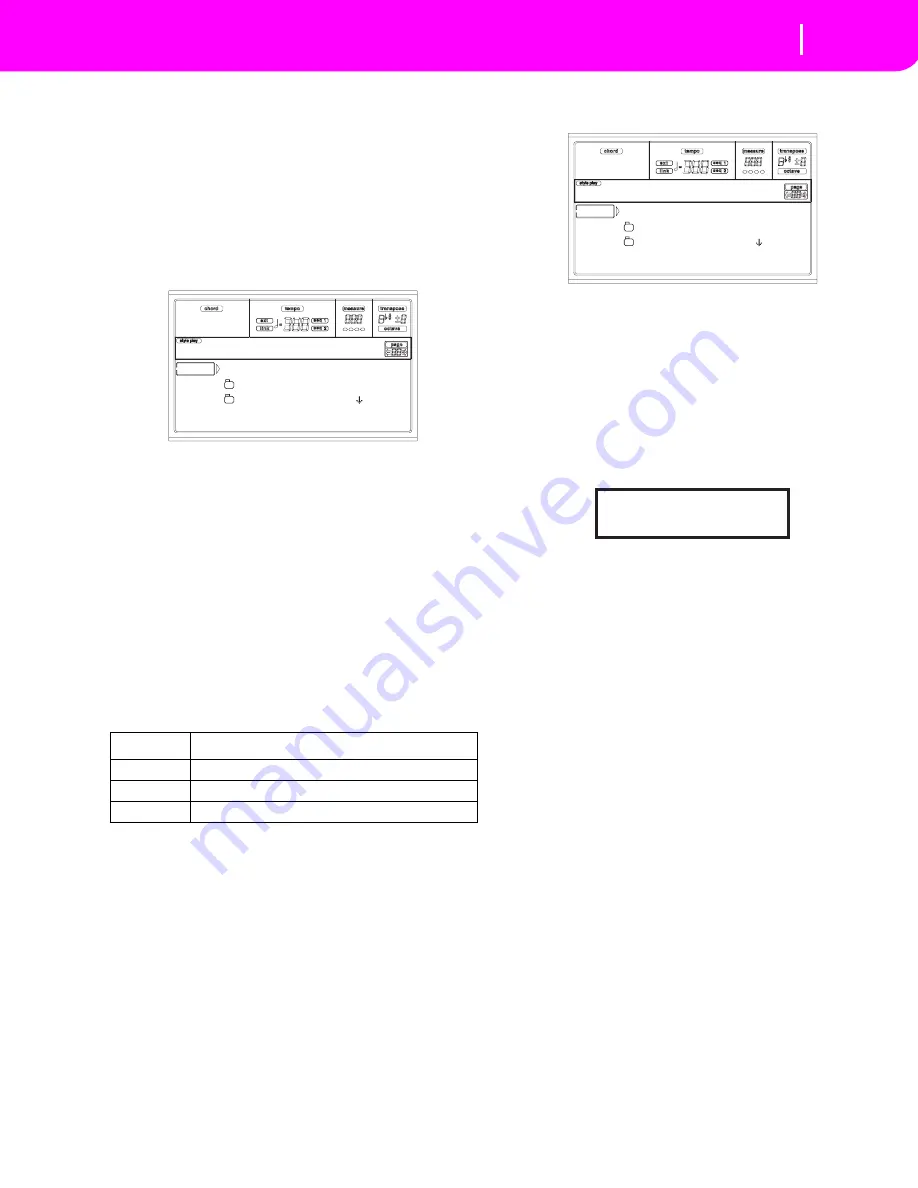
16-13
Disk edit environment
Page 3 - Copy
PAGE 3 - COPY
In this page you can copy single files (i.e., midifiles of Jukebox
files), whole folders (generic or “.SET” folders), or a generic
folder’s content. You can copy within the same disk, or from a
disk to a different one.
To preserve the data structure integrity, during Copy opera-
tions you can’t open a “.SET” folder, and copy one of its files.
You can only open generic folders.
Press DISK and use the MENU or PAGE buttons to reach this
page.
Copying a whole folder or folder’s content
You can copy a folder (generic or “.SET”) into a different disk
or folder. If selecting the <current dir> item, you can copy
the current folder’s content, without copying the folder itself.
If copying a whole folder, a new folder with the same name is
created at the target location.
Note:
During the Copy procedure, you can’t open a “.SET”
folder. You can, anyway, open any generic folder.
1.
If copying from or to a floppy disk, insert the disk into
the disk drive.
2.
Select the source device, using the F1 button. You can
select a disk device in this order: HD
➛
FD
➛
CRD
➛
HD…
3.
Move the folder that you want to copy to the first line of
the display. If it is contained in another folder, use the F3
(Open) button to open it. Press F4 (Close) to go back to
the previous hierarchic level.
To copy just the current folder’s content, move the <cur-
rent dir> item to the first line of the display.
4.
Once the item to copy is on the first line, press F2
(Copy) to confirm the item selection. You are prompted
to select a target device. The window’s header changes
from “Copy from” to “Copy to”.
5.
Select the target device, using the F1 button. You can
select a disk device in this order: HD
➛
FD
➛
HD…
6.
When the target device content appears in the display,
move the target folder to the first line in the display.
•
To copy into an existing generic folder (not a “.SET”
folder), select that folder.
•
To copy into the current folder, select the <current dir>
item.
7.
Once the target is selected, press F2 (Copy). The “Over-
write?” message appears:
Press ENTER to confirm overwriting, EXIT to avoid it.
When you decide to
overwrite
, the data you are copying
will replace the existing data on the target. For example,
if the same midifile exists on the target folder, it will be
overwritten. If a USER bank exists, it will be overwrit-
ten.
Data that doesn’t exist on the source folder is left
unchanged. For example, if the USER03 Style bank
exists on the target folder, but not in the source folder, it
is left untouched after copying the other banks.
When you decide
not to overwrite
, data existing on the
target folder is left unchanged, therefore are not copied.
8.
The “Are you sure?” message appears. Press ENTER to
confirm, EXIT to abort the copy.
Copying a single file
You can copy a single file from a generic folder to a different
folder. The file must reside on the root (the main/highest
folder in the disk hierarchy) or into a generic folder. You can’t
copy single files from a “.SET” folder.
1.
If copying from or to a floppy disk, insert the disk into
the disk drive.
Device
Type
HD
Hard disk
FD
Floppy disk
CRD
Flash Card (For future development)
<current dir>
LIVE.SET
ETHNICA.SET |
FD COPY OPEN CLOSE
Disk:Copy from
<current dir>
LIVE.SET
ETHNICA.SET |
FD COPY OPEN CLOSE
Disk:Copy to
Overwrite on Copy?
Enter/Yes - Exit/No
Summary of Contents for KD-150
Page 1: ......
Page 5: ......
Page 11: ...TOC 6 ...
Page 12: ...INTRODUCTION ...
Page 13: ......
Page 29: ...4 4 Display and User Interface Grayed out non available parameters ...
Page 32: ...BASIC GUIDE ...
Page 33: ......
Page 39: ...6 6 Basic operations Shortcut to see the original bank for a Style Performance or Program ...
Page 47: ...7 8 Tutorial 5 Editing a Song ...
Page 53: ...8 6 MIDI Playing another instrument with the KD ...
Page 54: ...REFERENCE GUIDE ...
Page 55: ......
Page 103: ...11 14 Song Play operating mode Saving a list of Songs ...
Page 111: ...12 8 Backing Sequence operating mode How to delete a whole Song ...
Page 133: ...13 22 Song operating mode Event Edit procedure ...
Page 189: ...16 20 Disk edit environment Page 11 Card Restore ...
Page 190: ...APPENDIX ...
Page 191: ......
Page 225: ...17 34 Factory Data MIDI Setup ...
Page 283: ...18 58 Effects Mono Mono Chain ...
Page 287: ...19 4 Assignable parameters Scales ...
Page 303: ...24 2 Technical specifications ...
Page 307: ...25 4 Alphabetical Index ...






























