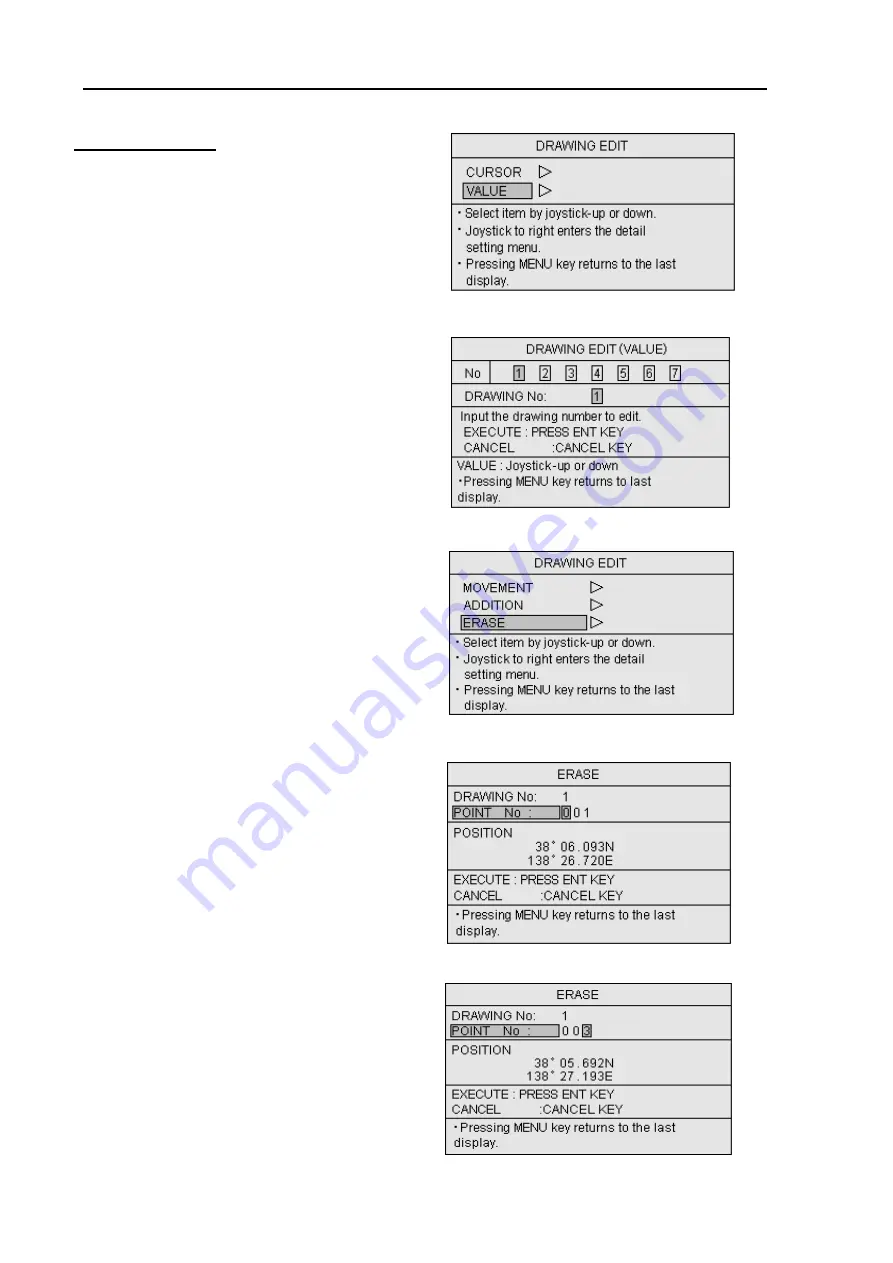
Chapter 6
GTD-110/150
Using the menu
6-36
0093151542-06
c. Deleting a node
(1) Press the MENU key to display the menu.
(2) Press the Joystick up or down to highlight
DRAWING EDIT.
(3) Press the joystick to the right to enter the
DRAWING EDIT menu. (Figure 6.56)
(4) Highlight VALUE pressing the Joystick up or
down.
(5) Press the Joystick to the right to enter the
DRAWING EDIT (VALUE) menu. (Figure
6.57)
(6) Enter the drawing number using the
alphanumeric keys or moving the Joystick
up or down.
(7) Press the ENT key to fix the entry.
(8) Press the Joystick up or down to highlight
ERASE. (Figure 6.58)
(9) Press the Joystick to the right to enter the
ERASE menu.
(10) Enter the node number (POINT No in the
menu) using the alphanumeric keys.
(Figure
6.59,
6.60)
(11) Press the ENT key to fix the entry.
(12) Press the MENU key 5 times to return to the
normal
display.
Figure 6.56 DRAWING EDIT menu
Figure 6.58 DRAWING EDIT menu
Figure 6.59 ERASE menu (1)
Figure 6.60 ERASE menu (2)
Figure 6.57 DRAWING EDIT (LIST) menu






























