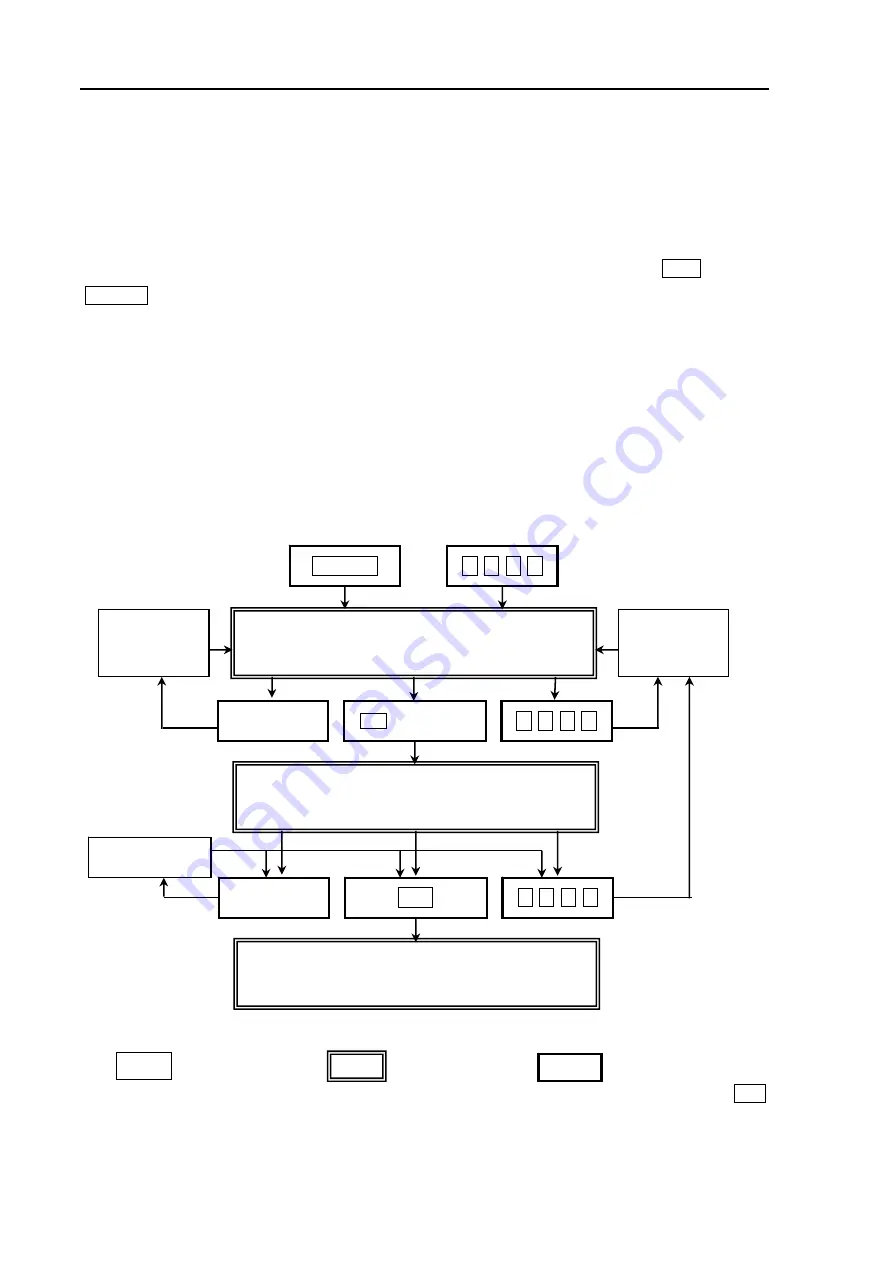
Chapter 5
GTD-110/150
Basic Operation
5-22
0093151542-06
5.13.4 Re-display of event window
When the event window is not showing, events will not be input. In order to display the event window
again, press CANCEL and the event window will be displayed with a red frame (active window).
5.13.5 Re-activate the event window
To return to the activated state after it has been cancelled, (black window), press CLR then the
CANCELkey.
5.13.6 Event Display Change
There are two methods of changing the state of the event window from active to fixed. These can be
selected in the MENU setting. The two methods are "MANUAL" and "TIME-OUT".
For “MANUAL”, when the CLR key is pressed, active is changed to fixed.
For “TIME OUT”, five seconds after the event input or reference operation has been carried out, active
will automatically change to fixed.
Refer to Para 6.6.15. “EVENT DISPLAY CHANGE” for an explanation of how to change the setting.
Transition of EVENT TEMPORARY STORE
Explanatory notes
:
= Internal processing
= State of window
= Operation
※
Similar to the "EVENT DISPLAY CHANGE” setting, select (MANUAL)/TIME-OUT and press (CLR
key to cancel the transition to non-active.
CANCEL
○
□
▽
×
Active event window
(red frame )
Event window fixation
(black frame)
Close event window
(no frame)
Event mark
recalled
Event mark
stored
▲
▼
CLR
/
TIME OUT
※
○
□
▽
×
○
□
▽
×
Joystick
Cursor operation
CLR






























