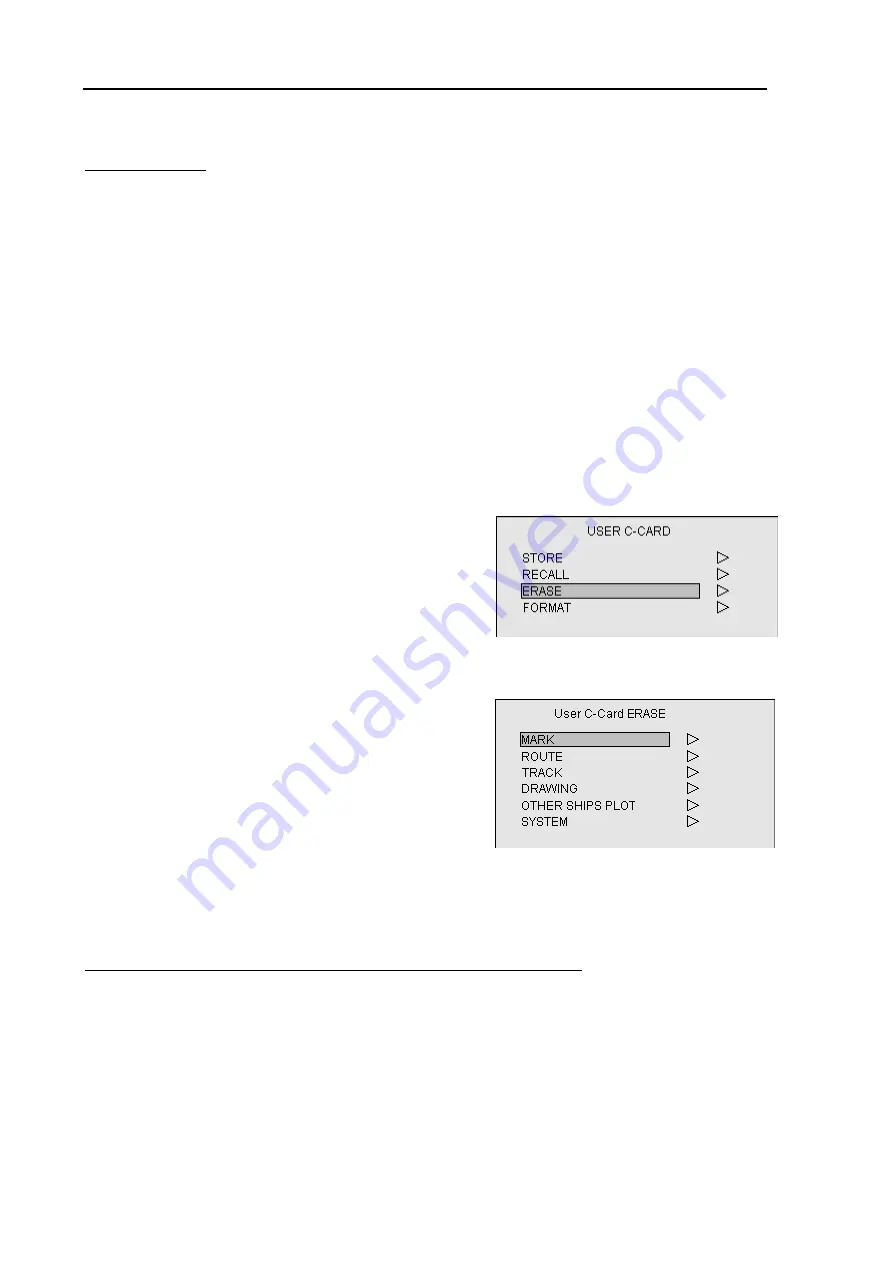
Chapter 6
GTD-110/150
Using the menu
6-44
0093151542-06
Prompt messages
If any of the following messages appears, redo the operation as instructed.
“Please insert User C-Card”
This message indicates that the User C-Card is not inserted or not properly inserted into the slot.
Reinsert the User C-Card.
“Some data exists in this block. Do you wish to overwrite?”
If YES, press the ENT key. The existing data will be overwritten with the new data. Take care not to
overwrite any important data when this message appears.
6.13.3 ERASE
Using this function, you can erase the data stored in the User C-Card.
To do:
(1) Press the MENU key to display the Main menu.
(2) Move the Joystick up or down to highlight USER
C-CARD and press the Joystick to the right to enter
its menu. (Figure 6.74)
(3) Move the Joystick up or down to highlight ERASE
and press the Joystick to the right to enter the sub
menu, User C-Card ERASE. (Figure 6.75)
(4) Move the Joystick up or down to highlight the
item to be erased and move the Joystick to the right.
The file list will appear.
(5) Canceling the data
Canceling the mark / route / track / drawing / other ship’s plot / system data
1) Move the Joystick up or down to highlight the file name
to be deleted and press the ENT key. The
message “Do you wish to erase the file?” will appear.
2) If YES, press the ENT key. When the file is successfully erased, the message “Data erasure
complete”
will
appear.
3) To return to the normal Nav display, press the MENU key 4 times.
Figure 6.74 USER C-CARD MENU
Figure 6.75 User C-Card ERASE MENU






























